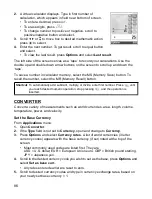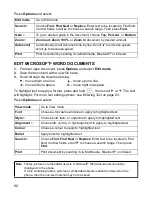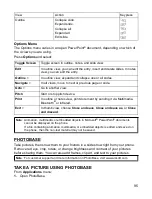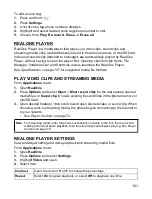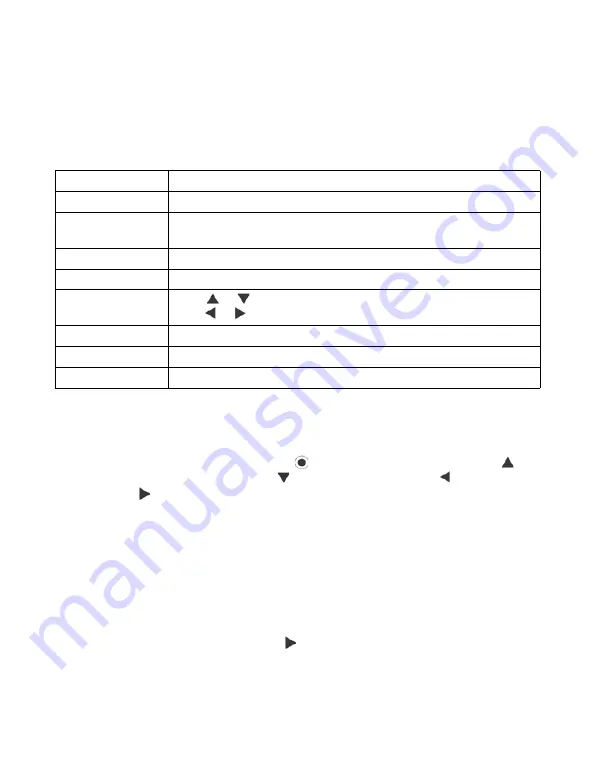
97
EDIT PHOTOS
From
Applications
menu:
1.
Open
PhotoBase
.
2.
Open
Album
.
3.
Scroll to highlight desired photo and open.
4.
Press
Options
and select
Edit
.
5.
Press
Options
and select:
Crop Photos
1.
With opened photo on screen, press
Options
and select
Edit
.
2.
Press
Options
and select
Crop
.
3.
A dotted cropping box appears. Press
to resize the cropping box. Scroll to
make the cropping box taller, scroll to shorten the box. Scroll to widen the
box, scroll to narrow the box.
4.
To move the cropping box within the photo, press
Options
and select
Move
. Scroll
as desired to move the cropping box.
• If you have moved the box, select
Resize
to adjust the box size again.
5.
To apply the crop, press
Options
and select
Crop it
.
6.
To save the cropped photo as a new photo, press
Options
and select
Save as
.
Enter a name for the new photo.
ADD CLIP ART, FRAMES TO PHOTOS
1.
With opened photo on screen, scroll to go to Workshop screen.
2.
Select
Clip Art
to add clip art or
Frame
to add frames.
3.
Scroll to desired clip art or frame and select.
Save
Save edited photo in place of original photo.
Save as
Enter a new name for edited photo and save as a new file.
Create message
> Send photo via
,
Bluetooth
,
Infrared
,
or
MMS
(multimedia).
Rotate left
Rotate photo to left.
Rotate right
Rotate photo to right.
Brightness &
Contrast
Scroll
or
to adjust brightness,
scroll or
to adjust contrast.
Remove red eye
Removes red eye from the photo.
Crop
See
Crop Photos
on page 97.
Resize
Resize photo by 200% or by 50%.
Summary of Contents for X701
Page 1: ......