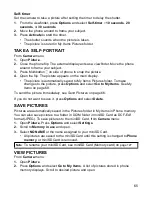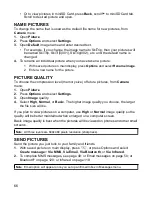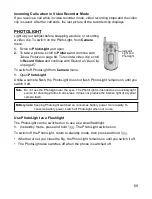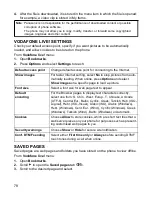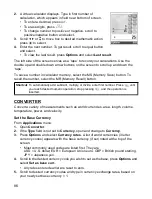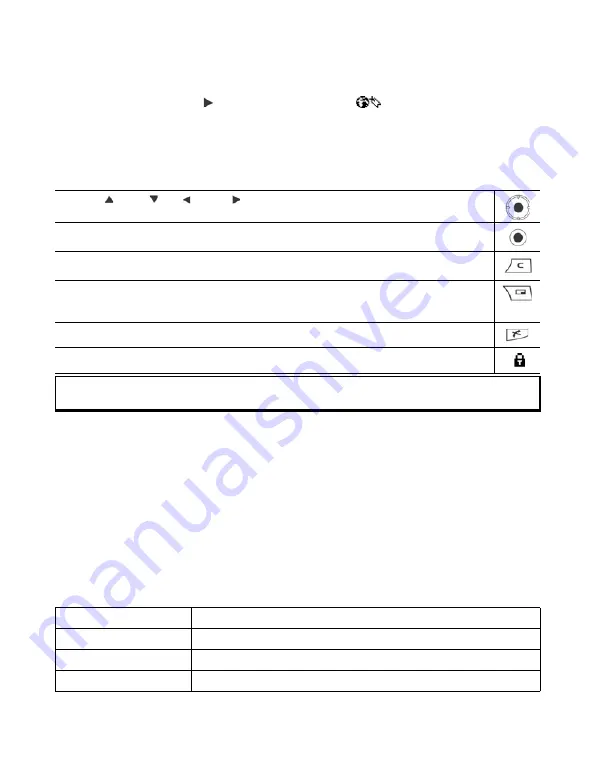
76
2.
A list of Internet links and bookmarks appears, and folders may appear. Vodafone
has loaded links to their services that appear as bookmarks. Scroll to the desired
connection or bookmark and select.
• You can also scroll for the Saved pages list
, which stores WAP pages
that you can view offline, and launch to refresh pages.
3.
The phone begins connection process.
NAVIGATE IN VODAFONE LIVE!
In general, when connected to the Internet through Vodafone live!:
Secure Connections
A secure connection means that the connection to transmit data between the phone
and the network server has been secured and encrypted. Vodafone is responsible for
securing the connection between the network server and Internet sites.
Ask Vodafone for details of their secure connection capabilities. Proceed with caution
when downloading files and content or entering sensitive information.
Online Options
During an Internet connection, you can add and refresh bookmarks, reload pages, and
view active session details.
Press
Options
and select:
Scroll
up ,
down ,
left
or right by pressing outer edges of navigation key through
the page content.
Select a highlighted item or launch an underlined web page.
Press and hold to open Bookmarks list.
Erase character.
Back - Go backward in navigation history.
Close - Go to Bookmarks or Saved pages view.
Cancel - Ends current download.
Press and hold to disconnect Vodafone live! at any time.
Indicates secure online browsing connection.
Note
: If you go to a site with many graphics, it may take longer for the pictures to load. To stop
pictures from loading, see
Show images
setting on page 78.
Open
Open highlighted link.
Accept
Accept your text entry to the current page.
Service options
>
Open a list of commands or actions for the page.
Bookmarks
View Bookmarks list.
Summary of Contents for X701
Page 1: ......