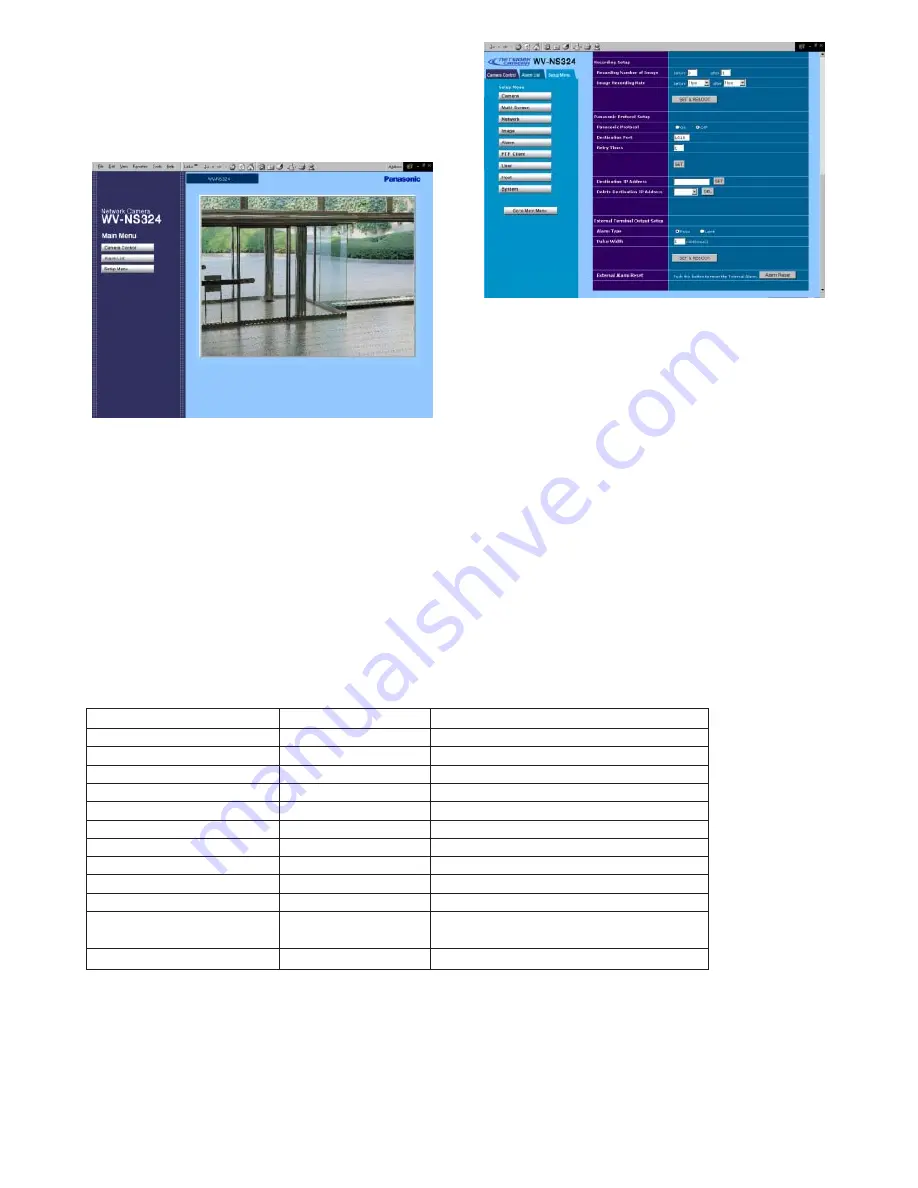
-58-
■
Resetting Alarm
You can reset the alarm output functions being activat-
ed.
1. In the main window, click the [Setup Menu] button.
2. Click the [Alarm] button to open the Alarm Setup
window.
3. Find "External Alarm Reset" in the window.
4. Click the [Alarm Reset] button.
5. Click the [Go to Main Menu] button to go back to
the main window.
How to customize contents of e-mail notification
You can customize the contents of e-mails notifying the
recipient of alarm events and their dates.
Take the following steps:
Step 1
Create an alarm e-mail as shown below using any
text editor, and save it as "almmail.tmpl" in text file
format on your PC.
Example of text file (almmail.tmpl)
Alarm arisen at %h%i
Date : %y. %m. %d %t
Number of alarm images: %n
URL of Alarm Image: %u
Display example
Alarm arisen at NS320 192.168. 0.10
Date: 2003.02.04 13:55:40
Number of alarm image: 5
URL of Alarm Image: http://192.168.0.10/
ALM0000_00.jpg
Item
Substitution Letter
Description (indication type etc.)
Alarm date (year)
%Y
4-digit-indication 2000 to 2099
Alarm date (year)
%y
2-digit-indication 00 to 99
Alarm date (month)
%m
2-digit-indication 01 to 12
Alarm date (month)
%M
3-letter-indication Jan to Dec
Alarm date (day)
%d
2-digit-indication 01 to 31
Alarm date (time)
%t
hour:minute:second 24-hour indication
Sender name
%s
Host address of NS320
%i
192.168.0.1 type indication
Origin of alarm
%p
TRM1, TRM2,VMD
File name of alarm image
%f
ALM0000_00.JPG type indication
URL of alarm image
%u
http://192.168.0.1/ALM0000_00.JPG
(IP address)
Blank appears in case of no file.
Number of alarm image
%n
0 to 40
Table of Substitution letters






















