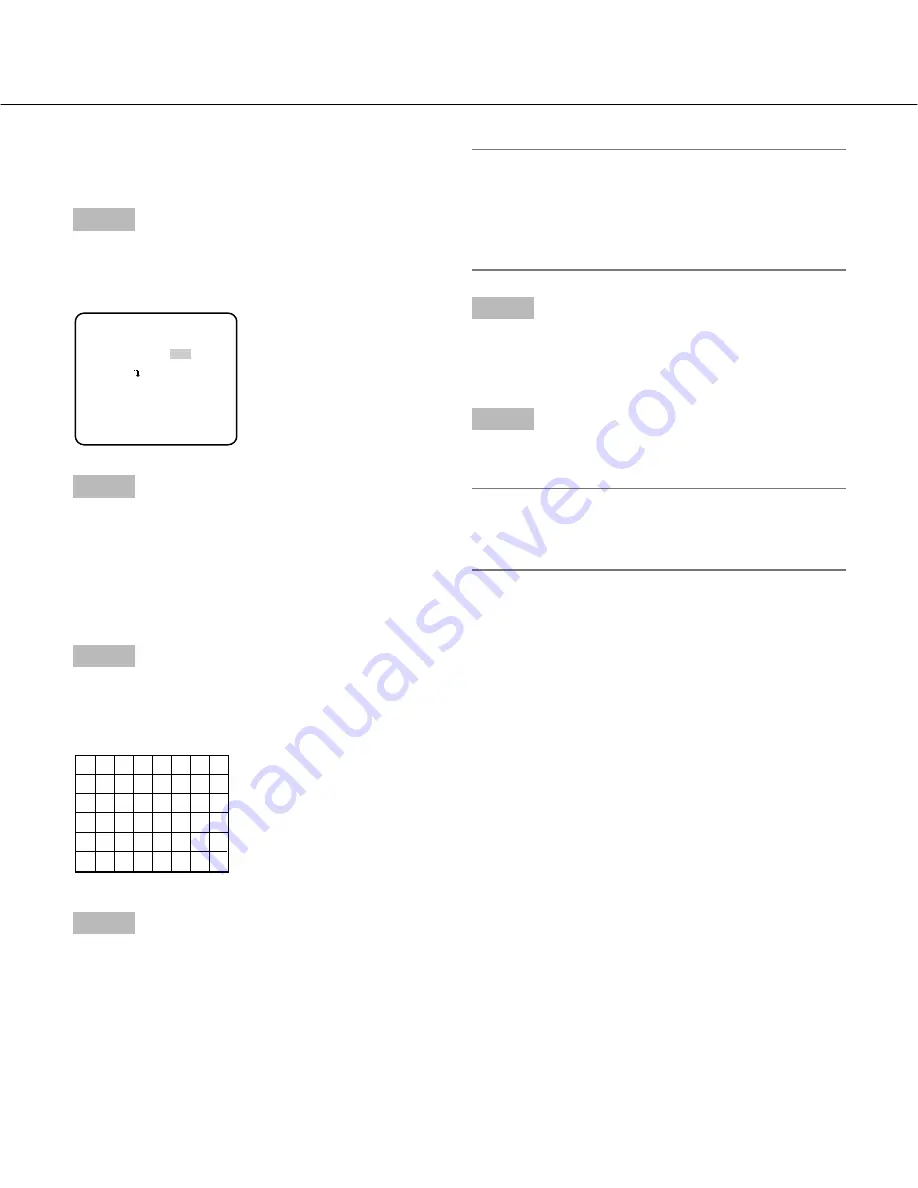
57
Compensate backlight
Set an area where backlight is to be compensated.
Step 1
Select "ALC" for "ALC/ELC" on the "CAMERA SETUP"
page.
→
The "ALC CONT" page will be displayed.
Step 2
Move the cursor onto "BLC" and select "ON" or "OFF".
ON:
Backlight will be compensated automatically. (
→
To
step 6)
OFF:
Manually set an area where backlight is to be
compensated. (
→
To step 3)
Default:
OFF
Step 3
Move the cursor onto "MASK SET" and press the [SET]
button.
→
The mask setup window will be displayed.
Step 4
Mask a bright area on the screen. Press the [SET] but-
ton after selecting the desired area (selected area
blinks) using the [Left], [Right], [Up] and [Down] buttons.
When the selected area is masked, horizontal stripes
and white fill will be displayed in the selected area alter-
nately. When moving to the other area, the area will be
displayed in white.
To mask the other areas, do the same procedures
above.
<To cancel the mask setting>
Select the desired masked area and press the [SET]
button.
To cancel the mask setting for all areas, press the
[Left] and [Right] buttons for 2 seconds simultane-
ously.
Step 5
After completing the mask settings, press the [SET] but-
ton for around 2 seconds.
→
The "ALC CONT" page will be displayed.
Step 6
Move the cursor onto "LEVEL" and adjust the level
using the [Left] and [Right] buttons.
Note:
To reset to the default settings, press the [Left] and
[Right] buttons simultaneously for 2 seconds or
more.
**ALC CONT**
BACK LIGHT COMP
BLC OFF
MASK SET
LEVEL ...
|
...128
- +
RET TOP END




























