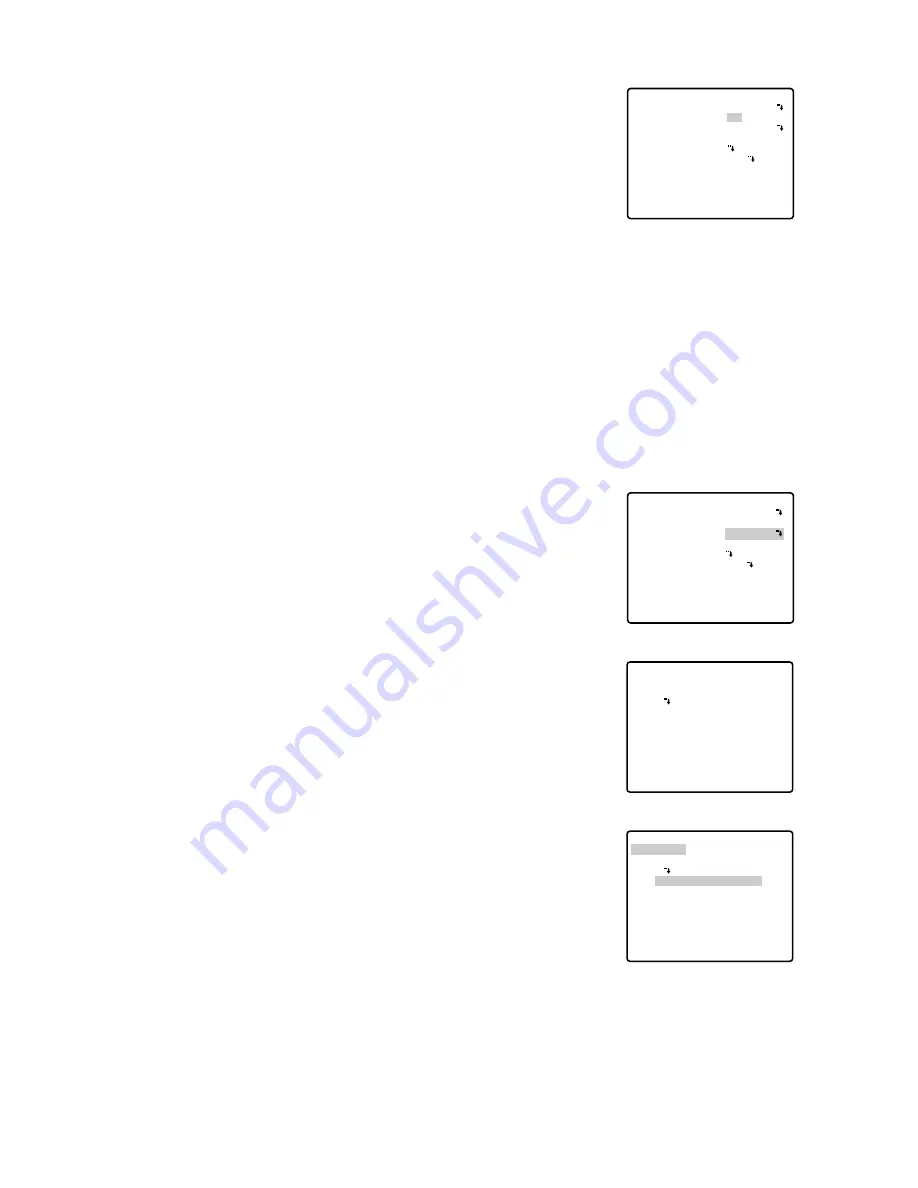
28
●
Proportional Pan/Tilt (PROPO. P/T)
• Move the cursor to PROPO. P/T and select either ON or OFF by
moving the joystick to the right or left.
Factory default setting: ON
ON:
Pan/tilt speed is in inverse proportion to the zoom ratio as fol-
lows:
Zoom ratio
Speed level
x1
7 (fastest)
x2
5
x4
3
x8
1
x15 or more
0 (slowest)
* The speed level values are approximate.
OFF:
The speed is constant at the fastest level regardless of the
zoom ratio.
●
Area Title (AREA TITLE)
Up to 8 area titles can be added in specific positions.
1. Select ON (NESW), ON (USER) or OFF by moving the joystick to
the right or left.
ON (NESW):
An area title is displayed for indicating the camera
direction: North (N), North-East (NE), East (E), South-East
(SE), South (S), South-West (SW), West (W) and North-West
(NW).
ON (USER):
A user customized area title appears in a maximum
of 16 characters.
OFF:
Area tittle does not appear.
Factory default setting: ON (USER)
2. Press the CAM (SET) key. A submenu appears except when OFF
is selected.
When ON (NESW) is selected:
1. Move the cursor to PUSH SET for PAN/TILT, and press the CAM
(SET) key. PAN/TILT is highlighted and “U TILT D/L PAN R”
appears.
2. Turn the camera north by using the joystick, and press the CAM
(SET) key. The origin of the direction (North) is set.
Note:
Area titles are highlighted until the origin is set.
** SPECIAL 1 **
PRIVACY ZONE OFF(ENB)
PROPO.P/T ON
AREA TITLE ON(USER)
PATROL STOP
ALARM IN/OUT
PASSWORD LOCK OFF
CLEANING OFF
EL-ZOOM ON
PRESET ALM OFF
IMAGE HOLD OFF
RET
Special 1 menu
** SPECIAL 1 **
PRIVACY ZONE OFF(ENB)
PROPO.P/T ON
AREA TITLE ON(NESW)
PATROL STOP
ALARM IN/OUT
PASSWORD LOCK OFF
CLEANING OFF
EL-ZOOM ON
PRESET ALM OFF
IMAGE HOLD OFF
RET
Special 1 menu
→
PUSH SET
→
PUSH SET
** DIRECTION(NESW) **
PAN/TILT
ZOOM/FOCUS
POSI
+
N
RET
AREA TITLE (NESW) setting menu
→
PUSH SET
→
PUSH SET
** DIRECTION(NESW) **
PAN/TILT
ZOOM/FOCUS
POSI
U TILT D/L PAN R
+
N
RET
PAN/TILT setting menu
















































