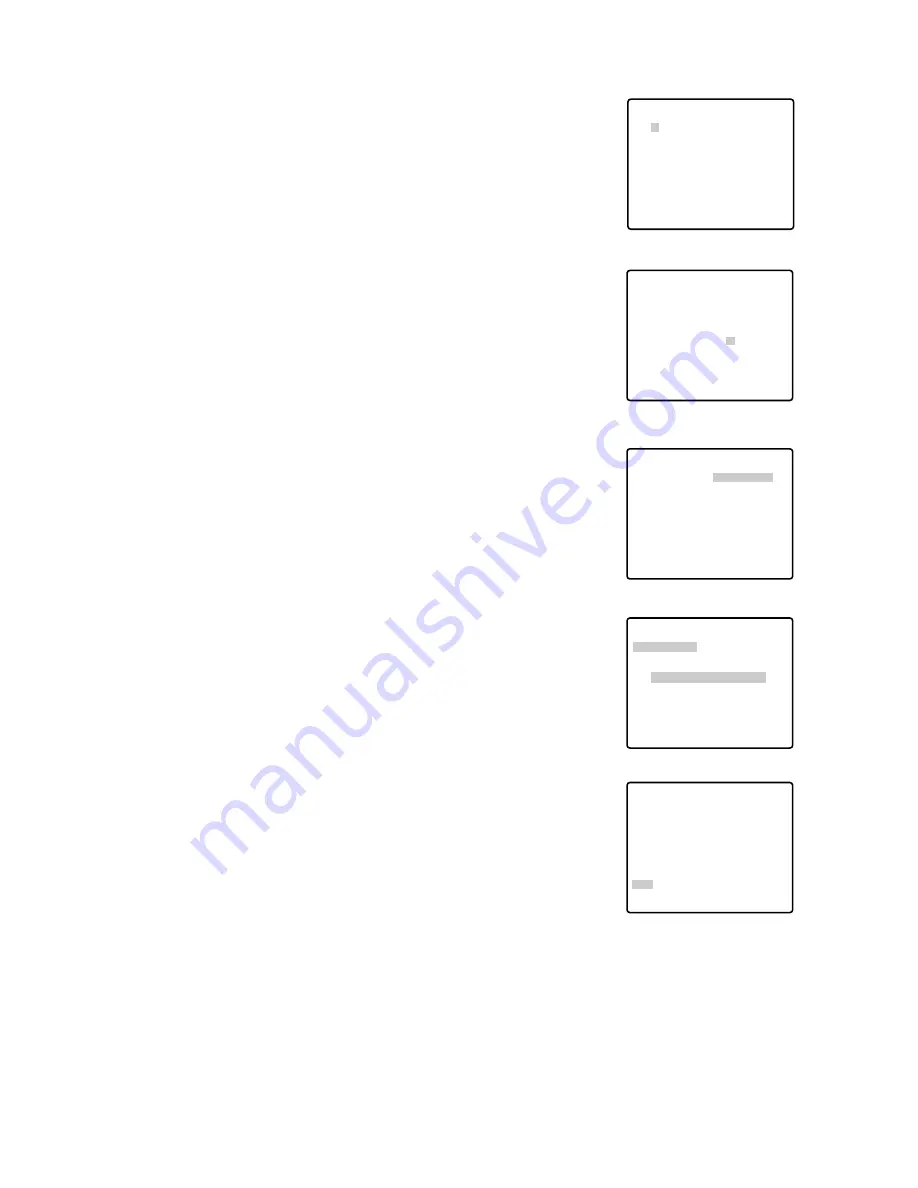
18
3. Pan Offset
If the camera is replaced with a new one, the pan offset function
is used to adjust its positions to be the same as before except
patrol setting.
The system controller can download or upload the preset position
data.
Caution:
The preset data for other cameras (WV-CS850A for
example) is incompatible with WV-CW864's. WV-CW864's
preset data will be destroyed if you upload the conventional
data. If this happened, reset the WV-CW864 to the default
settings. Download the factory settings into the controller and
upload the correct preset data newly to the initialized WV-
CW864.
(1) Display the PRESET NUMBER SET menu.
(2) Select a position number for the picture to be most enlarged
among the numbers by using the joystick. Then press the
CAM (SET) key. The position setting menu appears.
(3) Move the cursor to PAN OFFSET SET and select the right or
left arrow by using the joystick.
(4) Press the CAM (SET) key until the desired offset value
appears.
(5) Move the cursor to an item other than PAN OFFSET SET, and
press the MON (ESC) key.
Notes:
• Further adjustment of the other positions is unnecessary. This
adjustment applies to all other positions.
• Make sure to move the cursor before pressing the key in step
5. Otherwise the settings will be ignored.
• Retry the loading when the camera fails to upload or down-
load the data.
4. To Set the Lens Zoom and Focus Positions
(1) Move the cursor to PUSH SET for ZOOM/FOCUS and press
the CAM (SET) key. The ZOOM/FOCUS setting menu
appears.
(2) Select a zoom position by moving the zoom control up and
down, and a focus position by moving the focus control up
and down, and then press the CAM (SET) key.
The positions are set and the screen returns to the position
setting menu.
Notes:
• When the camera is used at a nearly horizontal angle, the
focus may not be adjustable to a high level of accuracy.
• If you move the cursor to the position number and move the
joystick right or left, the position number can be selected.
The selected preset position number can also be set after
pressing the CAM (SET) key.
• The preset and camera IDs appear in the lower-left corner of
the position setting menu after setting them.
5.
Move the cursor to RET and press the CAM (SET) key to return to
the preset setting menu.
→
PUSH SET
→
PUSH SET
** POSITION 1 **
PAN/TILT
ZOOM/FOCUS
PAN OFFSET SET
←
−
0.0
→
RET
FLOOR1
DOOR
Position setting menu
** POSITION 1 **
PAN/TILT
ZOOM/FOCUS
U ZOOM D/L FOCUS R
PAN OFFSET SET
←
−
0.0
→
RET
FLOOR1
DOOR
→
PUSH SET
→
PUSH SET
→
PUSH SET
→
PUSH SET
** POSITION 1 **
PAN/TILT
ZOOM/FOCUS
PAN OFFSET SET
←
−
0.0
→
RET
FLOOR1
DOOR
Position setting menu
** PRESET NUMBER SET **
2
6
10
14
18
22
26
30
1
5
9
13
17
21
25
29
ID:DOOR
33-64 RET
3
7
11
15
19
23
27
31
4
8
12
16
20
24
28
32
PRESET NUMBER SET menu
(1-32)
→
PUSH SET
→
PUSH SET
** POSITION 1 **
PAN/TILT
ZOOM/FOCUS
PAN OFFSET SET
←
−
0.0
→
RET
FLOOR1
DOOR
Position setting menu
ZOOM/FOCUS setting menu






























