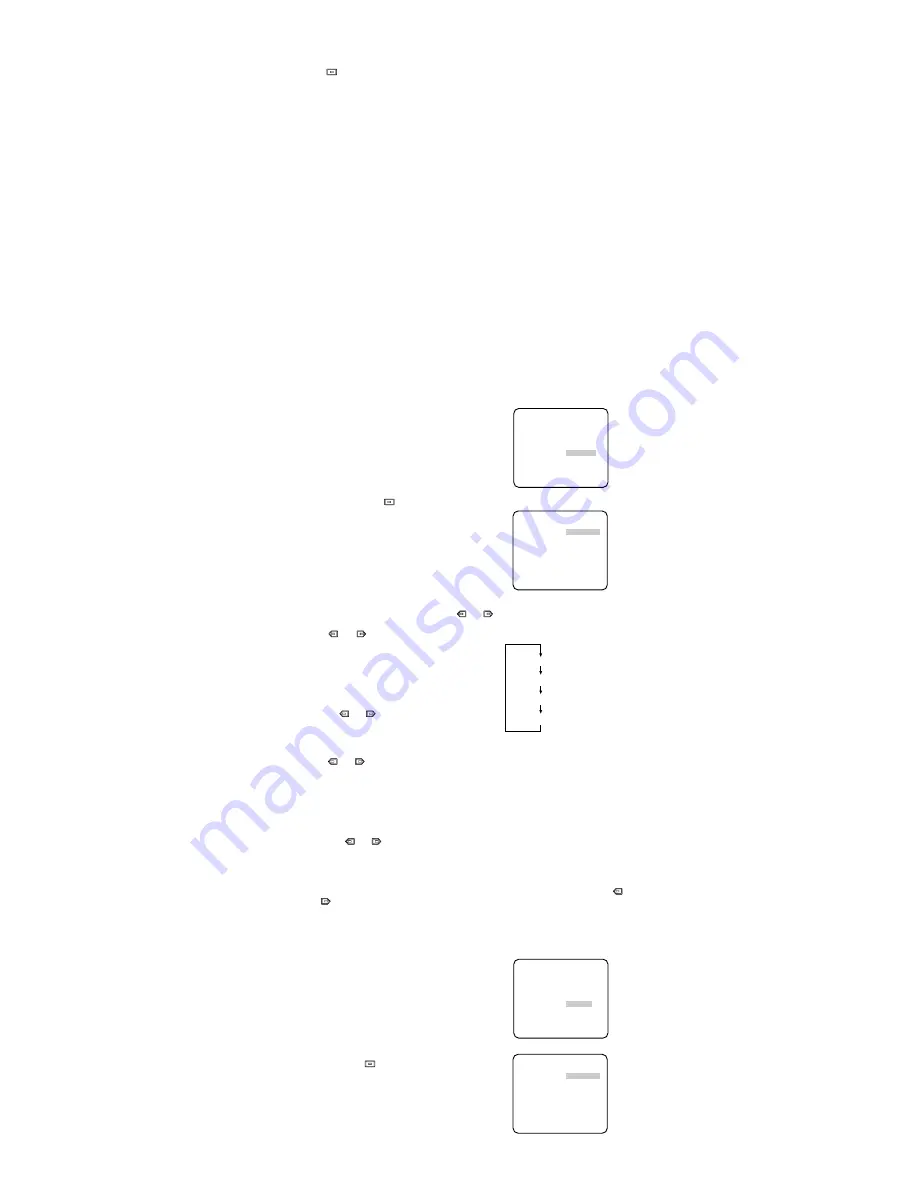
1. Move the cursor to the SYNC parameter and select line-lock (LL) or internal (INT).
2. Press .
If LL is selected, the SYNC menu appears. (If INT is selected, the synchronization mode
is automatically set to internal sync pulse, and the menu is not displayed.)
Important Notice:
1. The priority for the sync modes is as follows:
1. Multiplexed Vertical Drive (VD2) (Highest priority)
2. Line-lock (LL)
3. Color Composite Video or Blackburst Signal (VBS)
4. B/W Composite Video or Composite Sync Signal (VS)
5. Internal Sync (INT) (Lowest priority)
2. When the internal sync mode is to be used, select INT. No gen-lock input signal should
be supplied to the Gen-lock Input Connector on the rear panel.
3. Whenever the multiplexed vertical drive pulse (VD2) is supplied to the camera from an
external equipment such as a Matrix Switcher, the camera sync mode is automatically
switched to the VD2 mode.
4. When the VBS or VS gen-lock mode is to be used select INT from this menu and supply
the gen-lock input signal to the Gen-lock Input Connector on the rear panel.
5. The VBS gen-lock mode has a submenu for horizontal and subcarrier phase adjust-
ments. When the cable length of the video output or the gen-lock input is changed, the
horizontal and subcarrier phase must be re-adjusted.
6. The VS gen-lock mode has a submenu for horizontal phase adjustments. When the
cable length of the video output or the gen-lock input is changed, the horizontal phase
must be re-adjusted.
7. The line-lock mode has a submenu for line-lock vertical phase adjustment. If the cam-
era installation is relocated, check the vertical phase adjustment again since the AC
line phase may be different.
6-1. VBS Gen-lock Mode (EXT (VBS))
1. Move the cursor to the SYNC parameter and select INT.
2. Connect the coaxial cable for the blackburst or composite color video signal to the gen-
lock input connector.
3. Confirm that the INT parameter
changed to EXT (VBS) on the menu.
Caution:
The gen-lock input signal
should meet EIA RS-170A specifi-
cations and should not contain jit-
ter, such as a VCR playback sig-
nal, as it could disturb synchro-
nization.
4. After confirming that the cursor is on
EXT (VBS), press
. The phase
adjustment menu appears on the moni-
tor.
5. Supply the video output signal of the
camera to be adjusted and the refer-
ence gen-lock input signal to a dual-
trace oscilloscope.
6. Set the oscilloscope to the horizontal
rate and expand the horizontal sync
portion on the oscilloscope.
7. Move the cursor to H PHASE.
8. Adjust the horizontal phase by pressing
or
. The adjustable range is 0-2.0 µs.
9. Move the cursor to SC COARSE.
10. Press
or
to match the chroma
phase of the camera’s video signal,
when observed at the output of the
special effects generator (SEG) or
Switcher, as closely as possible to the
color of the original scene. (SC
COARSE adjustment can be increment-
ed in steps of 90 degrees (4 steps) by
pressing or .)
Note:
After the fourth step, the adjust-
ment returns to the first step.
11. Move the cursor to SC FINE.
12. Press
or
to match the color (hue) of the camera’s video signal, when observed
at the output of the special effects generator (SEG) or Switcher, as closely as possible
to the color of the original scene.
The SC FINE adjustment has a range of 90 degrees of color shift.
Notes:
• When the “I” cursor reaches the “+” end, it jumps back to “–” . At the same time,
SC COARSE is incremented by one step to enable a continuous adjustment. The
reverse takes place when the “I” cursor reaches the “–” end.
• When
or
is kept pressed for a second or more, the “I” cursor moves faster.
• For more accurate adjustment, supply both the original camera video output signal
and the effect output video signal (program output video signal) of the special
effects generator (SEG) to a vectorscope and compare the chroma phase of both
signals.
• To reset SC COARSE and SC FINE to the values preset at the factory, press
or
simultaneously. SC COARSE is reset to the factory setting.
6-2. VS Gen-lock Mode (EXT (VS))
1. Move the cursor to the SYNC parameter and select INT.
2. Connect the coaxial cable for the com-
posite sync or composite B/W video
signal to the gen-lock input connector.
3. Confirm that the parameter INT
changed to EXT (VS) on the menu.
Caution:
The gen-lock input signal
should meet EIA RS-170 specifica-
tions and should not contain jitter,
such as a VCR playback signal, as
it could disturb synchronization.
4. After confirming that the cursor is on
EXT (VS), press
. The phase adjust-
ment menu appears on the monitor.
5. Supply the video output signal of the
camera to be adjusted and the refer-
ence gen-lock input signal to a dual-
trace oscilloscope.
6. Set the oscilloscope to the horizontal
rate and expand the horizontal sync
portion on the oscilloscope.
7. Move the cursor to H PHASE.
1 (1 - - 4): 0 degrees
2 (1 - - 4): 90 degrees
3 (1 - - 4): 180 degrees
4 (1 - - 4): 270 degrees
** CAM SET UP **
CAMERA ID OFF
ALC/ELC ALC
SHUTTER OFF
AGC ON
SENS UP OFF
SYNC EXT(VBS)
WHITE BAL ATW
MOTION DET OFF
LENS DRIVE DC
END SET UP ENABLE
↵
↵
↵
↵
** SYNC **
H PHASE ........I
- +
SC COARSE 1(1--4)
SC FINE ....I....
- +
RET END
** CAM SET UP **
CAMERA ID OFF
ALC/ELC ALC
SHUTTER OFF
AGC ON
SENS UP OFF
SYNC EXT(VS)
WHITE BAL ATW
MOTION DET OFF
LENS DRIVE DC
END SET UP ENABLE
↵
↵
↵
↵
** SYNC **
H PHASE ........I
- +
RET END




























