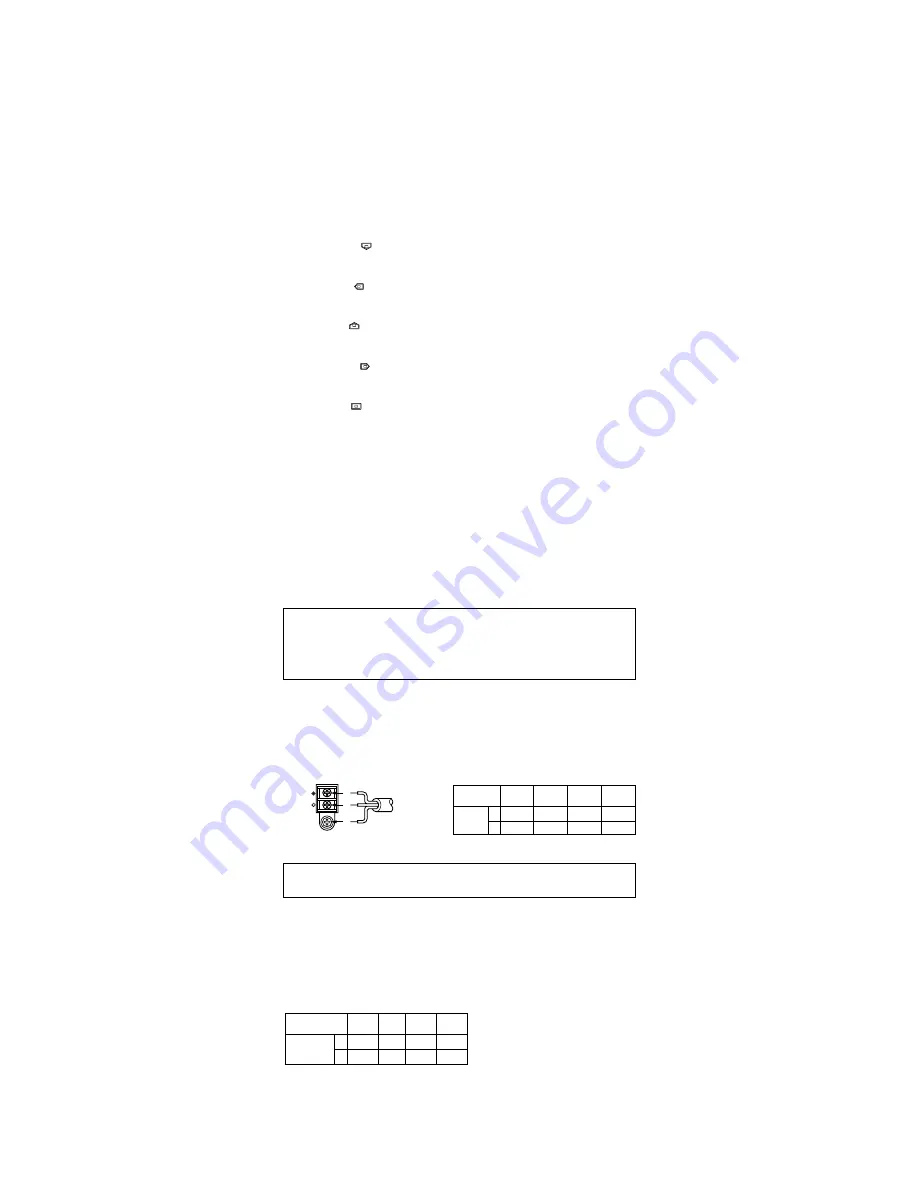
Video Cable
1. It is recommended to use a monitor whose resolution is at least equal to that of the
camera.
2. The maximum extensible coaxial cable length between the camera and the monitor is
shown below.
Cautions:
1. Connect to 12 V DC (10.8 V-16 V) or 24 V AC (19.5 V-28 V) class 2 power supply
only. Make sure to connect the grounding lead to the GND terminal when the power
is supplied from a 24 V AC power source.
2. To prevent fire or electric shock hazard, use a UL listed cable (VW-1, style 1007) for
the Input Terminal.
y
Down Button (
)
This button is used to move the cursor downward. It is also used to select items in the
CAM SET UP menu.
u
Left Button (
)
This button is used to move the cursor to the left. It also selects the mode and can be
used to adjust some levels.
i
Up Button (
)
This button is used to move the cursor upward. It is also used to select items in the
CAM SET UP menu.
o
Right Button (
)
This button is used to move the cursor to the right. It also selects the mode and can be
used to adjust some levels.
!0
Set Button (
)
This button is used to activate an item selected in the CAM SET UP menu.
!1
Gen-lock Termination Switch (Hi-Z, G/L 75
Ω
)
Set this switch to Hi-Z when a gen-lock video input signal is looped through. In all other
cases, set this switch to 75
Ω
.
!2
Gen-lock Input Connector (GEN-LOCK)
This connector is used to connect an external system for synchronization.
!3
Video Output Connector (VIDEO OUT)
This connector is used to connect the VIDEO IN connector of the monitor.
!4
AC Inlet Socket
This socket is used to connect the power cord (supplied as a standard accessory).
!5
AC/DC Compatible Input Terminal
(DC 12 V IN/AC 24 V IN)
This terminal is for connecting the 12 V DC or 24 V AC power supply cord.
6. High quality picture:
(a) 2H type vertical enhancer for greater picture sharpness
(b) Chroma averaging circuit for better color signal-to-noise ratio
(c) Minimum of aliasing on fine objects
(d) Expanded dynamic range by use of knee circuit
(e) Highlight aperture correction for greater picture detail of bright objects
7. Ability to shoot indoor scenes with fixed iris lens by use of Electronic Light Control (ELC)
function.
8. Selectable electronic sensitivity enhancing modes including AUTO, MANUAL and OFF
9. Built in Digital Motion Detector
2. 24 V AC Power Supply
Connect the power cable to the AC/DC compatible input terminal on the rear panel of
the camera.
Copper wire
#24
#22
#20
#18
size (AWG)
(0.22mm
2
) (0.33mm
2
) (0.52mm
2
) (0.83mm
2
)
Length
(m)
95
150
255
425
of Cable
(Approx.) (ft)
314
495
842
1 403
Recommended wire gauge sizes for 24 V AC line.
AC 24V
IN
DC 12V
IN
1
2
GND
24 V AC, 60 Hz
(19.5 V - 28 V)
Caution:
To prevent fire or electric shock hazard, use a UL listed cable (VW-1, style 1007).
Type of
RG-59/U
RG-6U RG-11/U RG-15/U
coaxial cable
(3C-2V)
(5C-2V) (7C-2V)
(10C-2V)
Recommended (m)
250
500
600
800
maximum
cable length
(ft)
825
1 650
1 980
2 640





























