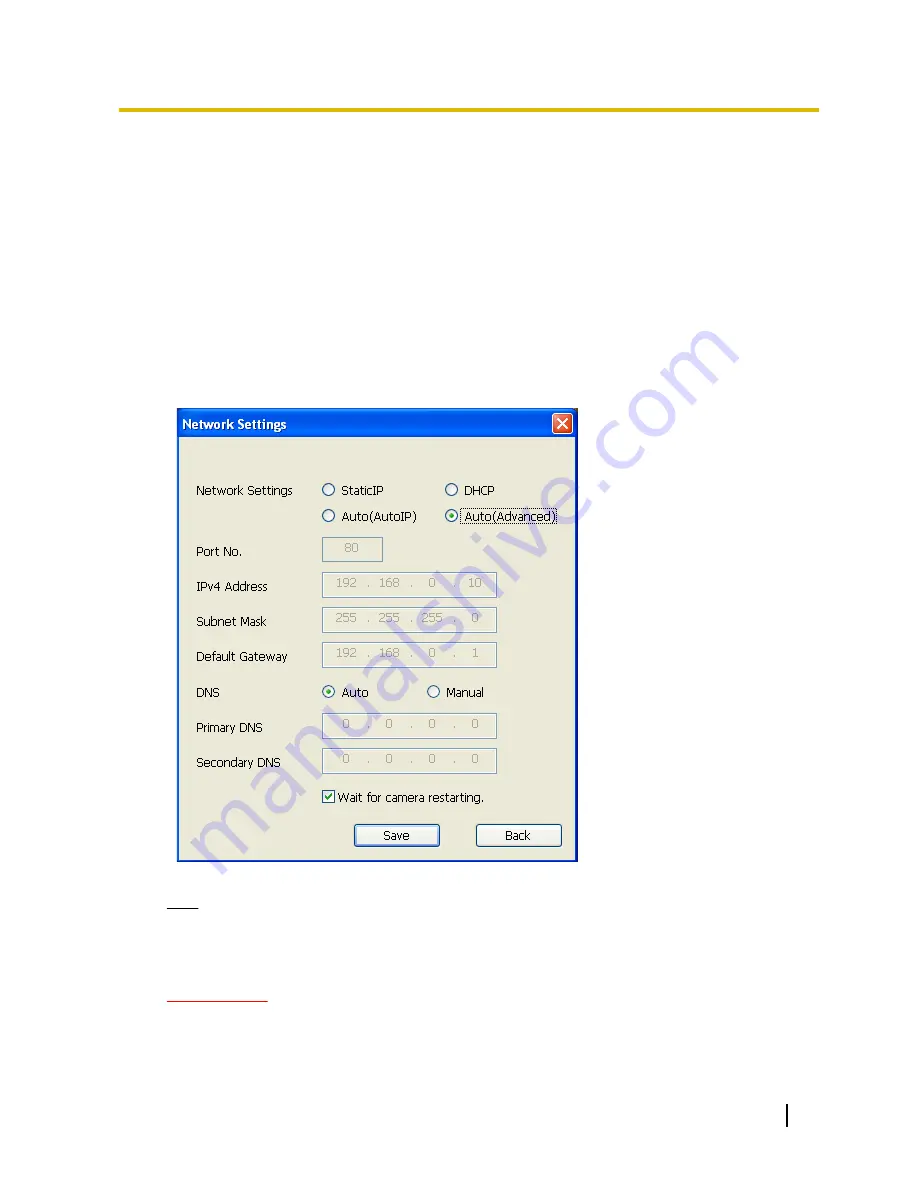
•
The information displayed can be sorted by clicking the title of each displayed item.
•
When the [Network Settings] button is clicked, the “Network Settings” screen is displayed and
network settings can be changed. For further information, refer to page 207.
3.
When the viewer software “Network Camera View 4S” installation screen is displayed, follow the on-screen
instructions to install the software. (The viewer software “Network Camera View 4S” is installed from the
camera.)
•
The “Live” page of the camera is displayed.
•
If the viewer software “Network Camera View 4S” cannot be installed or images are not displayed, click
the [Install] button next to [Viewer Software] from the CD launcher window to install the software.
Changing Network Settings
When changing settings related to the network settings, such as connection mode, IP address, and subnet
mask, click the [Network Settings] button in [IP Setting Software] screen.
The “Network Settings” screen is displayed. Enter each item and then click the [Save] button.
Note
•
By unchecking the “Wait for camera restarting.” checkbox, multiple cameras can be continuously
configured.
•
For further information about each setting of the “Network Settings” page, refer to page 161.
IMPORTANT
•
It may take for around 2 minutes to complete to upload the settings to the camera after clicking the
[Save] button. The settings may be invalidated when the LAN cable is disconnected before
completing the upload. In this case, perform the settings again.
Operating Instructions
207
21 Using the CD-ROM














































