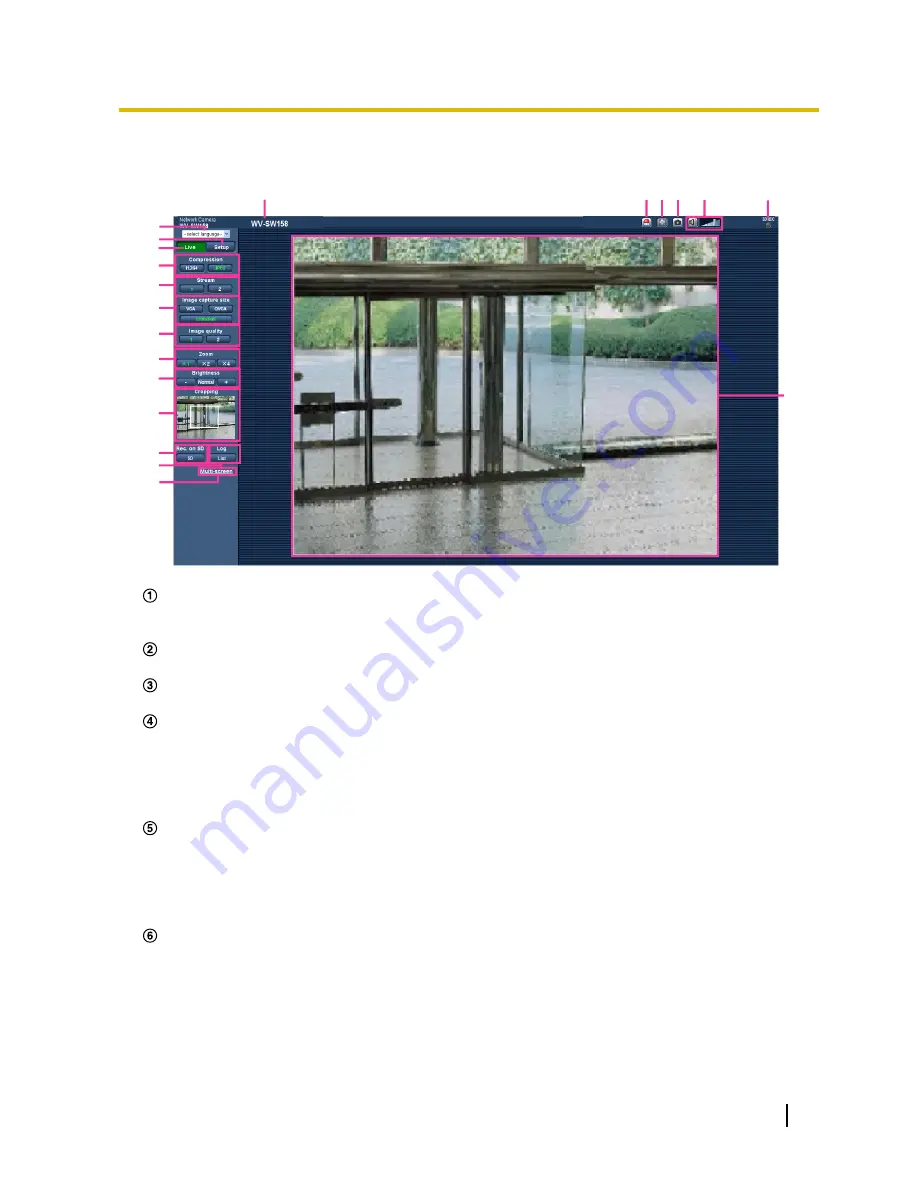
1.2 About the “Live” page
N
P
S
Q R
K
A
B
D
E
F
C
G
H
I
T
L
M
J
O
[select language] pull-down-menu
The camera’s display language can be selected. The default language can be set in the [Language] in the
[Basic] settings. (
®
page 46)
[Setup] button
*1
Displays the setup menu. The button will turn green and the setup menu will be displayed.
[Live] button
Displays the “Live” page. The button will turn green and the “Live” page will be displayed.
[Compression] buttons
•
[H.264] button:
The characters “H.264” on the button will turn green and an H.264 image will be
displayed. When “On” is selected for “H.264 transmission” of “H.264(1)”, “H.264(2)”, the [H.264] button
will be displayed. (
®
page 80)
•
[JPEG] button:
The characters “JPEG” on the button will turn green and a JPEG image will be
displayed.
[Stream] buttons
These buttons will be displayed only when an H.264 image is displayed.
•
[1] button:
The character “1” will turn green and images in the main area will be displayed in
accordance with the setting of “H.264(1)”. (
®
page 80)
•
[2] button:
The character “2” will turn green and images in the main area will be displayed in
accordance with the setting of “H.264(2)”. (
®
page 80)
[Image capture size] buttons
These buttons will be displayed only when a JPEG image is displayed.
•
[VGA] button:
The characters “VGA” will turn green and images in the main area will be displayed in
VGA size.
•
[QVGA] button:
The characters “QVGA” will turn green and images in the main area will be displayed
in QVGA size.
•
[1280x960] button:
The characters “1280x960” will turn green and images in the main area will be
displayed in 1280 x 960 (pixels).
Operating Instructions
9
1 Monitor images on a PC
























