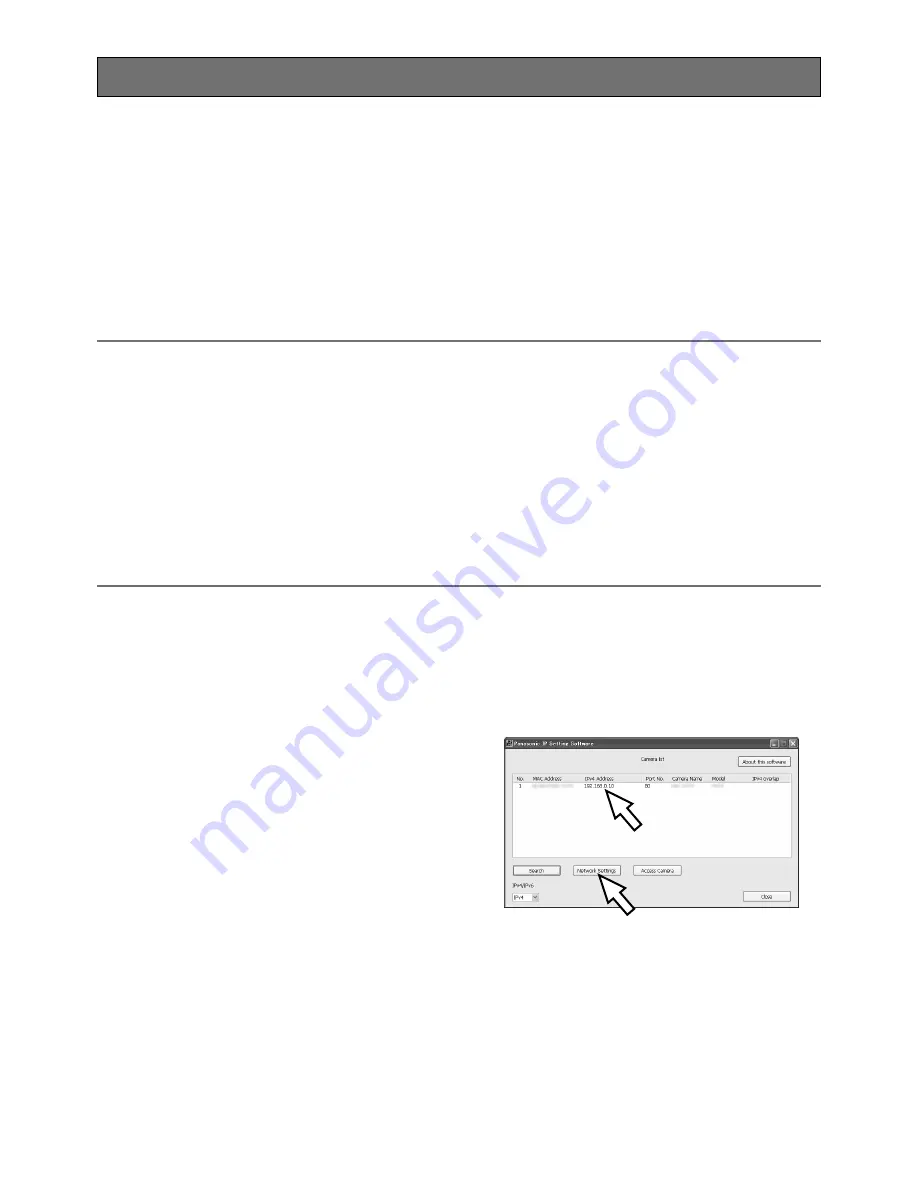
27
Configure the network settings of the camera using the
Panasonic IP setting software
It is possible to perform the network settings of the camera using the IP setup software on the pro-
vided CD-ROM. When using multiple cameras, it is necessary to configure the network settings of
each camera independently.
If the Panasonic IP setting software does not work, configure the network settings of the camera
and the PC individually on the "Network" page of the setup menu. Refer to the Operating
Instructions (included in the CD-ROM) for further information.
Important:
• When using Microsoft
®
Windows
®
7 or Microsoft
®
Windows Vista
®
, the "Windows Security
Alert" window may be displayed when starting the IP setup software. In this case, disable
"User Account Control" from the control panel.
• For the security enhancement, the MAC address/IP address of the camera to be configured
will not be displayed when around 20 minutes have passed after turning on the power of the
camera. (When the effective period is set to "20min" in the IP setup)
However cameras in the initial set mode are still displayed even after 20 minutes.
• Panasonic IP setting software is inoperable in other subnets via the same router.
• This camera cannot be displayed or set with an older version of the IP setup software (version
2.xx).
z
To start the Panasonic IP setting software, click the [Run] button next to [IP Setting Software]
from the CD launcher menu window, or double-click on the shortcut icon created after install-
ing the software on the PC.
•
The License Agreement will be displayed. Read the Agreement and choose "I accept the term
in the license agreement", and click [OK].
x
Click the [Network Settings] button after select-
ing the MAC address/IP address of the camera
to be configured.
Configure the network settings
























