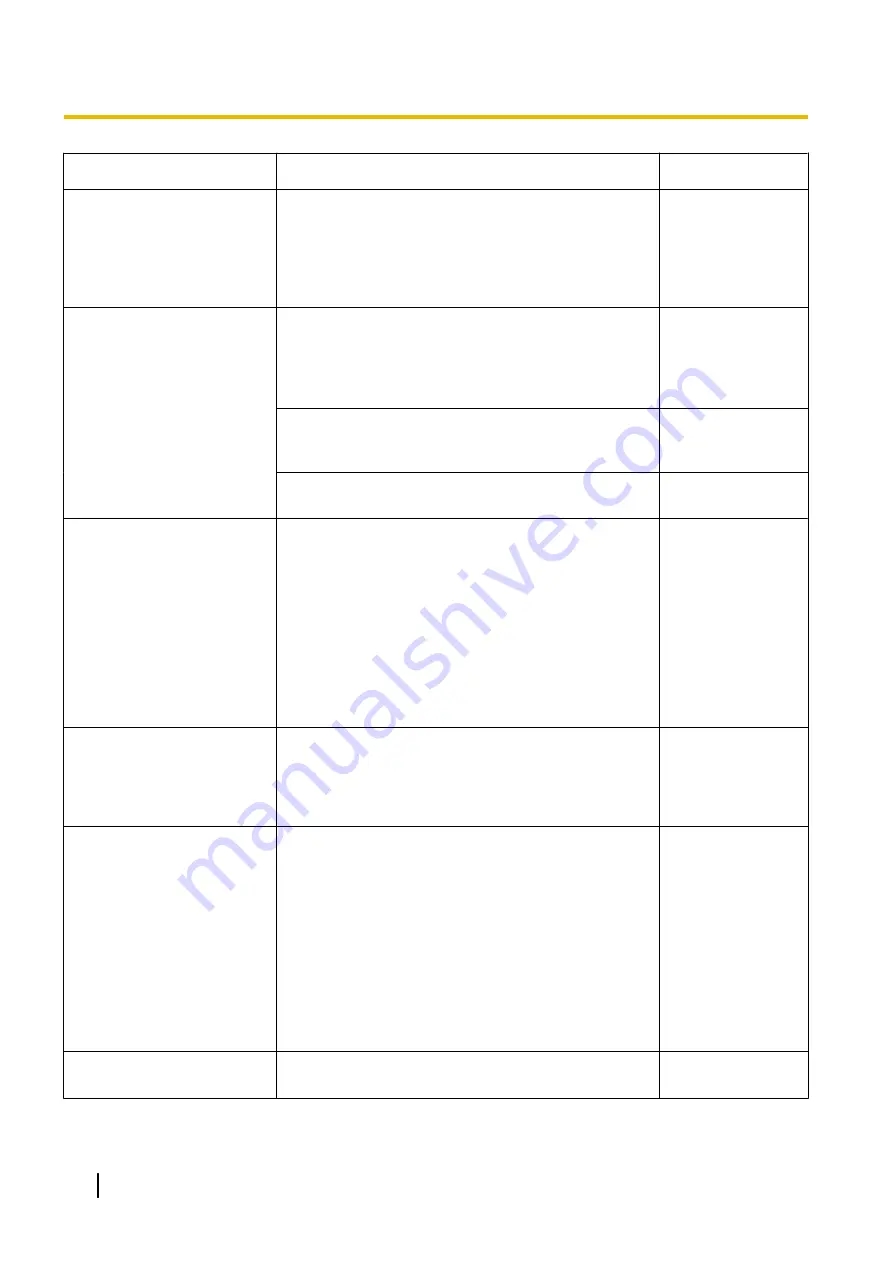
Symptom
Cause/solution
Reference pages
User registration for the
“Viewnetcam.com” service
fails.
•
Is the registered E-mail address correct?
When an E-mail with the “Viewnetcam.com” website
link is not received, the registered E-mail address
may be incorrect. Visit the “Viewnetcam.com”
website (http://www.viewnetcam.com/) to register
the correct E-mail address.
-
Cannot obtain images on the
SD memory card.
•
Is “Allow” selected for “FTP access to camera” on
the [Network] tab of “Network” page?
It is necessary in advance to select “Allow” for “FTP
access to camera” on the [Network] tab of the
“Network” page.
•
Is the entered password correct?
Restart the web browser and enter the password
again.
•
Access to the SD memory card may be failed.
Restart the web browser and retry to obtain images.
-
Images suddenly stopped
displaying.
•
This problem may be caused by Internet Explorer
automatic updating.
Perform the following procedure.
The problem may be solved by selecting the
“Display all websites in Compatibility View” check
box in [Tools] - [Compatibility View Settings] of
Internet Explorer.
Refer to the following web page for precautions and
verification information to be noted for each version
of Internet Explorer.
http://security.panasonic.com/pss/security/support/
-
The “Install the viewer
software.” message is
displayed on the blue screen,
and live images are not
displayed.
•
Does the PC have the viewer software installed?
Install the viewer software from the provided
CD-ROM, with administrator rights.
-
The following message is
displayed when you gain
access via the web browser:
“The viewer software is not
installed. Installation of the
viewer software will start.”
You have pressed the [OK]
button to install the viewer
software, but a “Install the
viewer software.” message is
displayed and installation
does not start.
•
Is ActiveX filtering, a function of Internet Explorer 9
and later versions, enabled in Internet Explorer?
Disable ActiveX filtering before installing the viewer
software on the PC.
How to disable ActiveX filtering:
Clear the [ActiveX Filtering] check box in [Tools].
The check mark on the extreme left is not displayed
if ActiveX filtering has already been disabled.
-
No image is displayed.
•
Is the viewer software installed on the PC?
Install the viewer software on a PC.
224
Operating Instructions
23 Troubleshooting













































