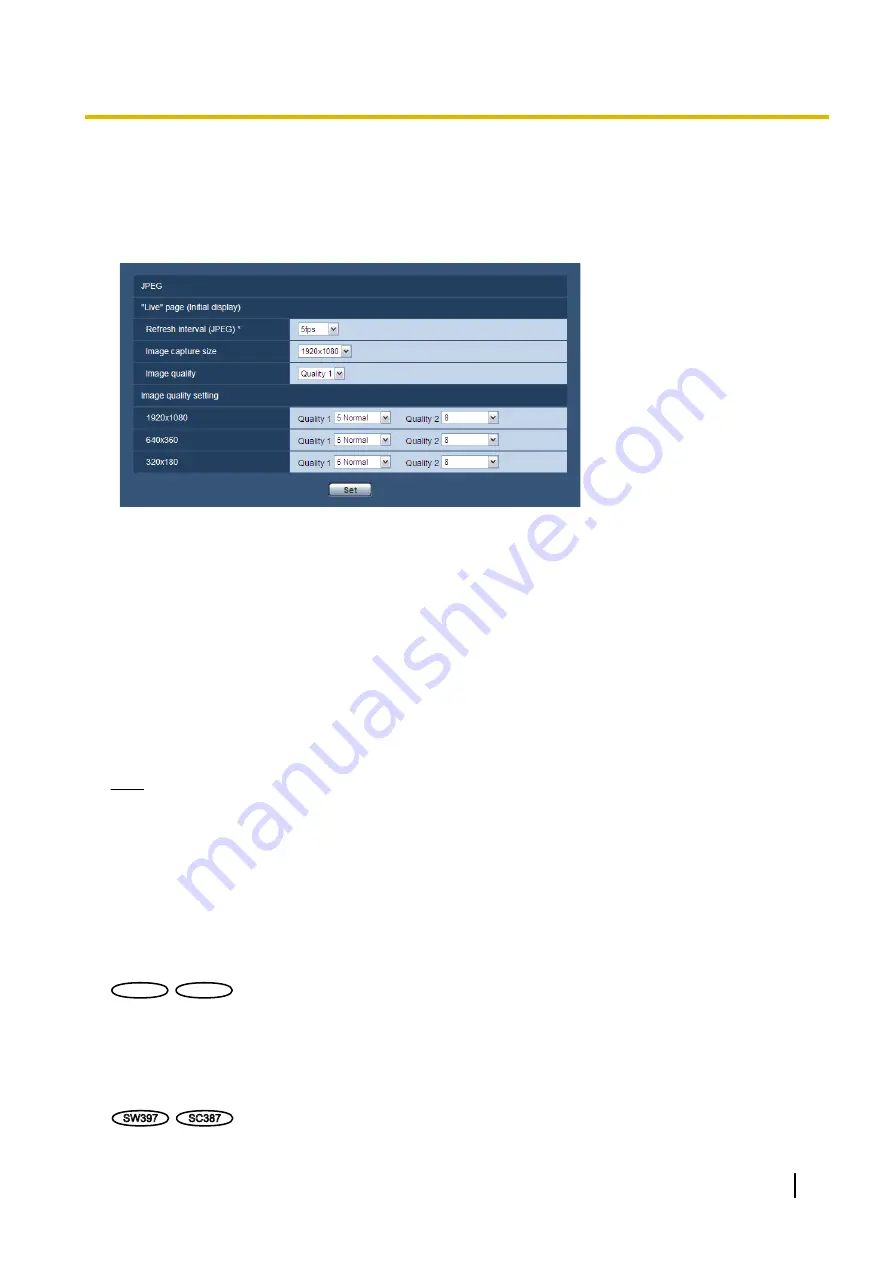
11.3 Configure the settings relating to JPEG images
[JPEG/H.264]
Click the [JPEG/H.264] tab on the “Image/Audio” page. (
®
JPEG
Configure the settings such as “Refresh interval (JPEG)*”, “Image capture size” and “Image quality” on this
section. Refer to page 89 for further information about the settings relating to H.264 images.
“Live” page (Initial display)
Configure the settings relating to the JPEG images displayed on the “Live” page.
[Refresh interval (JPEG)*]
Select an interval to refresh the displayed JPEG image from the following.
0.1fps/ 0.2fps/ 0.33fps/ 0.5fps/ 1fps/ 2fps/ 3fps/ 5fps/ 6fps*/ 10fps*/ 12fps*/ 15fps*/ 30fps*
•
Default:
5fps
Note
•
When “On” is selected for “H.264 transmission”, the refresh interval may be longer than the set value
when any value with an asterisk (*) on the right is selected.
•
Depending on factors such as the network environment, the resolution, the image quality, or the number
of computers concurrently accessing the camera, the transmission interval may be longer than the set
value.
•
If images are not delivered in the specified transmission interval, you can make the images be delivered
closer to the specified interval by lowering the resolution or image quality.
[Image capture size]
Select the image capture size to display the JPEG image on the “Live” page for the first time.
SW598
SW598
SC588
SC588
When “2 mega pixel [16:9]” is selected for “Image capture mode”
1920x1080/640x360/320x180
When “1.3 mega pixel [16:9]” is selected for “Image capture mode”
1280x720/640x360/320x180
When “1.3 mega pixel [4:3]” is selected for “Image capture mode”
1280x960/VGA/QVGA
SW397
SC387
Operating Instructions
87
11 Configure the settings relating to images and audio [Image/Audio]
















































