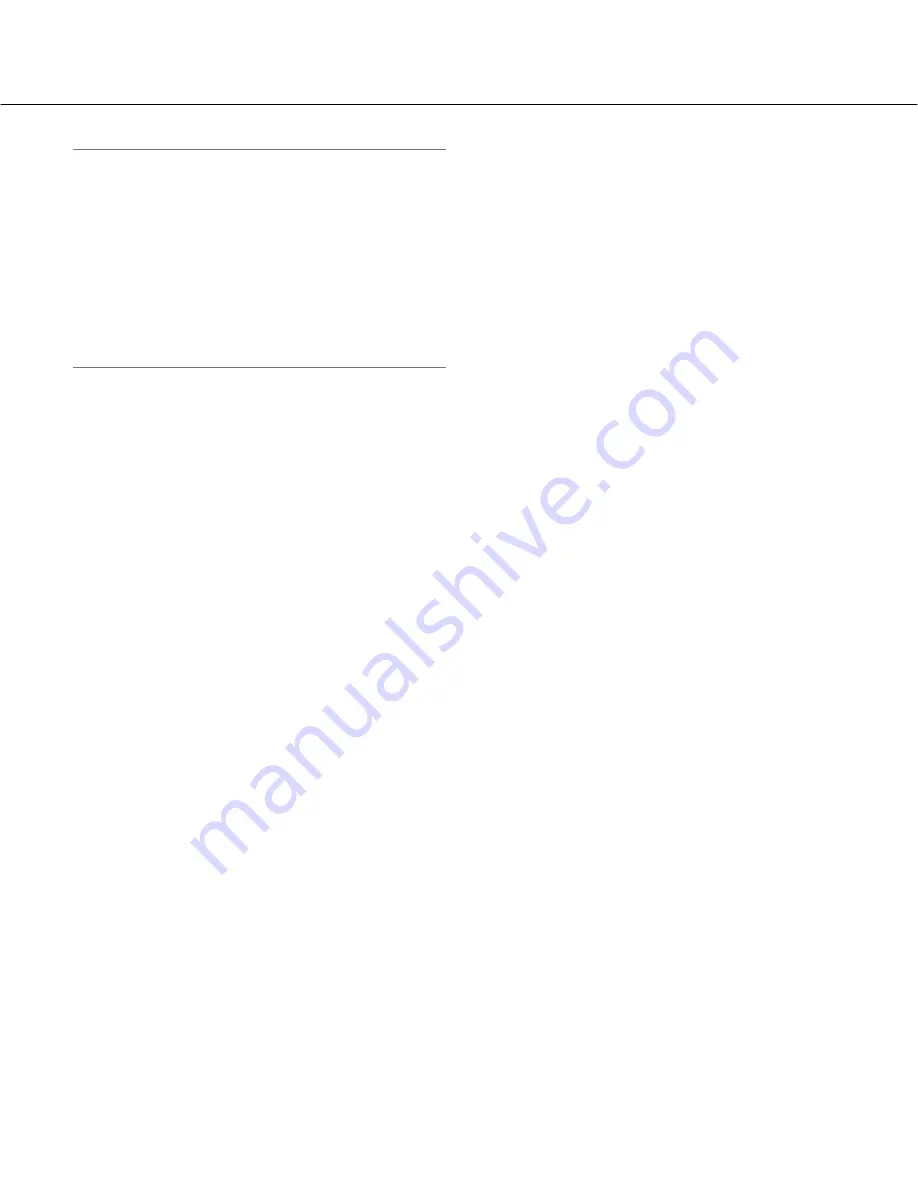
28
Notes:
• Under the following conditions, colour may not be
faithfully processed. In these cases, select "AWC".
• When shooting a subject whose major part is a
thick colour
• When shooting blue sky or sun at sunset
• When shooting a subject whose luminance is too
low
• After selecting "AWC", click the [ADJUST] but-
ton. It will take for around 7 seconds to complete
the white balance adjustment.
[Red Gain]
Adjust the red colour of images.
When the cursor is moved in the "+" direction, the red
colour will become thicker. When the cursor is moved in
the "–" direction, the red colour will be thinner. Click the
[RESET] button to reset the colour to the default.
[Blue Gain]
Adjust the blue colour of images.
When the cursor is moved in the "+" direction, the blue
colour will become thicker. When the cursor is moved in
the "–" direction, the blue colour will be thinner. Click the
[RESET] button to reset the colour to the default.
[DNR (Digital Noise Reduction)]
When this function (digital noise reduction) is active,
noise may be automatically reduced under a low lumi-
nance. Select an effect level "LOW" or "HIGH" for the
digital noise reduction.
HIGH:
High DNR, afterimage remains
LOW:
Low DNR, reduces afterimage
Default:
HIGH
[Chroma gain level]
Adjust the chroma level (colour density).
When the cursor is moved in the "+" direction, the
colours will become thicker. When the cursor is moved
in the "–" direction, the colours will be thinner.
Click the [RESET] button to reset the colour to the
default.
[Aperture level]
Adjust the aperture level (outline compensation).
Images will be sharper when the cursor is moved in the
"+" direction, and will be softer when the cursor is
moved in the "–" direction.
Click the [RESET] button to reset the level to the
default.
[Pedestal level]
Adjust the black level of images by moving the cursor.
When the cursor is moved to the "+" direction, images
will become brighter. When the cursor is moved to the
"–" direction, images will be darker.
Click the [RESET] button to reset the level to the
default.
[CLOSE] button
Click this button to close the "Image Adjust" setup
menu.






























