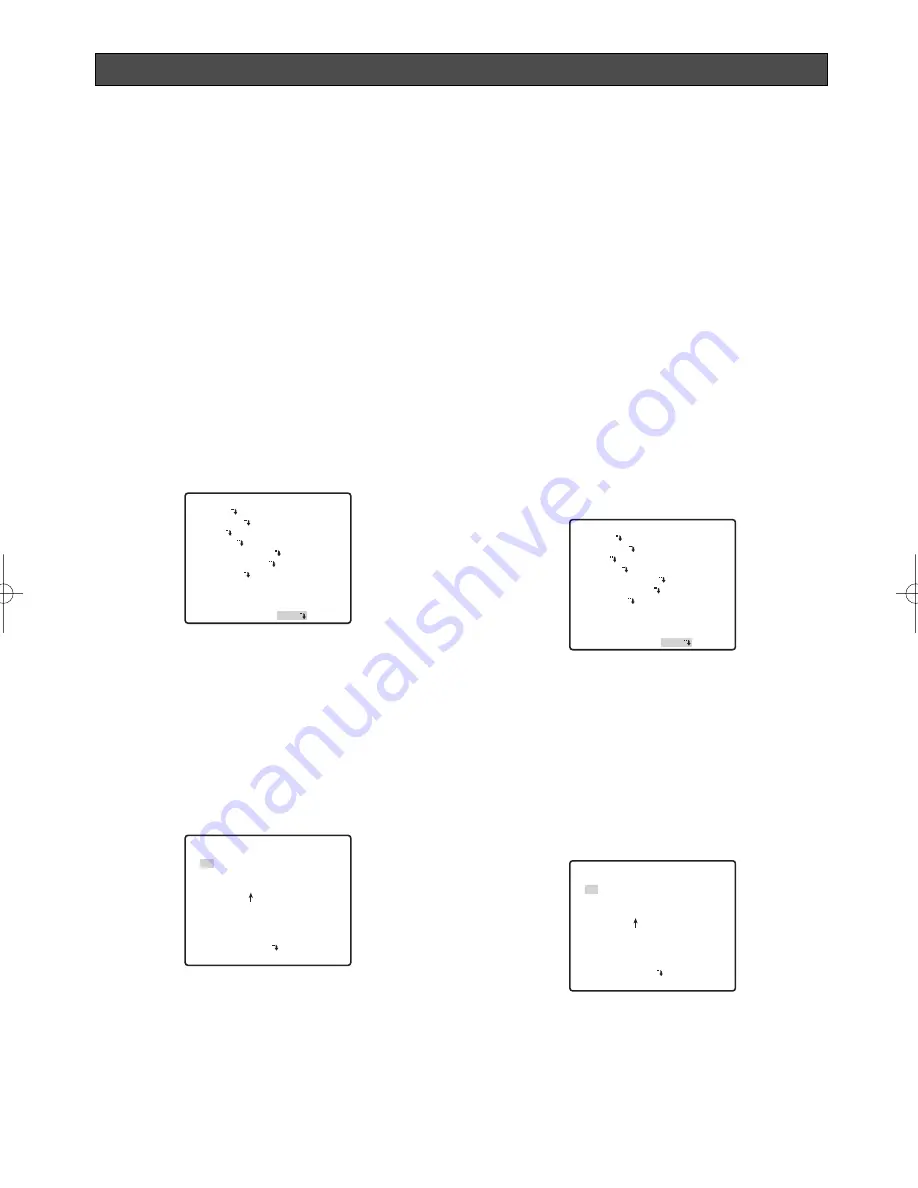
PASSWORD SETTINGS
■
Password Lock Settings
Set the password lock on the setup menu.
●
Turning Password Lock On and Off
The password lock function can be used to allow only
authorized personnel to change camera settings. A
password must be input in order to turn password lock
on or off.
ON :
Prohibits changing any settings except for
the password lock function.
Selecting this setting limits camera
configuration changes to authorized personnel.
OFF :
Settings on all menus can be changed.
If you are using a VTR for recording, turn off recording
before inputting the password. Inputting the password
while the picture is being recorded by a VTR will cause
the password to be recorded with the picture.
1. Display the setup menu (page 25), move the cursor
to PASSWORD LOCK (ON or OFF), and then press
the CAM (SET) button.
This will display the password input menu.
2. To set the password for the first time, enter the
factory default password "123" and then press the
CAM (SET) button.
Note:
You must use this procedure. The password
Lock ON/OFF does not switch.
3. Input a 3-digit password by moving the cursor to
each of the applicable numbers along the top of the
screen (0 to 9) and pressing the CAM (SET) button
for each digit.
The
↑
pointer will move to the right each time you
input a digit. After you input all three digits, move
the cursor to OK.
If you make a mistake during input, move the cursor
to RESET, press the CAM (SET) button, and then re-
input the entire password.
Note:
The factory default password is 123.
4. Press the CAM (SET) button.
This returns to the setup menu and toggles
PASSWORD LOCK on or off.
The password input screen will reappear if you
press the CAM (SET) button after inputting the
wrong password. If this happens, perform step 3
again.
●
Changing the Password
After turning on password lock, it is recommended that
you use the following procedure to change the factory
default password to a different one. Also, make sure
you keep a separate record of your password so you
do not forget it.
If you are using a VTR for recording, turn off recording
before inputting the password. Inputting the password
while the picture is being recorded by a VTR will cause
the password to be recorded with the picture.
1. Display the setup menu (page 25), move the cursor
to PASSWORD LOCK (ON or OFF), and then press
the CAM (SET) button.
This will display the password input menu.
2. Input the current 3-digit password by moving the
cursor to each of the applicable numbers along the
top of the screen (0 to 9) and pressing the CAM
(SET) button for each digit.
The
↑
pointer will move to the right each time you
input a digit. After you input all three digits, move
the cursor to OK.
If you make a mistake during input, move the cursor
to RESET, press the CAM (SET) button, and then re-
input the entire password.
-45-
MODEL WV-CW960 SERIES
CAMERA
PAN/TILT
ALARM
SPECIAL
COMMUNICATION
SCENE SELECT
LANGUAGE
→
QUICK SETUP
PASSWORD LOCK OFF
** PASSWORD? **
0 1 2 3 4 5 6 7
8
9
. . .
OK RESET
NEW PASSWORD
RET TOP
MODEL WV-CW960 SERIES
CAMERA
PAN/TILT
ALARM
SPECIAL
COMMUNICATION
SCENE SELECT
LANGUAGE
→
QUICK SETUP
PASSWORD LOCK OFF
** PASSWORD? **
0 1 2 3 4 5 6 7
8
9
. . .
OK RESET
NEW PASSWORD
RET TOP
WV-CW960G̲CW964E̲US 08.12.4 10:49 AM ページ45
















































