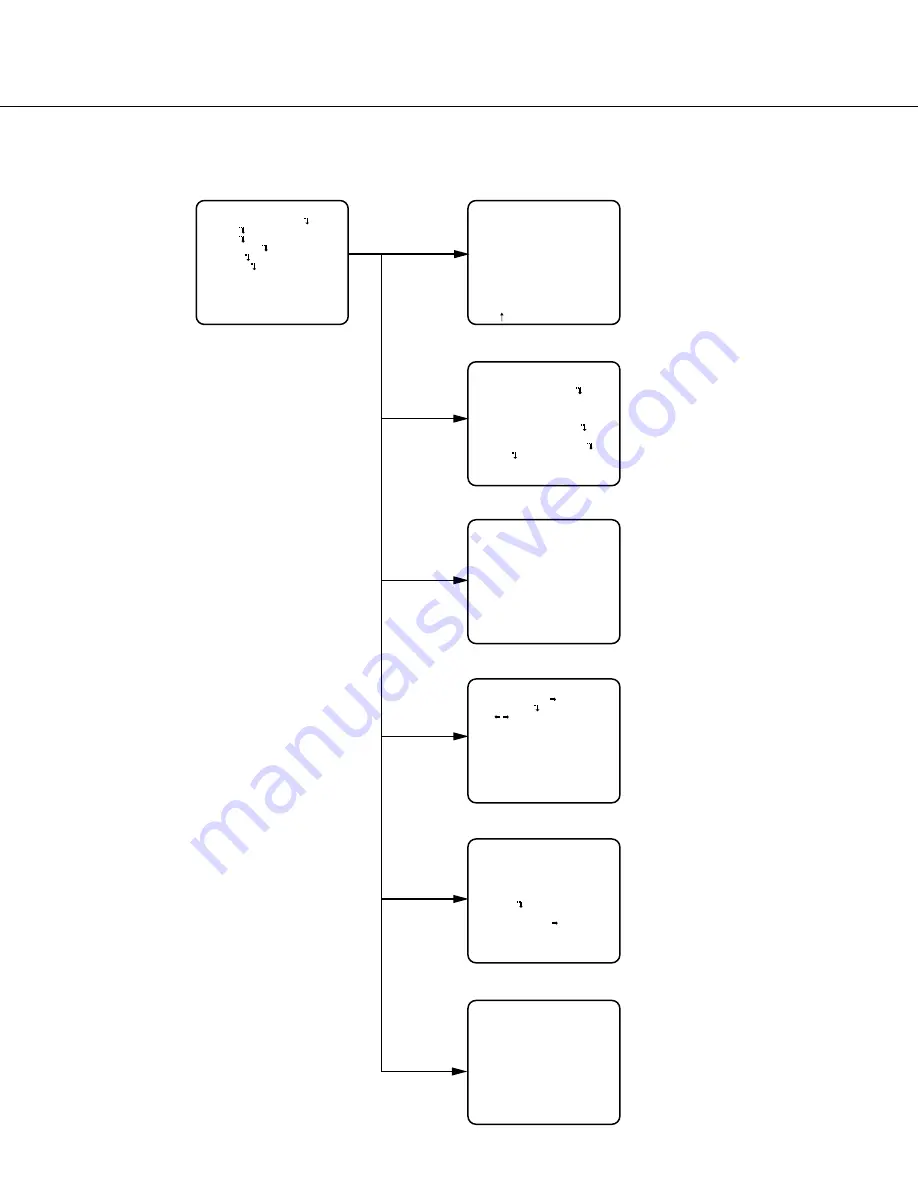
6
Screen transition diagram
MODEL WV-CW500 SERIES
CAMERA ID OFF
CAMERA
SYSTEM
BACK-FOCUS
SPECIAL
LANGUAGE
END SETUP ENABLE
**CAMERA SETUP**
SCENE1
ALC ALC
SHUTTER OFF
AGC ON(HIGH)
SENS UP OFF
WHITE BAL ATW1
DNR HIGH
BW MODE AUTO1
i-VMD
RET TOP END
**SYSTEM SETUP**
SYNC INT
LENS PANASONIC
PRIVACY ZONE OFF
STABILIZER OFF
EL-ZOOM OFF
UPSIDE-DOWN OFF
RET TOP END
**BACK-FOCUS SETUP**
ABF PUSH SW
MANUAL-ADJ
C/L B/W AUTO
SETUP-SW LOCK OFF
NEAR
FAR
.........
|
.........
INDICATOR XXXX
RET TOP END
**SPECIAL SETUP**
CHROMA GAIN ...
|
...128
AP GAIN ...
|
... 32
PEDESTAL ...
|
... 32
- +
PIX OFF
CAMERA RESET PUSH SW
SER.NO. XXXXXXXX
RET TOP END
**LANGUAGE SETUP**
LANGUAGE ENGLISH
SET
RET TOP END
Top screen
"CAMERA ID" screen
"CAMERA SETUP" screen
"SYSTEM SETUP" screen
"BACK-FOCUS SETUP" screen
"SPECIAL SETUP" screen
"LANGUAGE SETUP" screen
**CAMERA ID**
0123456789
ABCDEFGHIJKLM
NOPQRSTUVWXYZ
().,'":;&#!?=
+-*/%$
SPACE POSI
RET TOP END RESET
................





















