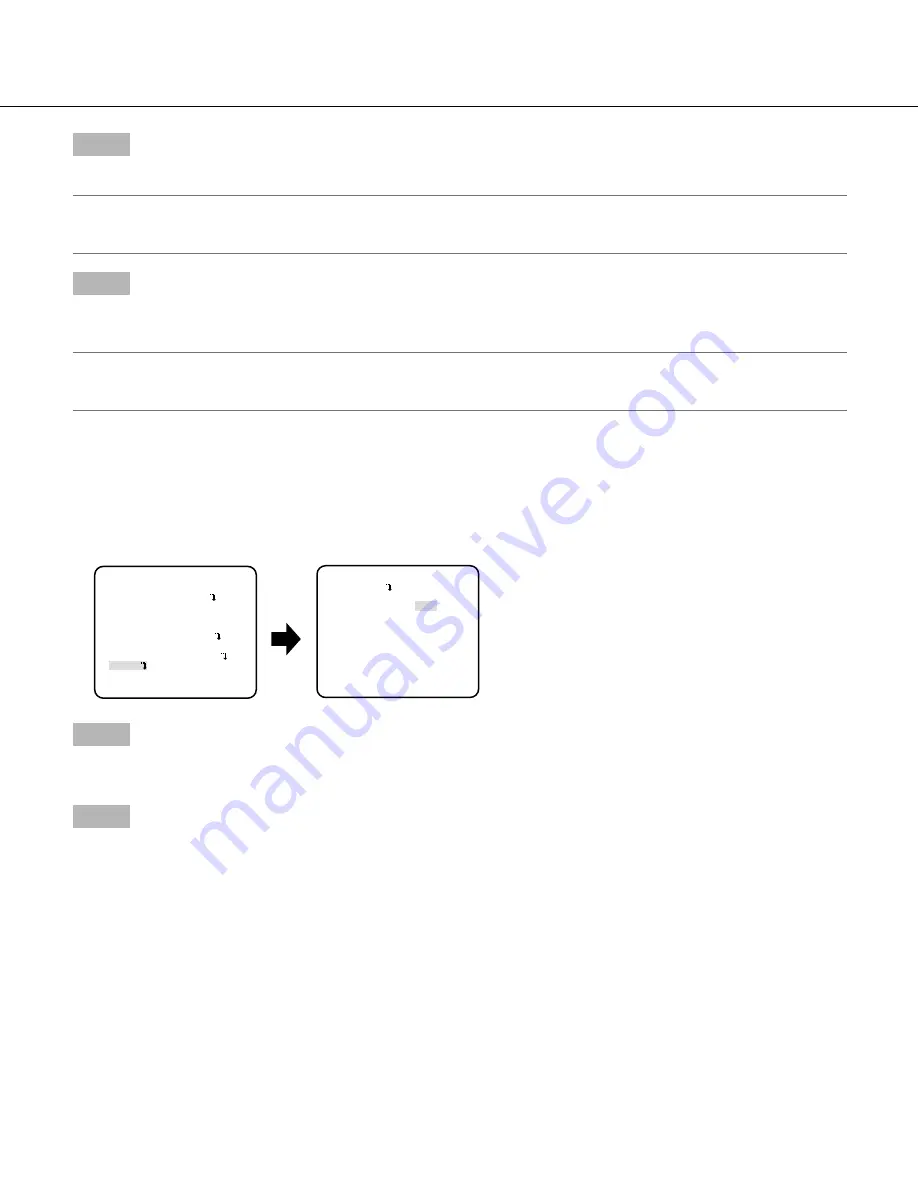
19
Step 4
Use the up, down, right, and left buttons to determine the left upper position of the area to be set and press the setting button.
Note:
• The area corresponding to the selected number will be displayed in a green frame, while the other set areas are shown in a white
frame.
Step 5
Use the up, down, right, and left buttons to determine the right lower position of the area to be set and press the setting button.
→
The asterisk mark "*" will be displayed after the number and the area setting will be saved.
Note:
• To delete the area, select the area number and press the setting button after moving the cursor to "DEL".
• To change the settings of the area, select the area number and repeat from step 3.
Setting of scene change detection
This function detects a change in the subject state that occurs by covering the camera with a cloth, a cap, or others, or by changing
the camera direction largely.
Follow the procedure below.
Step 1
Move the cursor to "i-VMD" and press the setting button.
→
The "i-VMD SETUP" screen appears.
Step 2
Move the cursor to "SCENE CHANGE" and select from the following.
ON:
Provides an alarm signal when scene change is detected.
OFF (default):
Disables scene change detection.
**i-VMD SETUP**(1)
MOTION DET
OBJECT DET OFF
SCENE CHANGE OFF
INDICATOR OFF
ALARM CONT
RET TOP END
"i-VMD SETUP" screen
**CAMERA SETUP**
SCENE1
ALC ALC
SHUTTER OFF
AGC ON(HIGH)
SENS UP OFF
WHITE BAL ATW1
DNR HIGH
BW MODE AUTO1
i-VMD
RET TOP END
"CAMERA SETUP" screen




























