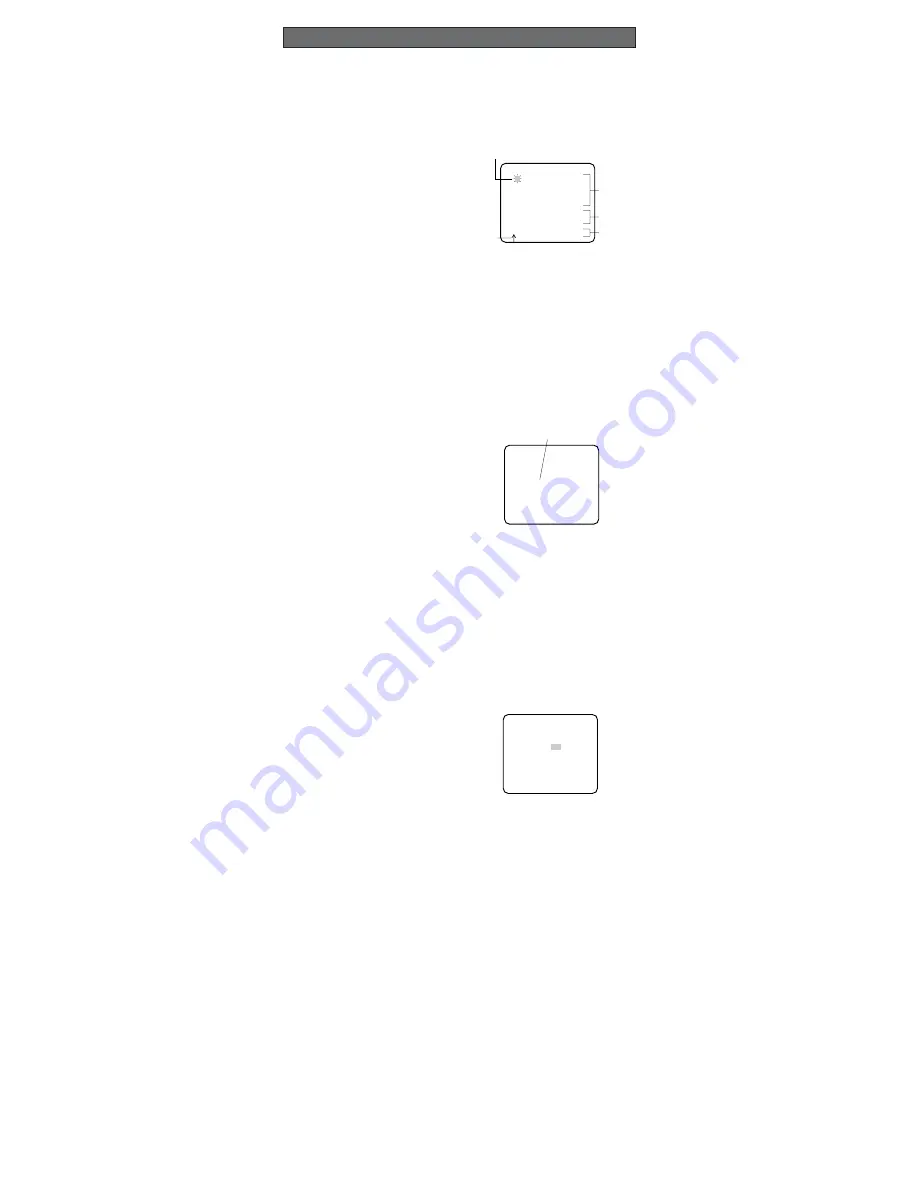
1. Camera Identification (CAMERA ID) Setting
You can use the camera identification (CAMERA ID) to assign a name to the camera. The
camera ID consists of up to 16 alphanumeric characters. The camera ID display can be
switched on or off on the monitor screen.
To edit the CAMERA ID
1. Move the cursor to CAMERA ID.
The factory default setting is OFF.
2. Press
I
(S). The CAMERA ID menu
appears. The cursor on the letter “0” is
highlighted.
3. Move the cursor to the character you want
to edit by pressing
I
(L) /
I
(R) /
I
(U) /
I
(D).
4. After selecting the character, press
I
(S). The selected character appears
in the editing area. (The pointer in the
editing area moves to the right automati-
cally at this moment.)
5. Repeat the steps above until all characters are edited.
To enter a blank space in the CAMERA ID
Move the cursor to SPACE and press
I
(S).
To replace a specific character in the CAMERA ID
1. Move the cursor to the editing area by pressing
I
(D).
2. Move the pointer to the character to be replaced by pressing
I
(L) or
I
(R). Then
move the cursor to the character area and select a new character.
3. Press
I
(S) to determine the CAMERA ID.
To erase all characters in the editing area
Move the cursor to RESET and press
I
(S). All characters in the editing area disappear.
To determine the display position of the CAMERA ID
1. Move the cursor to POSI, and press
I
(S). The display at right appears and
the CAMERA ID is highlighted.
2. Move the CAMERA ID to the desired posi-
tion by pressing
I
(L) /
I
(R) /
I
(U) /
I
(D).
3. Press
I
(S) to fix the position of the
CAMERA ID. The mode returns to the pre-
vious CAMERA ID menu.
Notes:
• The CAMERA ID stops at the edges of the monitor screen.
• The CAMERA ID moves faster if any of
I
(L) /
I
(R) /
I
(U) /
I
(D) is kept
pressed for a second or more.
2. Light Control Setting (ALC)
2-1. ALC Mode with SUPER-D2 ON
Super Dynamic2 Function (SUPER-D2)
The important object in a scene is usually placed in the centre of the monitor screen. In the
SUPER-D2 mode, more photometric weight is given to the centre of the screen (where the
important object is located) than to the edge of the screen (where a bright backlight would
most likely be located). The SUPER-D2 function eliminates interference by strong back-
ground lighting which makes the camera picture dark, such as a spotlight.
1. Move the cursor to ALC and press
I
(S).
The ALC CONT menu appears.
2. Move the cursor to SUPER-D2 and select
ON.
3. If you want to adjust the video output
level, move the "I" cursor for LEVEL. Adjust
to the desired level by pressing
I
(L) or
I
(R).
0123456789
ABCDEFGHIJKLM
NOPQRSTUVWXYZ
().,'":;&#!?=
+-*/%$ÄÜÖÆÑÅ
SPACE
POSI RET END RESET
................
(To be continued reverse page)
SETTING PROCEDURES
** ALC CONT **
BACK LIGHT COMP
SUPER-D2 ON
LEVEL ...I.....
- +
RET END
WV-CW474FE
Highlighted
Character Cursor
Pointer
Character
Area
Command
Editing
Area
CAMERA ID menu




























