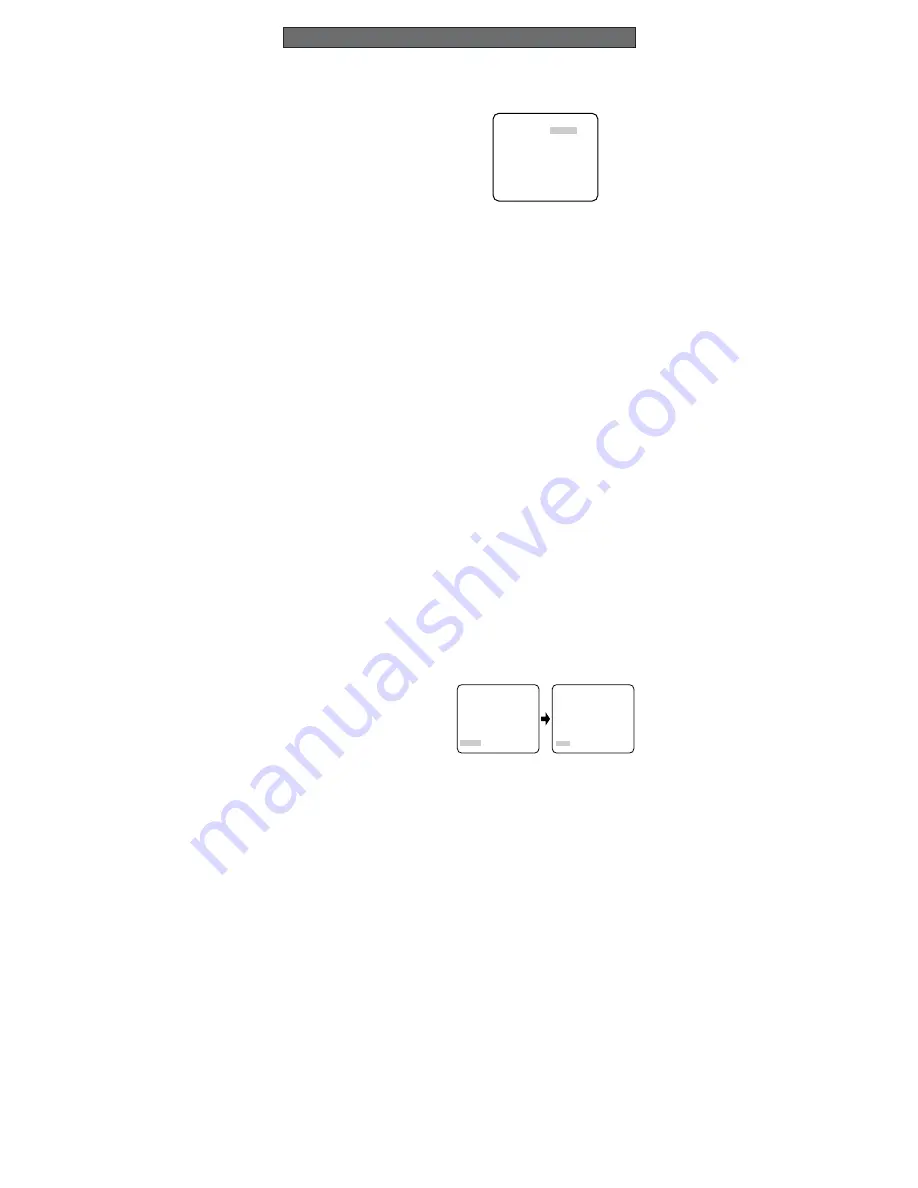
1. CAMERA SETUP MENU
This camera utilizes an on-screen user setup menu.
• Opening the Setup Menu
Press and hold down
I
(S) for 2 seconds or
more.
The CAM SET UP menu appears on the monitor
as shown at right.
Check the current settings on the menu.
• Returning to Previous Menu or Page
Move the cursor to RET and press
I
(S).
• Closing the Setup Menu
Move the cursor to END in the bottom line, and press
I
(S) to close the setup menu.
Note:
If no button is pressed for 6 minutes while a setup menu is being displayed on the
monitor screen, it is automatically closed and the mode returns to the normal camera
picture.
2. SETUP OPERATION
To set items on the CAM SET UP menu, use the following buttons.
Left Button
(
I
) (L)
:
Moves the cursor to the left. Use this button to select or adjust the
parameters of the selected item. The parameter changes each
time this button is pressed.
Right Button
(
I
) (R)
: Moves the cursor to the right. Use this button to select or adjust the
parameters of the selected item. The parameter changes each
time this button is pressed.
Up Button
(
I
) (U)
:
Moves the cursor upwards. Use this button to select an item or
adjust the parameters.
Down Button
(
I
) (D)
: Moves the cursor downwards. Use this button to select an item or
adjust the parameters.
Set Button
(
I
) (S)
:
Executes selections and displays a submenu for an item with the
mark.
• All Reset Operation
All Reset allows you to reset all setup menu items to the factory default settings if you are
unsure about the correct settings. Proceed as follows:
(1) Make sure that the CAM SET UP menu is not displayed (a camera picture is displayed).
(2) While pressing both
I
(L) and
I
(R), press
I
(S) for a few seconds. The message
ALL RESET momentarily appears on the monitor screen.
This resets all adjustments and parameters to the factory default settings.
• Editing the CAM SET UP Menu
Enabling/Disabling the editing operations
The settings are protected from changing when SET UP DISABLE appears on the bottom
line in the menu.
Move the cursor to SET UP DISABLE and press
I
(S) to change it to SET UP ENABLE.
Editing the settings will be enabled. When editing is finished, return the menu to SET UP
DISABLE by the above procedure.
Using Menu or Five Switches
The DIP switches from SW1 to SW5 can
select the parameters of the allocated
functions by their positions while these
five functions are also included in the
menu screen. Depending on which you
use for setting, select DIP SW or MENU
on the second bottom line in the menu.
Move the cursor to DIP SW and press
I
(S) to change it to MEMU. You can
change it from MENU to DIP SW in the
same way.
Note:
When the setup menu is closed after changing the parameters in the menu, the new
values are stored in the EEPROM (Electrically Erasable and Programmable Read-Only
Memory). These values remain valid until new values are stored, even if the power of
the camera is off.
↵
** CAM SET UP **
CAMERA ID OFF
ALC ALC
SHUTTER ---
AGC ON(DNR-H)
SENS UP OFF
SYNC INT
WHITE BAL ATW1
MOTION DET OFF
DIP SW
END SET UP DISABLE
↵
↵
↵
** CAM SET UP **
CAMERA ID OFF
ALC ALC
SHUTTER ---
AGC ON(DNR-H)
SENS UP OFF
SYNC INT
WHITE BAL ATW1
MOTION DET OFF
MENU
END SET UP ENABLE
↵
↵
↵
SETUP
↵
↵
↵
** CAM SET UP **
CAMERA ID OFF
ALC ALC
SHUTTER ---
AGC ON(DNR-H)
SENS UP OFF
SYNC INT
WHITE BAL ATW1
MOTION DET OFF
DIP SW
END SET UP DISABLE




























