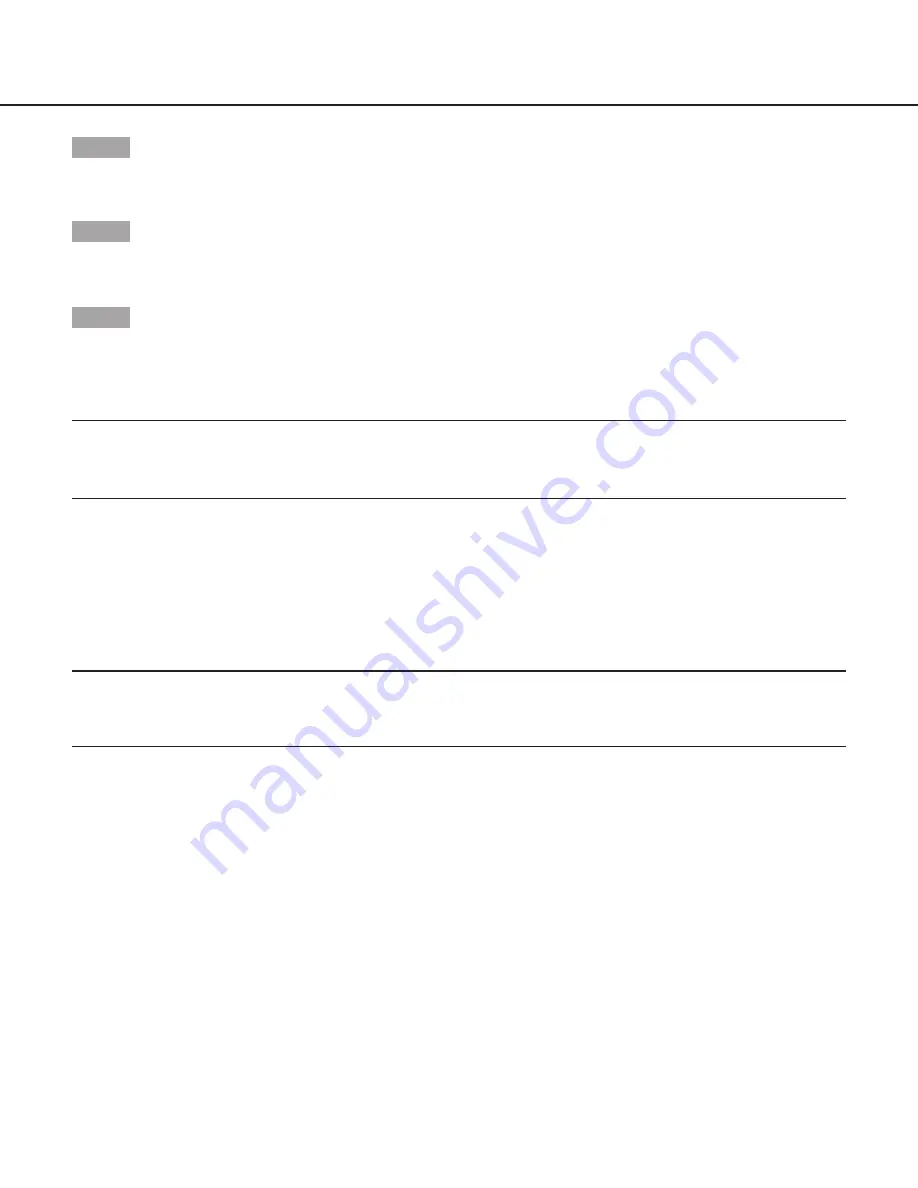
26
Step 1
Move the cursor to “PIX OFF” and press the [SET] button.
→
The “PIX OFF” screen appears.
Step 2
Select a number (1 to 16) with which a pixel compensation point is registered and press the [SET] button.
→
The pixel compensation positioning screen appears.
Step 3
Press the [UP], [DOWN], [RIGHT], and [LEFT] buttons to move the crosshair cursor to the center of the flaw to be corrected and press
the [SET] button.
→
The flaw is corrected and the pixel compensation point is registered. The “PIX OFF” screen appears again. An asterisk “*” is
attached at the right side of the number when registration is completed. The coordinate is expressed in figures.
Note:
• To clear the registered pixel compensation point, move the cursor to “1” of the right of “DEL”, use the [
RIGHT] and [LEFT] buttons
to select the number with which the target pixel compensation point is registered and press the [SET] button. The registered pixel
compensation point is cleared, and an asterisk “*” at the right side of the number disappears.
23. Default resetting [CAMERA RESET]
The settings in the setup menu are restored to the default settings.
Move the cursor to “
→
PUSH SET” of “CAMERA RESET” and hold down the [SET] button for more than 2 seconds to enter the next
screen.
To return to the previous screen without resetting, move the cursor to “NO” and press the [SET] button. To restore the default settings,
move the cursor to “YES” and press the [SET] button.
Note:
• The data of the registered pixel compensation points is not cleared.
• To set whether to reset the camera, select “YES” or “NO” by using the [SET] button. To set with a controller, refer to the
instruction manual of the controller.
24. Serial number viewing [SER.NO.]
Displays the serial number of this product.


















