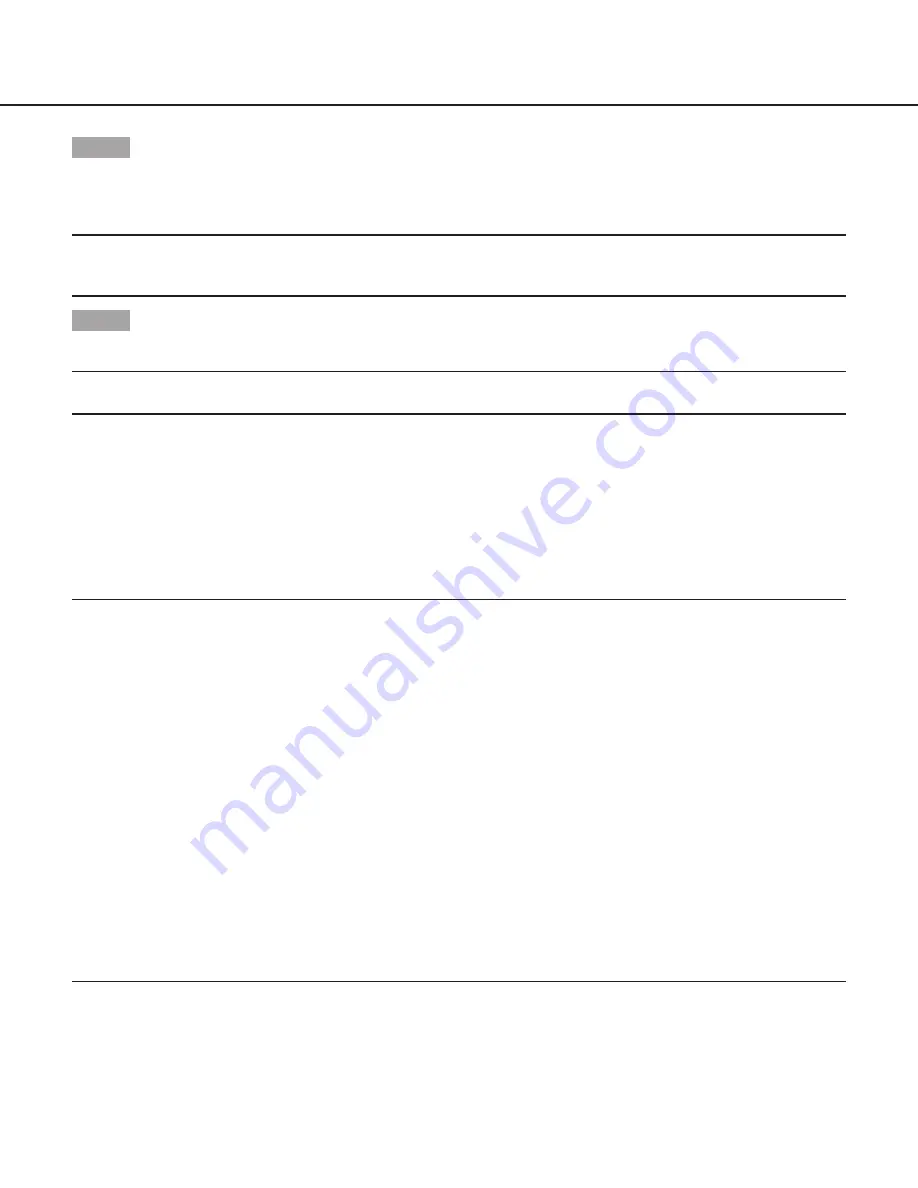
18
Step 5
Move the cursor to “BURST (BW)”, and decide whether or not to provide a burst signal output in the black-and-white mode.
ON
(default)
:
Provides a burst signal output.
OFF:
Does not provide any burst signal output.
Note:
• Images may not be displayed appropriately without burst signals when camera images are displayed in the black-and-white
mode depending on a monitor or VTR model to be used. In such a case, set the burst signal output to “ON”.
Step 6
When the “D&N (IR)” is set to “ON” or “AUTO2”, move the cursor to the “IR LED Light”, the mode of IR LED Light can be set.
Note:
• When the “D&N (IR)” is set to “OFF” or “AUTO1”, the “IR LED Light” will display “---”.
OFF:
It can be used as halogen lamp to illuminate.
AUTO
: In black-and-white mode, IR LED lights can adjust automatically its brightness depends on the external brightness.
FIX
(default)
:
In black-and-white mode, the IR LED lights illuminate, but its brightness keeps unchangeable, which is suit to distant
monitor (more than 6 m).
9. VMD setting [VMD]
The VMD function allows the camera to detect motion and scene change with the camera. Detection of motion or scene change with
the camera can be announced by issuing an alarm signal.
Important:
• The following circumstances may result in detection failure or false detection. Use the camera after adjusting the detection area
and sensitivity.
• Not enough difference in brightness between the background and the moving photographic subject, or significant changes in
brightness
• Dirt or water drops on the lens
• Insufficient brightness, for example, when shooting at night
• The subject is moving straight at the camera
• The subject is moving too fast or too slow
• The subject is too small or too large
• There are too many moving objects
• Light reflected through a window or from a road surface
• The camera is shaking
• Entry of outside light, such as sunlight or the headlights of a car
• Flic
kering fluorescent light
• Subject change detection may fail in the following cases.
• The lens is partially covered or covered with a transparent item
• The photographic subjects before and after changing the camera direction are similar
• False detection may occur for approx. 1 minute after turning on the power, after completing settings in the SETUP menu, or after
changing the camera view angle.
• Motion detection is the detection function within the screen range for electronic zoom of 1x.


























