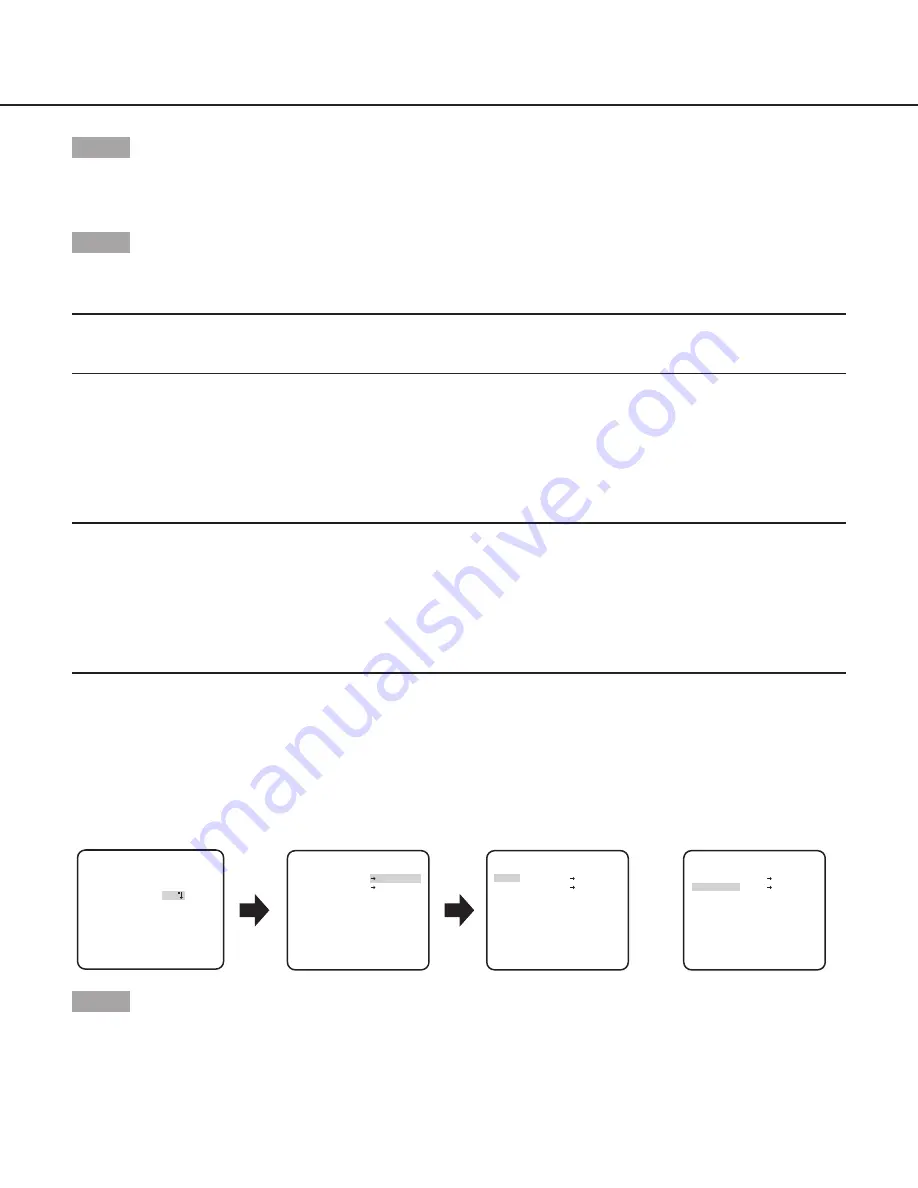
22
Step 5
Press the [UP], [DOWN], [RIGHT], and [LEFT] buttons to determine the lower right position of the zone to be set and press the [SET]
button.
→
An asterisk “*” will be displayed after the number and the zone setting will be saved.
Step 6
When “ON (2)” is selected for “PRIVACY ZONE”, the mosaic level may be adjusted. The mosaic level may be set through “ZONE
LEVEL”. (Range: 1 to 4)
Note:
• To delete a zone, select the zone number and press the [SET] button after moving the cursor to “DEL”.
• To change the settings of a zone, select the zone number and repeat from step 3.
12. Image stabilizer setting [STABILIZER]
Whether or not to enable the image stabilizer is determined.
This function is effective for the case that the camera is installed at a place with slight shaking.
ON:
Enables the image stabilizer.
OFF
(default)
:
Disables the image stabilizer.
Important:
• When “ON” is selected for the image stabilizer, the view angle becomes narrower and the resolution becomes lower. When “ON”
is selected for the image stabilizer, check the view angle and resolution at camera installation.
• The image stabilizer function may not work for the following subjects or conditions.
• Dark subject
• Less contrasty subject (e.g. white wall)
• Subject shaking at excessive speed
• Large amplitude image shaking
13. Electronic zoom setting [EL-ZOOM]
Whether or not to use the electronic zoom is determined.
ON:
Uses the electronic zoom.
OFF
(default)
:
Does not use the electronic zoom.
When “ON” is selected, the zoom factor and the panning/tilting settings can be configured.
Follow the procedure below.
**EL-ZOOM**
**EL-ZOOM**
**EL-ZOOM**
PUSH SET
PUSH SET
ZOOM
PAN/TILT
PUSH SET
PUSH SET
ZOOM
PAN/TILT
PUSH SET
PUSH SET
ZOOM
PAN/TILT
U ZOOM D
U TILT D/L PAN R
“SYSTEM SETUP” screen
“EL-ZOOM” screen
Pan/tilt setting screen
Zoom setting screen
RET TOP END
RET TOP END
RET TOP END
OFF
**SYSTEM SETUP**
SYNC INT
PRIVACY ZONE
STABILIZER OFF
EL-ZOOM ON
UPSIDE-DOWN OFF
- +
LDC I...... 0
RET TOP END
Step 1
Move the cursor to “EL-ZOOM” and select “ON” and press the [SET] button.
→
The “EL-ZOOM” screen appears.






















