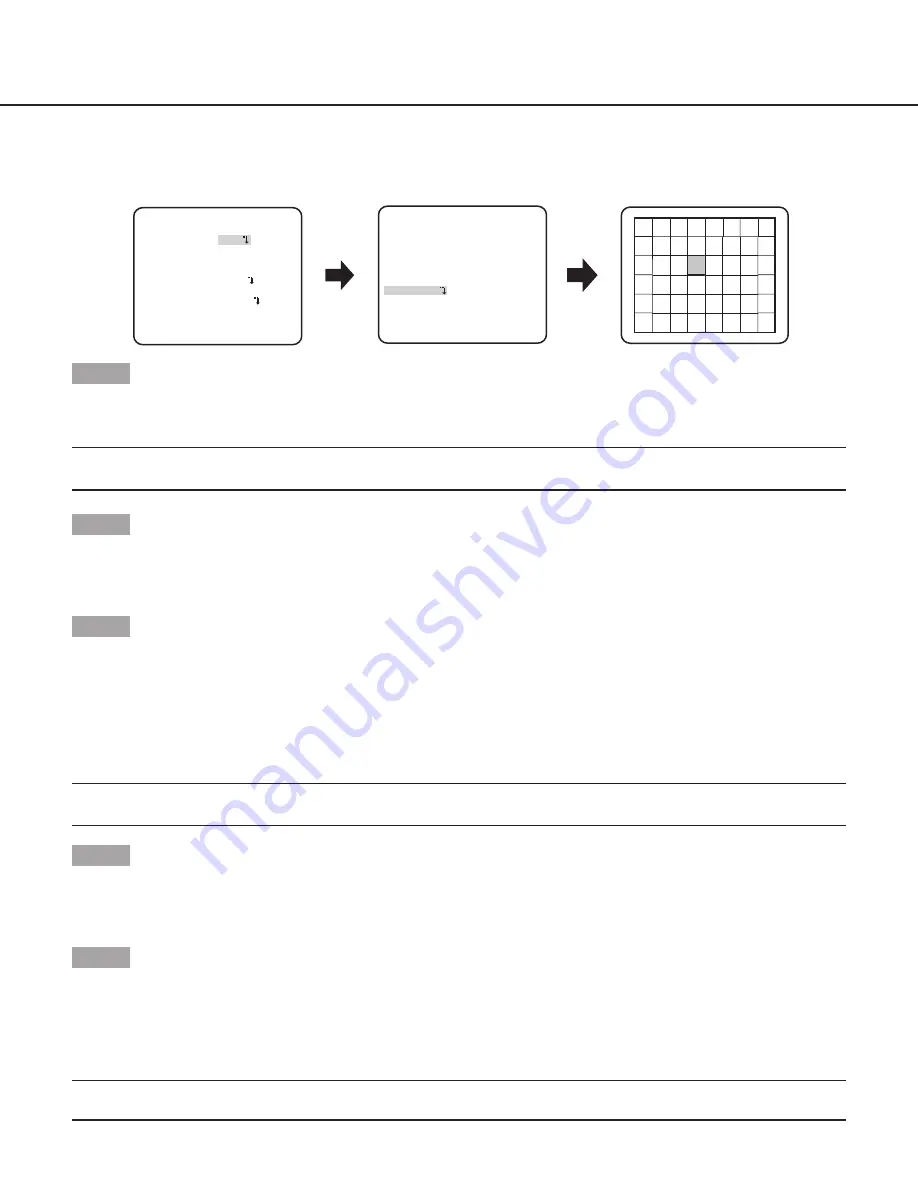
12
Back light compensation function
Follow the procedure below.
Step 1
Set “ALC/ELC” to “ALC”, and press the [SET] button.
→
The “ALC CONT” screen appears.
Note:
• When “ALC/ELC” is set to “ELC” or “ALC+” and the [SET] button is pressed, the “ELC CONT” or “ALC+ CONT” screen will appear.
Step 2
Move the cursor to “BLC” and select from the following options.
ON:
Automatically compensate when the background is brighter than the subject.
OFF
(default)
:
This mode is used when the area in front of the subject is extremely bright.
Step 3
Move the cursor to “ABS” and select from the following options.
ABS (Auto Black Stretch Technology)
The latest digital signal technology is applied to automatically detect the dark areas in the image, acquire the brightness data around
the dark areas, and perform real-time color adjustment by calculating the best correction curve for each area. This function can be
used to perform real-time adjustment and correction of back light and dark area, and reproduce natural, clear images.
ON:
Uses ABS.
OFF
(default)
:
Does not use ABS.
Note:
• When “BLC” is set to “ON”, “ABS” displays “---” and may not be operated.
Step 4
When “BLC” is set to “OFF”, bright areas of an image are masked to facilitate the visibility of dark areas.
Move the cursor to “MASK SET” and press the [SET] button.
→
The mask setting screen appears.
Step 5
Press the [UP], [
dOWN
], [righT], and [LEFT
] buttons to move the flashing cursor to the area to be masked and press the [SET]
button.
When the selected area is masked, the masked area will start blinking (between stripes and white). When the flashing cursor is moved
to other areas, the masked area will be displayed in white.
Repeat the above procedure to mask other areas as necessary.
Note:
• To cancel the masking, select the masked area to be canceled, and then press the [SET] button. The masked area will be deleted.
“ALC CONT” screen
Mask setting screen
“CAMERA SETUP” screen
**ALC CONT**(1)
BACK LIGHT COMP
OFF
ABS
MASK SET
- +
LEVEL .I..... 0
RET TOP END
BLC
OFF
**CAMERA SETUP**
SCENE1
ALC/ELC ALC
SHUTTER OFF
AGC ON(HIGH)
SENS UP OFF
WHITE BAL ATW1
DNR HIGH
AUTO1
VMD OFF
RET TOP END
D&N(IR)













































