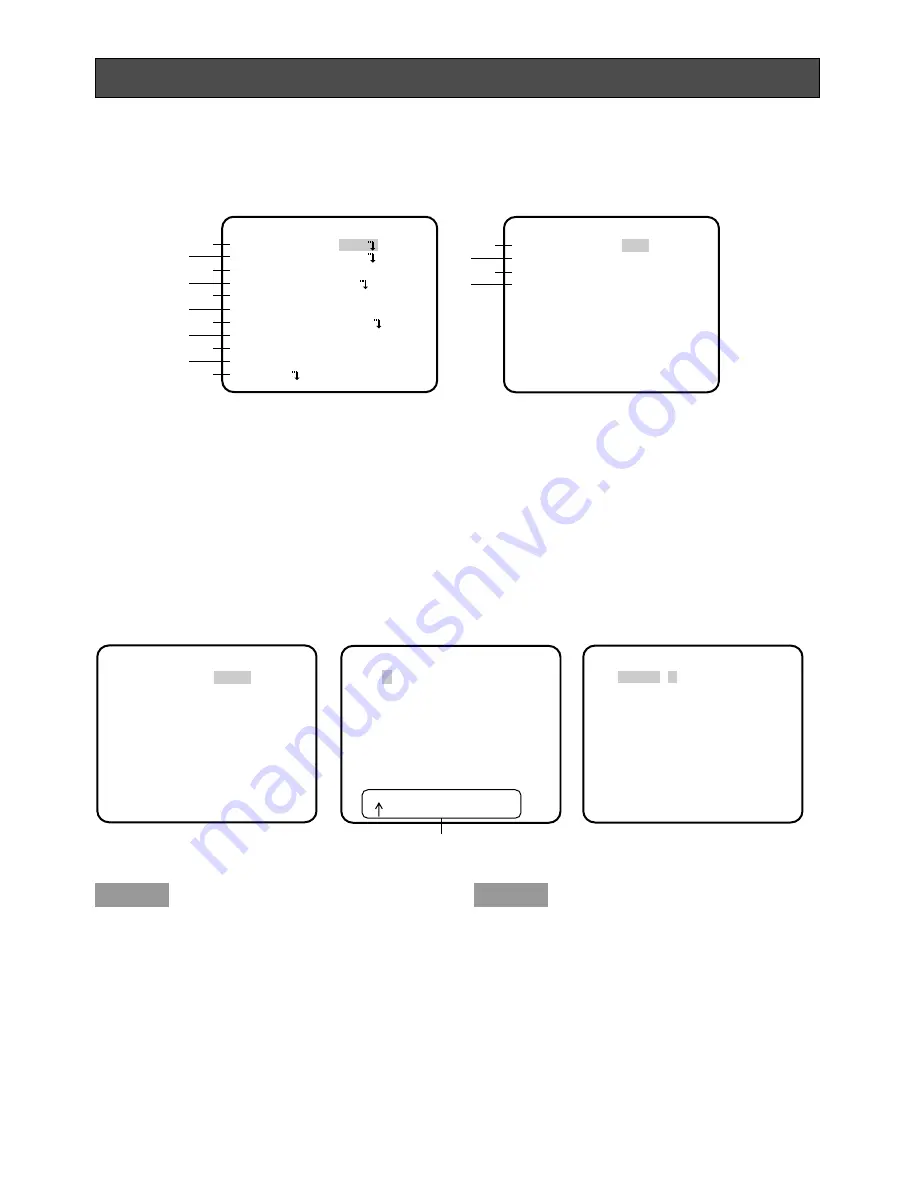
26
Camera Operation Setup [CAMERA SETUP]
The following describes the camera operation settings. The following settings are performed on
the "CAMERA SETUP" screen through the top screen. Refer to pages 24 and 25 for how to call
up the screen.
1. Camera title setting [CAMERA ID]
This item specifies the camera title. The camera title that indicates the camera location and
other information about the camera is created with alphanumeric characters and symbol, and
displayed on the screen. The camera title is named with up to 16 characters. Follow the proce-
dure below to specify the camera title.
q
w
r
y
i
!0
e
t
u
o
!1
**CAMERA SETUP** 1/2
CAMERA ID OFF
ALC/ELC ALC
SHUTTER OFF
AGC ON
SENS UP OFF
SYNC INT
WHITE BAL ATW1
MOTION DET OFF
DNR HIGH
RESOLUTION HIGH
BW MODE
!2
!3
!5
!4
**CAMERA SETUP** 2/2
PRIVACY ZONE OFF
MIRROR OFF
LENS-DRIVE DC
STABILIZER OFF
RET TOP END
**CAMERA SETUP** 1/2
CAMERA ID OFF
O
ALC/ELC ALC
O
SHUTTER OFF
AGC ON
O
SENS UP OFF
SYNC INT
WHITE BAL ATW1
O
MOTION DET OFF
DNR HIGH
RESOLUTION HIGH
BW MODE
O
CAMERA ID
0123456789
ABCDEFGHIJKLM
NOPQRSTUVWXYZ
().,'":;&#!?=
+-*/%$
SPACE POSI
RET TOP END RESET
················
Editing area
FLOOR 1
Step 1
Set "CAMERA ID" to "ON" and press the set-
ting button.
→
The title creation screen appears.
Step 2
Move the cursor to the target item with use of
the up, down, right, and left buttons, and
press the setting button to enter the charac-
ter.
→
The entered characters are displayed in
the editing area.
"CAMERA SETUP" screen
Title creation screen
Display positioning screen






























