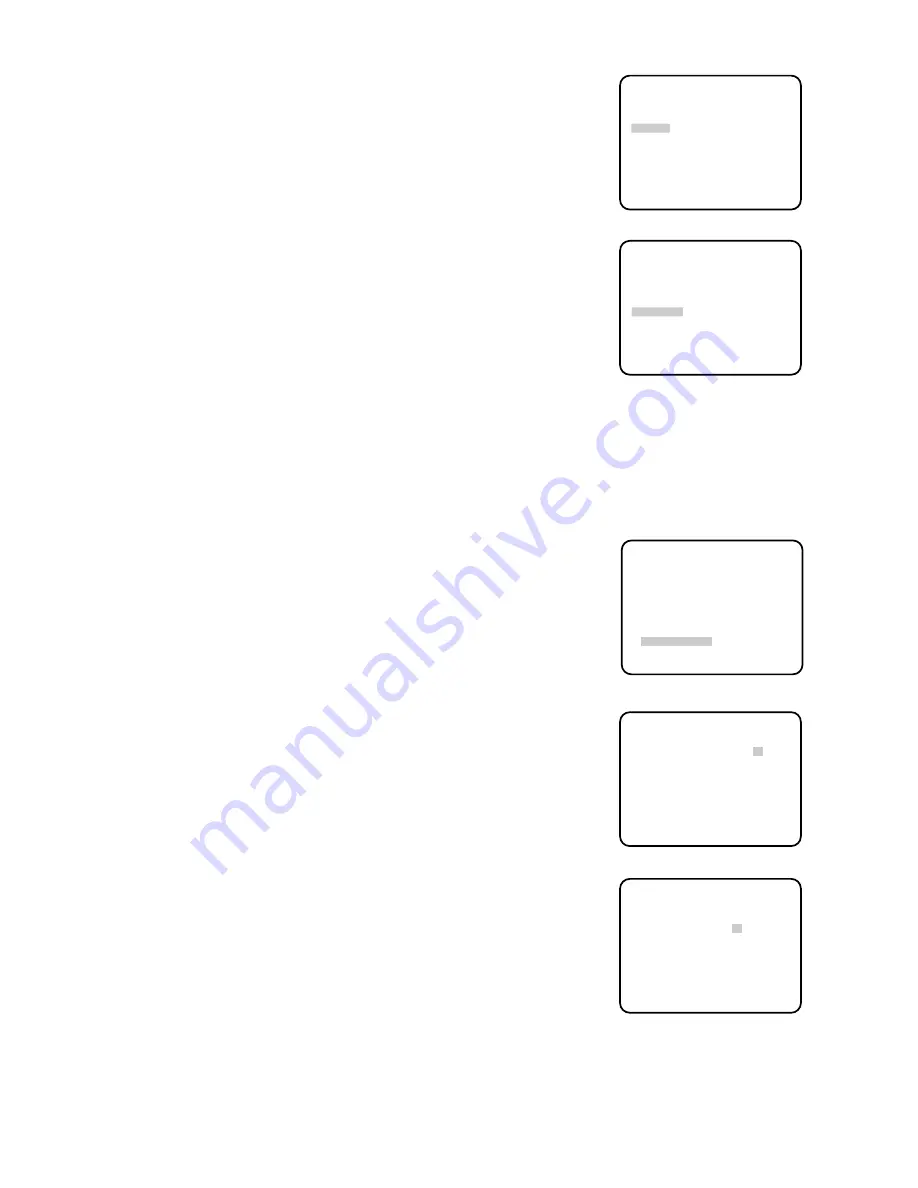
- 15 -
4. To set a speed
Move the cursor to "SPEED", and move the joystick to the left or right
to set a panning speed as desired.
Panning speed increases when the joystick is moved leftward, or
decreases when it is moved rightward.
5. To set endless turn ON/OFF
Move the cursor to "ENDLESS", and move the joystick to the left or
right to select the "ON" or "OFF" mode below:
ON:
The camera pans from the start position to the end position, then
keeps rotating in the same direction to return to the start position.
OFF:
The camera pans from the start position to the end position,
then rotates backward to the start position.
This reciprocating operation is repeated.
Note:
When the panning, tilting, lens zoom or focus operation is
controlled manually, the "AUTO" mode function should be
canceled.
For activating the "AUTO" mode, select the "AUTO" mode again.
** AUTO PAN **
POSITION START
END
SPEED ...I....
L H
ENDLESS ON
STOP TIME 2S
RET
** AUTO PAN **
POSITION START
END
SPEED ...I....
L H
ENDLESS ON
STOP TIME 2S
RET
8. Special Menu
This menu lets the customer adjust and setup the video signal of the
camera to meet the customer's requirement.
• Display the setup menu.
• If necessary, refer to "Setup Menu Display" on page 8 for details on
displaying the setup menu on the monitor screen.
• Move the cursor to "SPECIAL" and press F2 button of WV-CU550A.
The "SPECIAL" menu is displayed as shown below.
(1) Aperture Level Setting (AP GAIN)
• Move the cursor to "AP GAIN". The cursor "l" starts blinking.
• While observing the video monitor, adjust the aperture level by
controlling the joystick. The cursor "l" moves to the left (soft) or right
(sharp).
(2) Pedestal Level Setting (PEDESTAL)
• Move the cursor to "PEDESTAL". The cursor "l" starts blinking.
• While observing the waveform monitor/oscilloscope or video monitor,
adjust the pedestal level (black level) by moving the joystick. The
cursor "l" moves to the left (low, dark) or right (high, bright).
** SET UP **
CAMERA ID OFF *
ALC/MANUAL ALC *
SHUTTER OFF
AGC ON
SYNC INT
AUTO PAN OFF
SPECIAL *
Camera setting menu
* SPECIAL *
AP GAIN ....I....
PEDESTAL .I.......
−
+
CAMERA RESET
→
PUSH SW
RET
* SPECIAL *
AP GAIN ....I....
PEDESTAL .I.......
−
+
CAMERA RESET
→
PUSH SW
RET
Summary of Contents for WV-BS300
Page 3: ......






















