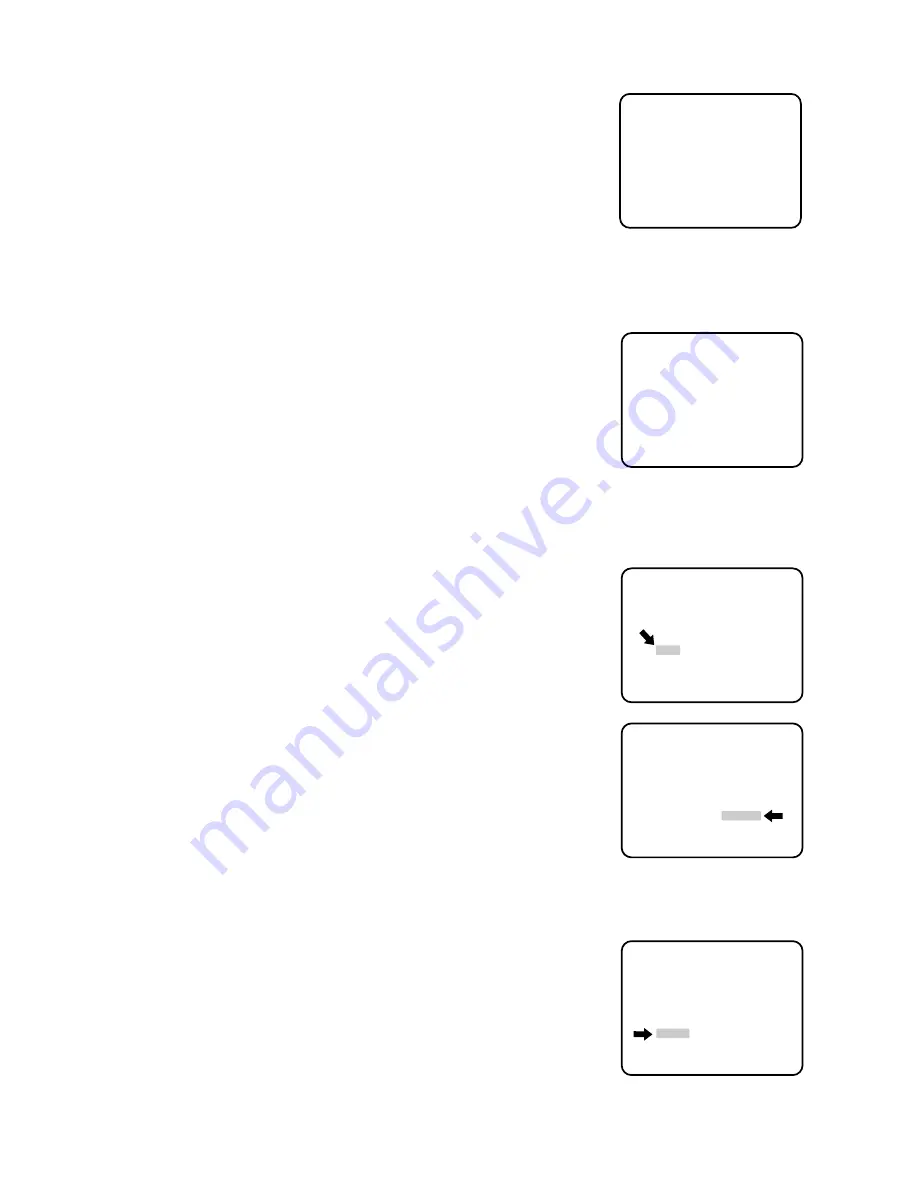
- 9 -
●
Submenu Display
The items having
∗
mark enable to edit the submenu.
• Move the cursor to an item having
∗
mark and press the CAM (SET)
button.
The submenu is displayed.
Camera ID setting menu
ABCDEFGHIJKLM
NOPQRSTUVWXYZ
0123456789
().,'":;&#!?=
+
−
*/%$ÄÜÖÆÑÅ
← →
SPACE
POSI RET RESET
WV-BS300.......
Setup menu
ABCDEFGHIJKLM
NOPQRSTUVWXYZ
0123456789
().,'":;&#!?=
+
−
*/%$ÄÜÖÆÑÅ
← →
SPACE
POSI RET RESET
WV-BS300.......
ABCDEFGHIJKLM
NOPQRSTUVWXYZ
0123456789
().,'":;&#!?=
+
−
*/%$ÄÜÖÆÑÅ
← →
SPACE
POSI RET RESET
WV-BS300.......
■
CAMERA SETTING
1. Camera Identification (CAMERA ID) Setting
• Move the cursor to "CAMERA ID" and select either "ON" (Camera
identification characters are displayed) or "OFF" mode by using the
joystick.
• When the camera identification character needs editing, perform the
following steps by using the submenu of camera identification.
• Move the cursor to "CAMERA ID" and press the CAM (SET) button to
display the character editing menu.
• The character cursor on the letter "A" and the editing cursor on the left
end of the editing area starts blinking.
• Move the character cursor to the desired letter by using the joystick
and then press the CAM (SET) button. The selected letter is written to
the editing cursor position. (The blinking editing cursor moves to the
right automatically at this moment.)
• Repeat the above procedure until all character editing is completed.
• When the position of the editing cursor is to be shifted in the editing
area, move the character cursor to "
←
" or "
→
" and press the CAM
(SET) button. This function is used to move the editing position or to
correct an individual character.
• When a blank space is needed, move the character cursor to the
"SPACE" position and press the CAM (SET) button. The blank space
is inserted into the cursor position in the editing area.
• When all characters in the editing area are to be erased, move the
character cursor to "RESET" and press the CAM (SET) button.
• After completing the editing of the camera Identification characters,
the display position of the camera identification characters on the
monitor screen can be set as follows.
• Move the character cursor to "POSI" and press the CAM (SET) button
to display the ID position menu. The characters of the camera ID start
blinking to identify the selection of the positioning menu.
ABCDEFGHIJKLM
NOPQRSTUVWXYZ
0123456789
().,'":;&#!?=
+
−
*/%$ÄÜÖÆÑÅ
← →
SPACE
POSI RET RESET
WV-BS300.......
** SET UP **
CAMERA ID OFF *
ALC/MANUAL ALC *
SHUTTER OFF
AGC ON
SYNC INT
AUTO PAN OFF
SPECIAL *
Setup menu
Summary of Contents for WV-BS300
Page 3: ......

























