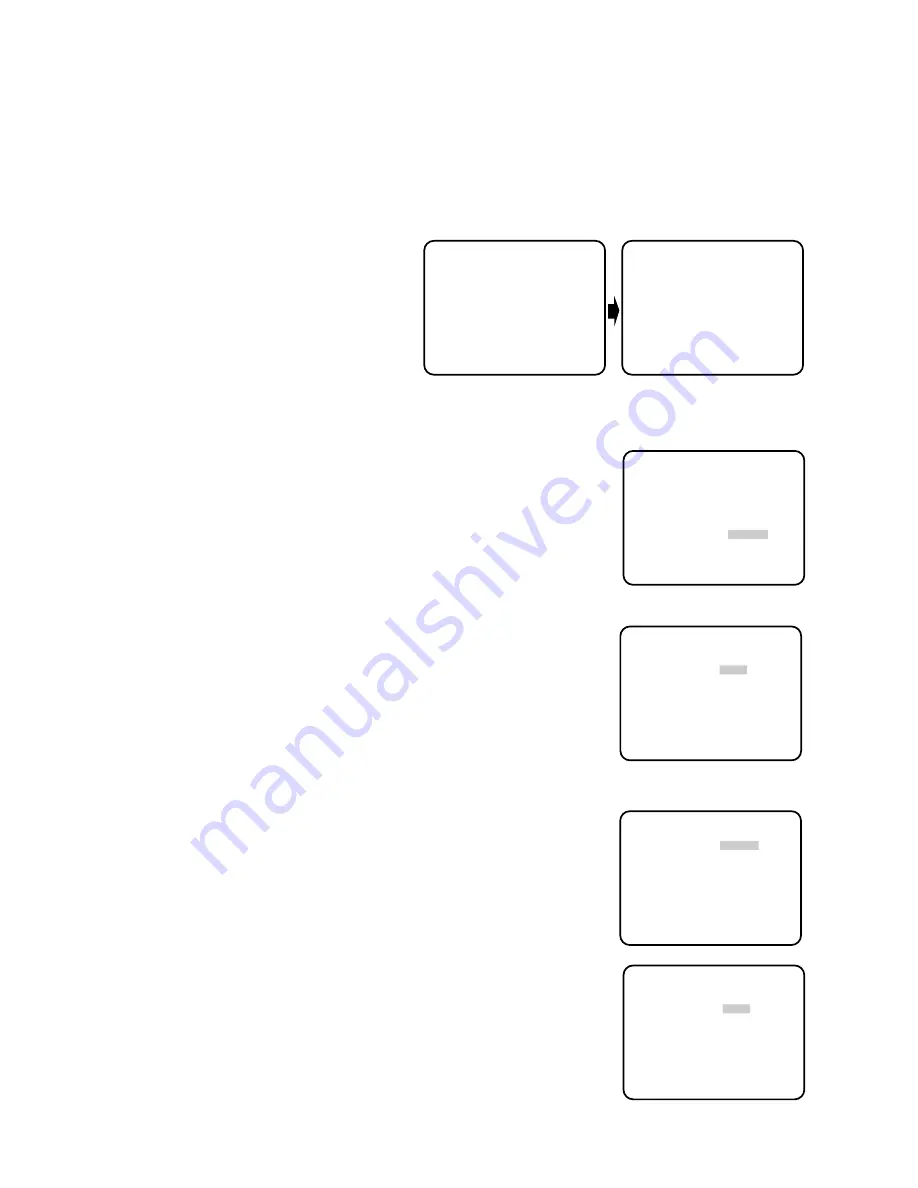
- 14 -
Notes:
1. When the cursor "I" reaches to the end of the "+" position, the cursor "I" jumps to the "
−
" position. At the
same time, the step number of the "COARSE" mode increases one step to enable a continuous adjustment.
The reverse operation takes place when the cursor "I" reaches to the end of the "
−
" position.
2. When the joystick is kept placing to the right or left for more than one second, the cursor "I" moves quickly.
3. When F2 button of WV-CU550A is pressed, both the coarse and fine adjustment are reset to the factory
setup position. (Factory setup position is zero-crossing of the AC line phase as shown below.)
4. If the AC line contains noise (spike noise etc.), the stability of the vertical phase of the camera video output
signal may be disturbed.
** SYNC **
V PHASE
COARSE 4(1---9)
FINE ......I..
−
+
RET
** SYNC **
V PHASE
COARSE 1(1---9)
FINE .I.......
−
+
RET
7. Auto-Pan Setting
1. To set Auto -pan
Move the cursor to "AUTO PAN" and select either "ON" or "OFF" by
moving the joystick to the left or right.
** SET UP **
CAMERA ID OFF *
ALC/MANUAL ALC *
SHUTTER OFF
AGC ON
SYNC INT
AUTO PAN OFF
SPECIAL *
Setup menu
2. When "AUTO PAN" is selected, set details as follows:
Select "ON" and press the CAM (SET) button to display the "AUTO
PAN" setting menu.
** AUTO PAN **
POSITION SET START
END
SPEED ...I....
L H
ENDLESS ON
STOP TIME 2S
RET
AUTO PAN setting menu
** AUTO PAN **
POSITION SET START
END
SPEED ...I....
L H
ENDLESS ON
STOP TIME 2S
RET
3. To set a panning start position and panning end position
Follow the steps as below:
(1) Move the cursor to "POSITION SET" and press the CAM (SET)
button.
The cursor moves to "START".
(2) Move the joystick to the left or right to select a panning start
position and press the CAM (SET) button.
This determines the start position and the cursor moves to "END".
(3) Move the joystick to the left or right to select a panning end
position and press the CAM (SET) button.
This determines the end position and the cursor moves to
"POSITION SET".
** AUTO PAN **
POSITION SET START
END
SPEED ...I....
L H
ENDLESS ON
STOP TIME 2S
RET
Summary of Contents for WV-BS300
Page 3: ......























