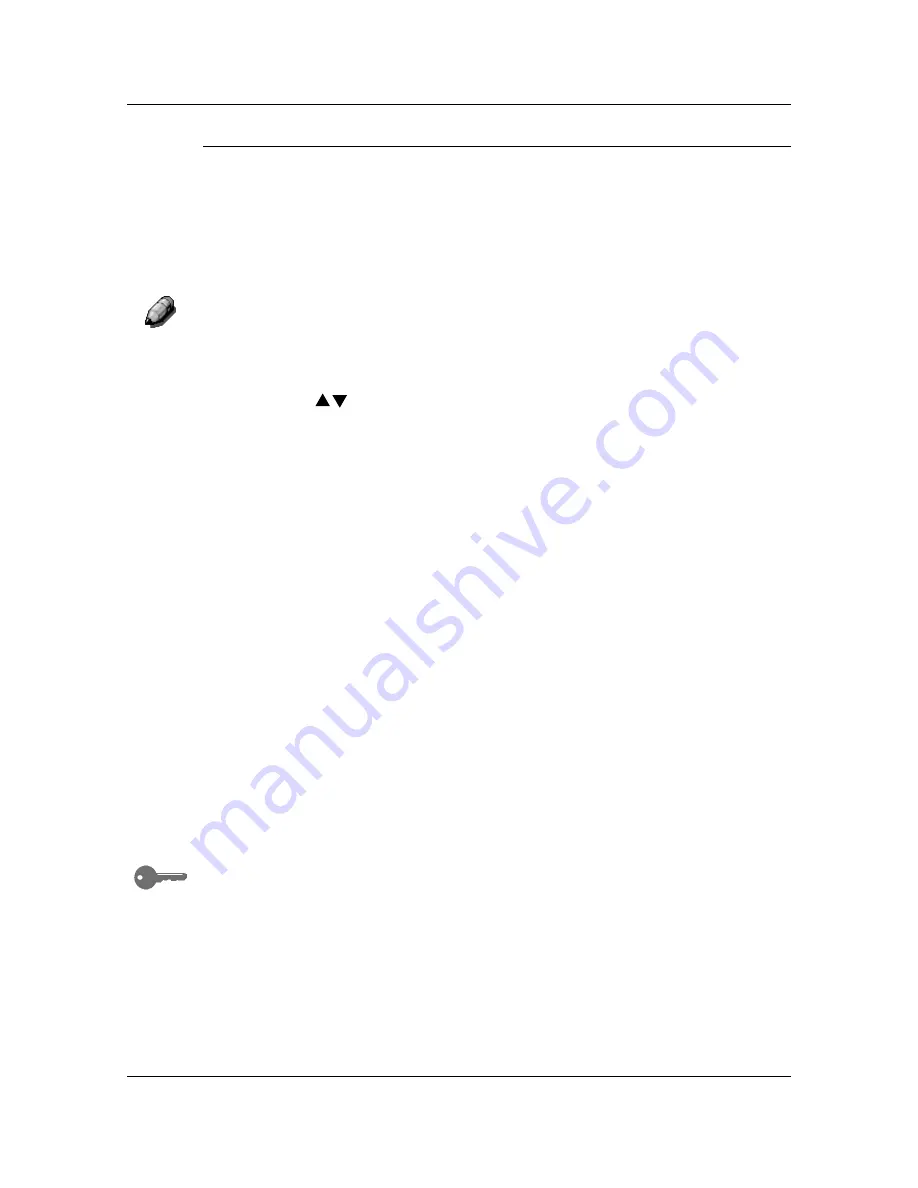
Copy Features
31
Making a Copy Using the Bypass Tray
Use the following procedure to make a copy using the Bypass Tray:
1.
If the DP-C106 is in printer mode, press the
Copy
button to enter copy
mode.
2. Press
the
Clear All
button to restore default settings.
3.
Position the originals on the Document Glass or in the ADF.
For more information on positioning originals on the Document Glass or
using the ADF, go to the Basic Copying.
4. Use
the
Paper Supply
buttons to select the
Bypass Tray
. The Bypass
Tray Selection screen is displayed on the Copier Screen.
5. Use
the
( )
ARROW
buttons
to select one of the following:
•
Side 1
if you are printing onto one of the following paper types and
the paper is not printed on:
•
Plain
•
Transparency
•
Label
•
Postcard
(Pcard)
•
Coated
•
Glossy
•
Thick
•
Side 2
if you are printing onto one of the following paper types and
the paper has already been printed on.
•
Plain
•
Postcard
(Pcard)
•
Coated
•
Glossy
•
Thick
Use the Side 2 option to create a 2-Sided copy manually.
Summary of Contents for WORKIO DP-C106
Page 83: ...Clearing Paper Jams Problem Solving 71 ADF Jam Clearance Area Lift to open the Left hand ADF...
Page 84: ...Problem Solving Clearing Paper Jams 72 This page is intentionally left blank...
Page 88: ...Problem Solving Clearing a Duplex Unit Kit Jam 76 3 Firmly close the Duplex Unit Kit...
Page 92: ...Problem Solving Clearing Area 1 Jams 80 This page is intentionally left blank...
Page 94: ...Problem Solving Clearing Area 2 Jams 82 This page is intentionally left blank...
Page 96: ...Problem Solving Clearing Area 3 Jams 84 This page is intentionally left blank...
Page 98: ...Problem Solving Clearing Area 4 Jams 86 This page is intentionally left blank...
Page 116: ...Problem Solving Printer Error Messages 104 This page is intentionally left blank...
Page 118: ...Problem Solving Printer Error Codes 106 This page is intentionally left blank...
Page 120: ...Problem Solving Scanner Error Codes 108 This page is intentionally left blank...
Page 158: ...Maintenance Replacing the Print Copy Cartridge 146 This page is intentionally left blank...
Page 165: ......






























