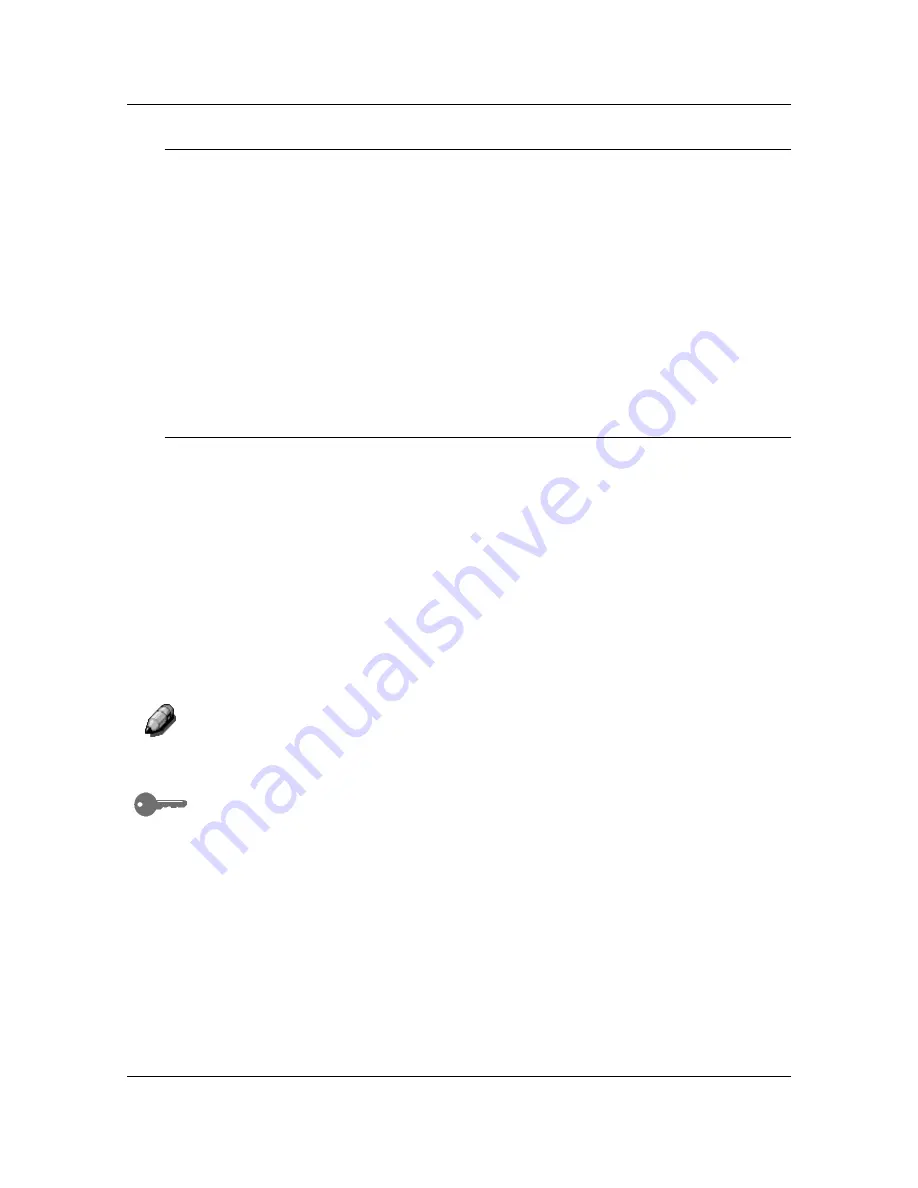
Basic Copying
14
Auto Start
While the
Please Wait
message appears on the Copier Screen, you cannot
start copy operations. You may, however, program your copy job. Once the
Copier/Printer has successfully entered copy mode, your copy job will
automatically begin to print.
While the
Please Wait
message is displayed, position your originals, select
the desired options and press the
Start
button. The Copier/Printer continues
to show the Please Wait message until it enters the copy mode.
Once the DP-C106 enters the copy mode, the copy job begins to print.
If you wish to cancel the copy job before it begins, press the
Stop
button.
The Copier Main Screen
Once the DP-C106 enters the copy mode, the Copier Screen
displays the
Main Screen. The message
Ready to Copy
appears on the Main Screen.
The Main Screen
also displays the copy quantity and the settings for the
following features:
•
Reduce/Enlarge
•
Paper
Supply
•
Color
Mode
When you first enter copy mode, each of these features is programmed at the
factory default setting. Should you make any changes to these settings, the
Main Screen
will reflect these changes.
For information on the Reduce/Enlarge
feature, the Paper Supply
feature
and the Color Mode
feature, go to the Copy Features. For information on
changing the default settings for each of these features, go to the Tools
Mode.
To view any changes made to the other features available through the DP-
C106 Copier/Printer, access the corresponding feature screen. For
information on the available features and for directions on accessing feature
screens, go to the Copy Features screen.
Summary of Contents for WORKIO DP-C106
Page 83: ...Clearing Paper Jams Problem Solving 71 ADF Jam Clearance Area Lift to open the Left hand ADF...
Page 84: ...Problem Solving Clearing Paper Jams 72 This page is intentionally left blank...
Page 88: ...Problem Solving Clearing a Duplex Unit Kit Jam 76 3 Firmly close the Duplex Unit Kit...
Page 92: ...Problem Solving Clearing Area 1 Jams 80 This page is intentionally left blank...
Page 94: ...Problem Solving Clearing Area 2 Jams 82 This page is intentionally left blank...
Page 96: ...Problem Solving Clearing Area 3 Jams 84 This page is intentionally left blank...
Page 98: ...Problem Solving Clearing Area 4 Jams 86 This page is intentionally left blank...
Page 116: ...Problem Solving Printer Error Messages 104 This page is intentionally left blank...
Page 118: ...Problem Solving Printer Error Codes 106 This page is intentionally left blank...
Page 120: ...Problem Solving Scanner Error Codes 108 This page is intentionally left blank...
Page 158: ...Maintenance Replacing the Print Copy Cartridge 146 This page is intentionally left blank...
Page 165: ......






























