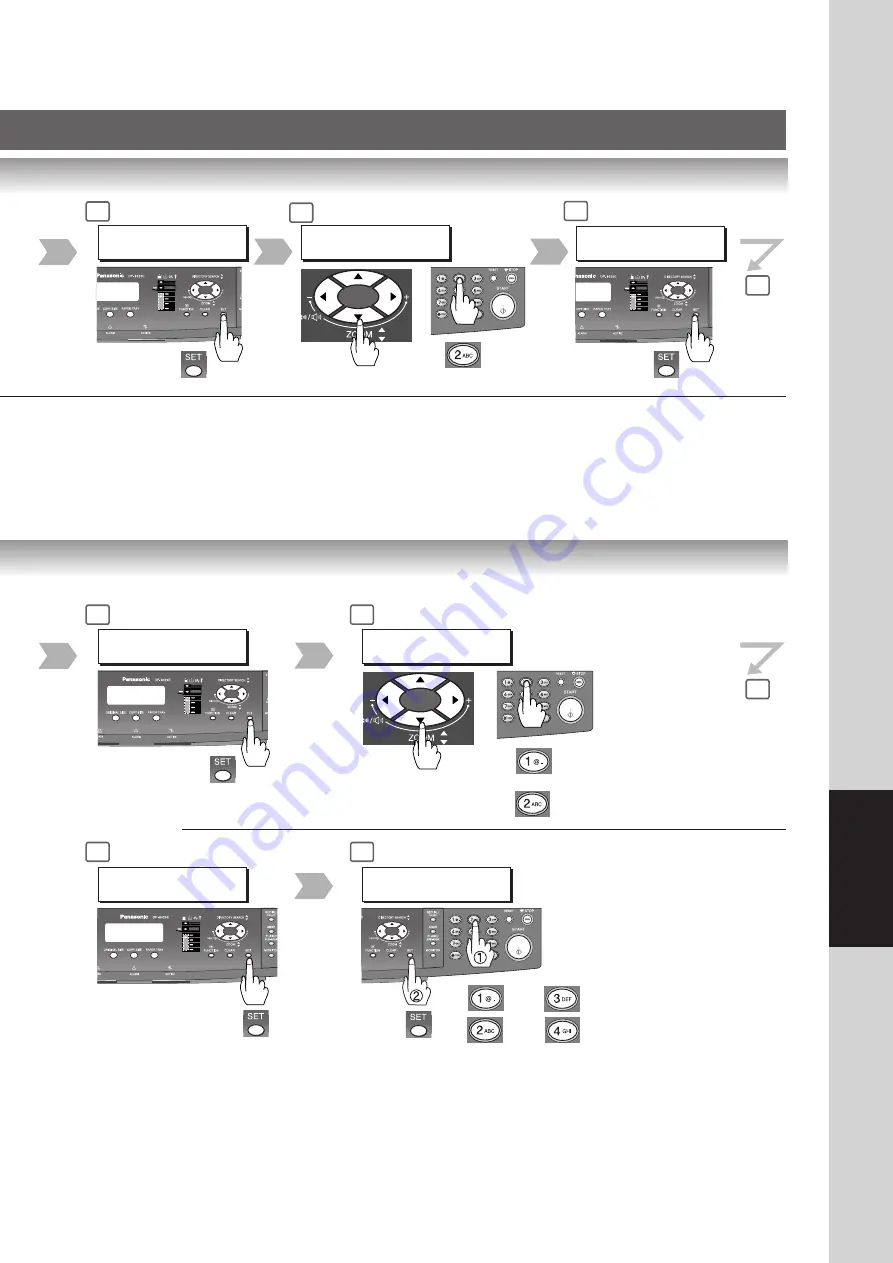
75
Network Scanner
4
1:SET MODE ?
PRESS SET TO SELECT
5
SET MODE (1-2)
ENTER NO. OR
∨
^
2:SELECT MODE?
PRESS SET TO SELECT
SELECT MODE (1-2)
ENTER NO. OR
∨
^
6
2:SCAN PARAMETERS ?
PRESS SET TO SELECT
6
7
or
: Scan File Name
: Compression
4
5
6
2:COMPRESSION ?
PRESS SET TO SELECT
For Compression
7
COMPRESSION : JBIG
3:MMR 4:JBIG
: MH
: MR
: MMR
: JBIG
or
or
Summary of Contents for Workio DP-8016P
Page 85: ...memo...














































