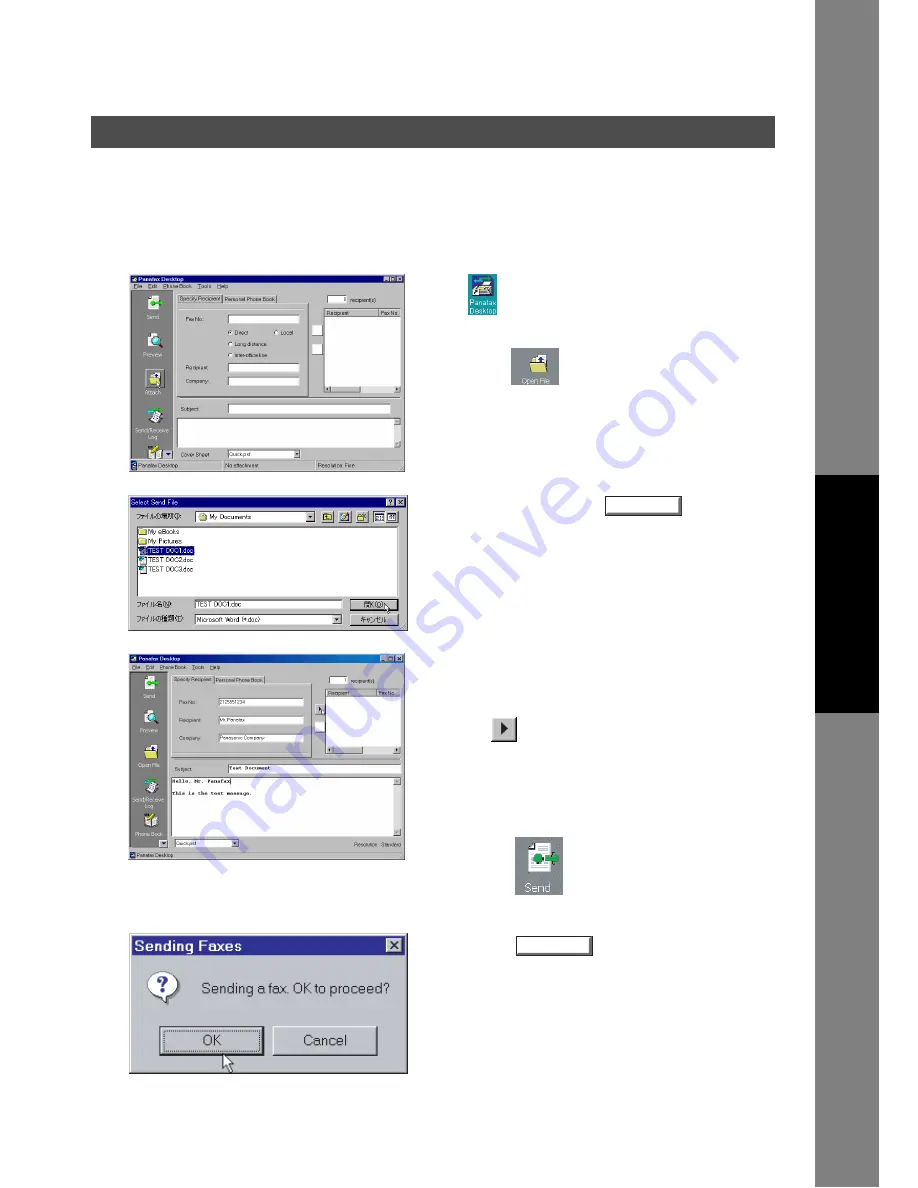
Panafax Desktop
121
Sending Document
Docum
e
nt Managem
e
nt
Syste
m
S
ecti
o
n
Sending a Document via the Panafax Desktop
You can send a fax directly the file made any Windows Application by simply opening the file via the
Panafax Desktop.
For example, compose a document from your word processor application. When you are finished and ready
to fax it to a remote location, simply follow the procedure below.
1
Click
icon on the Windows Desktop.
The
Panafax Desktop
window appears.
Click on the
button to select a file for the
transmission.
2
Select the file and click the
button to
convert the document into a Fax image.
3
From the Panafax Desktop window, enter the
recipient's Fax No. , Name and Company or select
from your Personal Phone Book.
Click the
button to enter the recipient to the
recipient list.
Enter/select another recipient if you desire.
Type the Subject in the Subject field and a brief
message to be included in the Cover Sheet.
Click on the
button when ready to send the
fax.
4
Click on the
button to start the
transmission.
Open
OK
Summary of Contents for Workio DP-3510
Page 167: ...167 memo Appendix ...






























