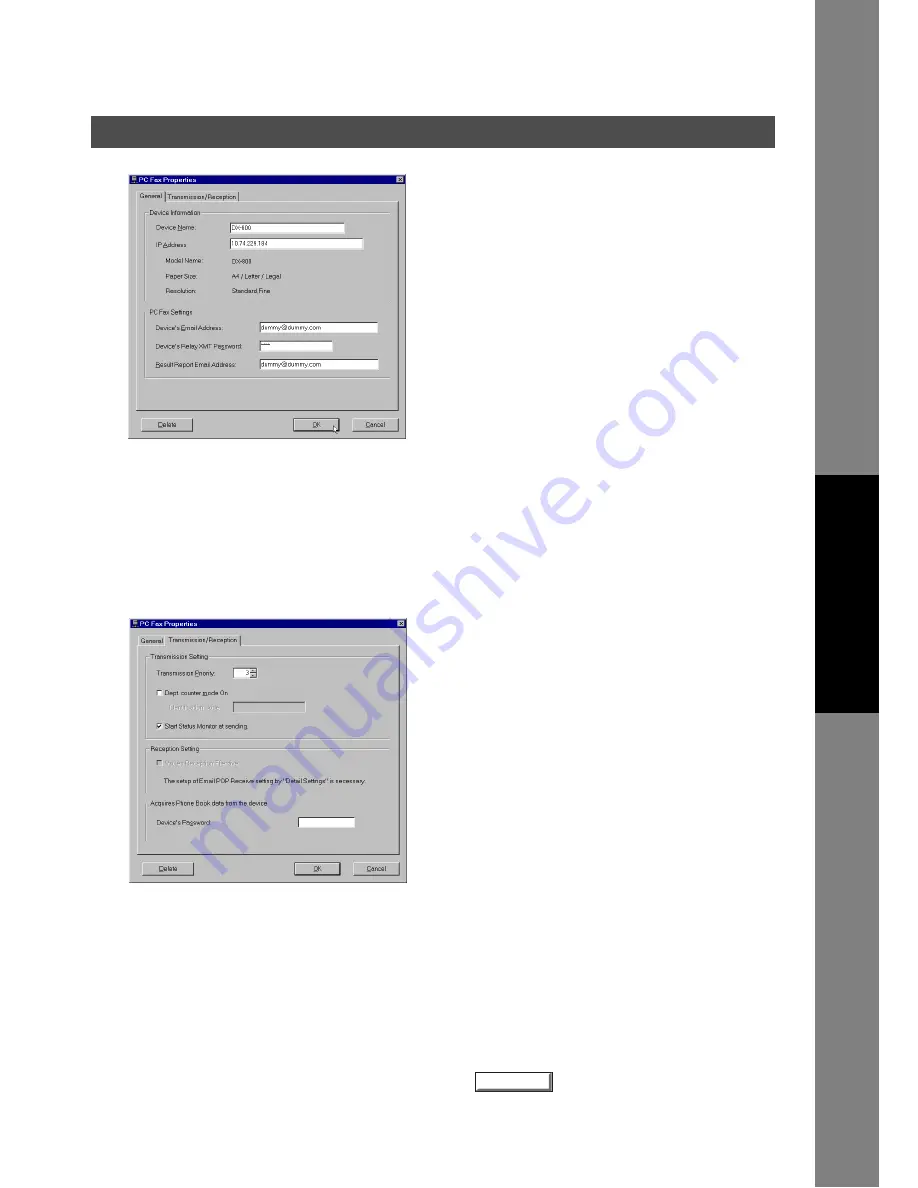
Panafax Desktop
113
Installation and Setup of Panafax Desktop
Docum
e
nt Managem
e
nt
Syste
m
S
ecti
o
n
5
The
PC Fax Properties
appears.
<
General
> Tab
• Input the PC Fax Settings.
- Device's Email Address
Send Only System:
Set a dummy Email Address.
(e.g. dummy@dummy.com)
Send & Receive System:
Set the Email Address of the device. (See Note 1)
- Device's Relay XMT Password
The Relay XMT Password of the device.
- Result Report Email Address
Send Only System:
Set a dummy Email Address.
(e.g. dummy@dummy.com)
(See Note 2)
Send & Receive System:
Set the Email Address for the reception.
Note:
1 Only the Email forwarded to the receiving account
from this Email Address will be received. Input it
precisely, otherwise it will not receive if the Email
address doesn't match.
2 If you have your own Email Address and your
device is set up for the Internet Fax setting, set
your Email Address here. You can receive the
Result Report from the device.
<
Transmission/Reception
> Tab
• Transmission Setting
- Transmission Priority
If there are multiple devices available, you can set
the Transmit Propriety of the device.
- Dept counter mode On
When the Department Code function is being used
at the device, check the box and input the
Identification Code
- Start Status Monitor at sending
Starts Status Monitor automatically at sending.
When the device completes transmission, the Status
Monitor displays the Job Completion Notice.
• Reception Setting (Send & Receive System only)
- Makes Reception Effective
Check this box if you want to do reception with this
device.
• Acquires Phone Book data from the device
- Device's Password
Device's Password to acquire the phone book data
from the device, it is required to set the same
password as the Password of the device.
Note:
1 The DX-800 uses Remote Password.
2 A blank Remote Password on the DX-800 is the
same as 0000.
Click on
when you finish inputting the
settings.
OK
Continued on the next page...
Summary of Contents for Workio DP-3510
Page 167: ...167 memo Appendix ...






























