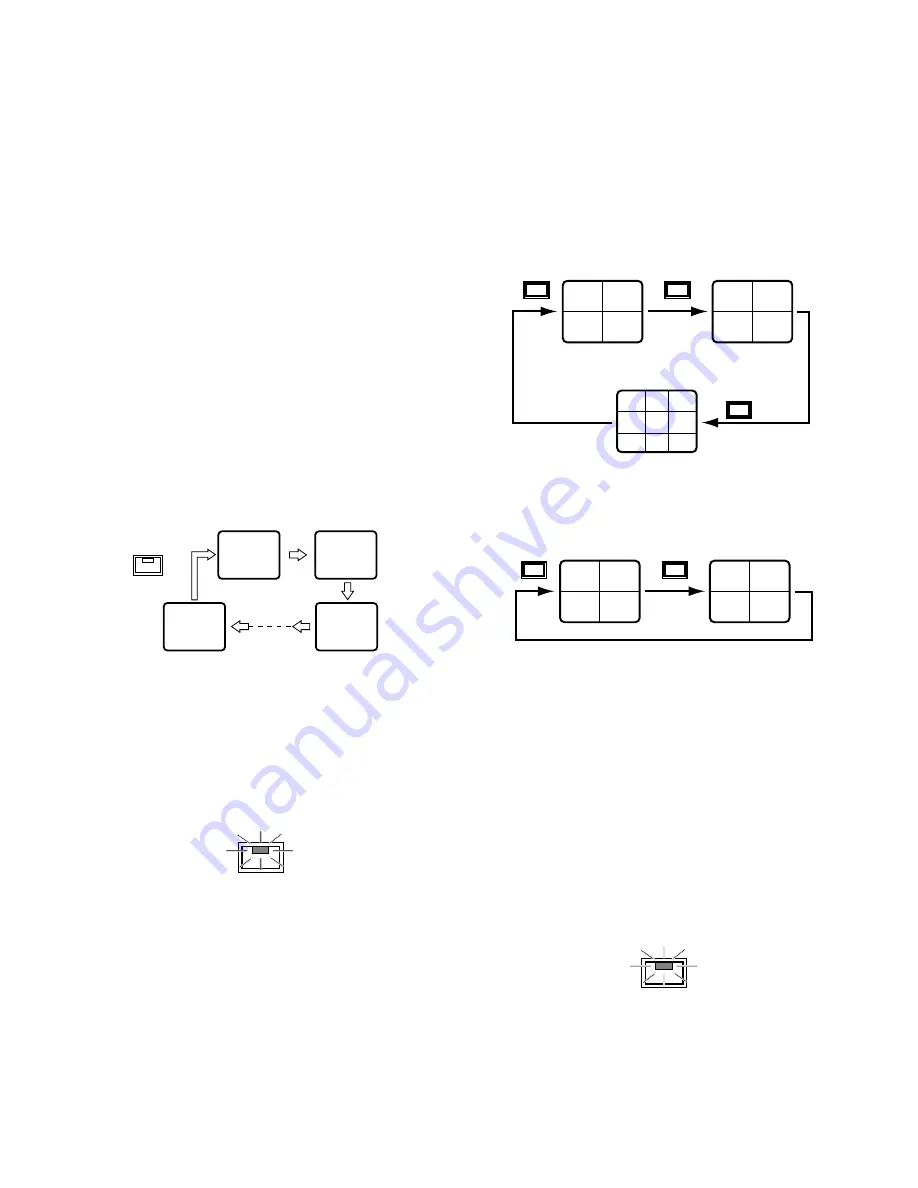
43
3. Rotate the JogDial to move the zoomed area to the right
and left, or press the [
D
] or [
C
] button to move the
area up or down.
4. Press the JogDial repeatedly to select an appropriate
enlargement ratio.
Pressing the JogDial :
Increases the ratio (x2
→
x4)
5. Hold down the [ZOOM] button for 2 seconds to cancel
the zoom mode.
●
Viewing a Single Live Sequence
The multiscreen monitor and spot monitor can display a sin-
gle live sequence.
A series of input images is displayed in succession on the
monitor. One sequence can be programmed in the menu
setup with the input assignment and display duration for
each step.
1. Select the multiscreen monitor.
2. Switch the monitor display to a single live.
3. Press the [SEQUENCE] button to run the sequence.
The LED in the [SEQUENCE] button lights up.
While running, the LED of the input image presently dis-
played on the monitor will illuminate in the correspond-
ing numeric button.
4. During the sequence, press the [SEQUENCE] button to
pause. The LED in the [SEQUENCE] button blinks.
5. Press the [SEQUENCE] button to restart the sequence.
The LED turns to a steady light.
6. Press any of the numeric buttons to quit the sequence
and return to spot monitoring.
Note:
The Auto Skip function can be programmed in
the menu setup to be applied to the sequence to
skip any steps where no video signal is present.
●
Viewing a Multiscreen Live Images
The multiscreen monitor can display multiscreen live
images. The available split patterns are: Quad A (input 1, 2,
3, 4), Quad B (input 5, 6, 7, 8), and 9-split (input 1-8).
1. Press the [MULTI SCREEN SELECT] button repeatedly.
The pattern changes every time the button is pressed
depending on the setup for MULTI SEQ SETUP.
When ALL is selected:
Pattern 4A
→
Pattern 4B
→
Pattern 9
→
Pattern 4A
When QUAD ONLY is selected:
Pattern 4A
→
Pattern 4B
→
Pattern 4A
●
Viewing a Quad Live Sequence
A series of quad images is displayed in succession on the
monitor. One sequence can be programmed in the menu
setup with the display duration for each step.
1. Select the multiscreen monitor.
2. Change the monitor display to the multiscreen live
mode.
3. Press the [SEQUENCE] button to run the sequence.
The LED in the [SEQUENCE] button lights up.
Notes:
• When the single live mode is activated during the
sequence, both the multiscreen monitor and spot
monitor can be switched to the single live image.
• During the sequence, the LEDs of the [CAMERA
SELECT] buttons light up corresponding to the
selected cameras that send images to the monitor.
1
2
8
3
SEQUENCE
SEQUENCE
1
3
2
4
5
7
6
8
1
2
3
4
5
6
7
8
(4A)
(4B)
9 divisions
d'image
MULTISCREEN
SELECT
MULTISCREEN
SELECT
MULTISCREEN
SELECT
1
3
2
4
5
7
6
8
(4A)
(4B)
MULTISCREEN
SELECT
MULTISCREEN
SELECT
SEQUENCE
Summary of Contents for WJHD200 - Digital Disk Recorder
Page 52: ...52 ...
Page 53: ...53 WJ HD200 NETWORK OPERATION ...
Page 77: ...77 SPECIFICATIONS APPENDIX ...






























