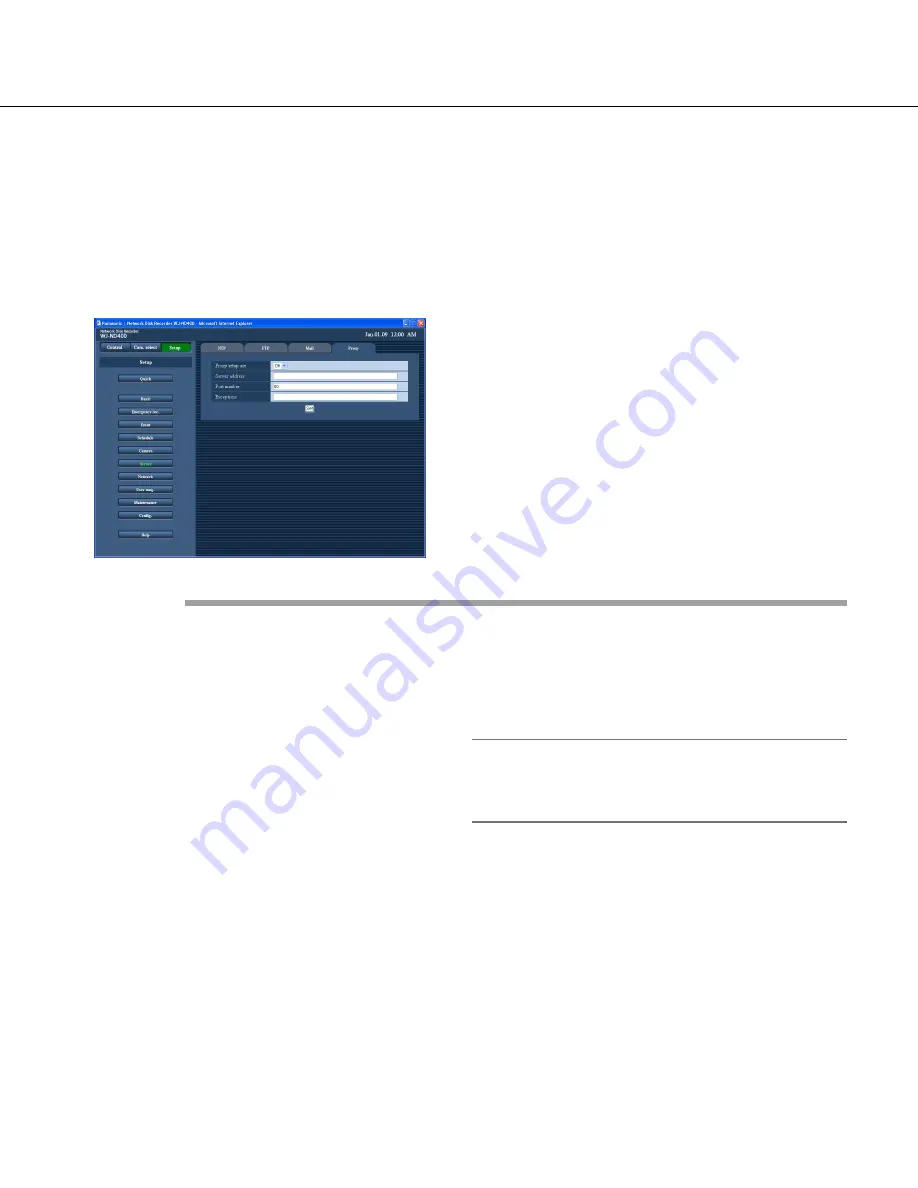
62
1
Click the [Server] button.
2
Click the [Proxy] tab.
The "Proxy" page will be displayed.
3
Configure each setting item.
Refer to "Setup items" mentioned below.
4
Click the [Set] button.
Proxy
Configure the settings to use the proxy server.
■
Proxy setup use
Select "On" or "Off" (default) to determine whether or
not to use the proxy server.
When "On" is selected, configure the settings for
"Server address", "Port number" and "Exceptions".
■
Server address
Enter a proxy server address.
To enter a server name, it is necessary to select
"Manual" or "Auto" for "DNS".
Enter up to 255 alphanumeric characters including
hyphens (-) and periods (.).
■
Port number
Enter the proxy server port number.
Default:
80
■
Exceptions
Specify the cameras that do not use the proxy server.
Enter the set address of the network camera.
Enter up to 128 alphanumeric characters including
asterisks (*) and periods (.).
Note:
• Insert a semicolon (;) between the addresses to
divide them when specifying multiple addresses.
Entering "*" validates all numbers.
Setup items






























