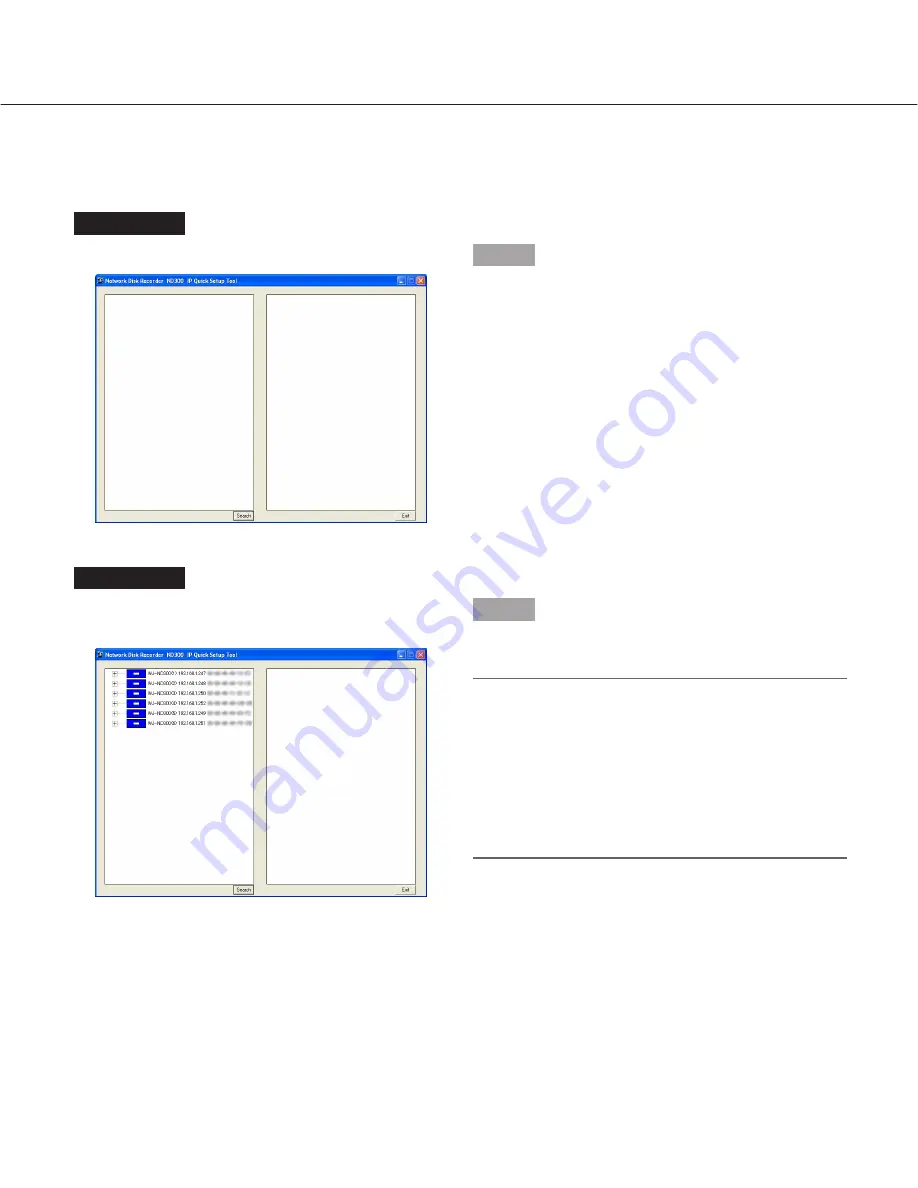
Screenshot 2
The search processing window will be displayed, and
then the search result will be displayed.
Step 2
Click the icon of the recorder/camera whose settings
are to be checked.
Notes:
• When "+" displayed on the left of the recorder icon is
clicked, the icons of the camera registered already
or detected newly will be displayed.
• When the PC and multiple recorders are on the
same network, multiple icons (up to 16) will be dis-
played.
• Order of the recorder icon displayed in the tree dis-
play area will change each time search is executed.
11
Detect recorders/cameras and confirm the current settings
Screenshot 1
Start operation when displaying the main window.
Step 1
Click the [Search] button.
The detected recorders/cameras will be displayed with icons.
The current network settings of the selected recorder/camera will be displayed in the network setting area.










































