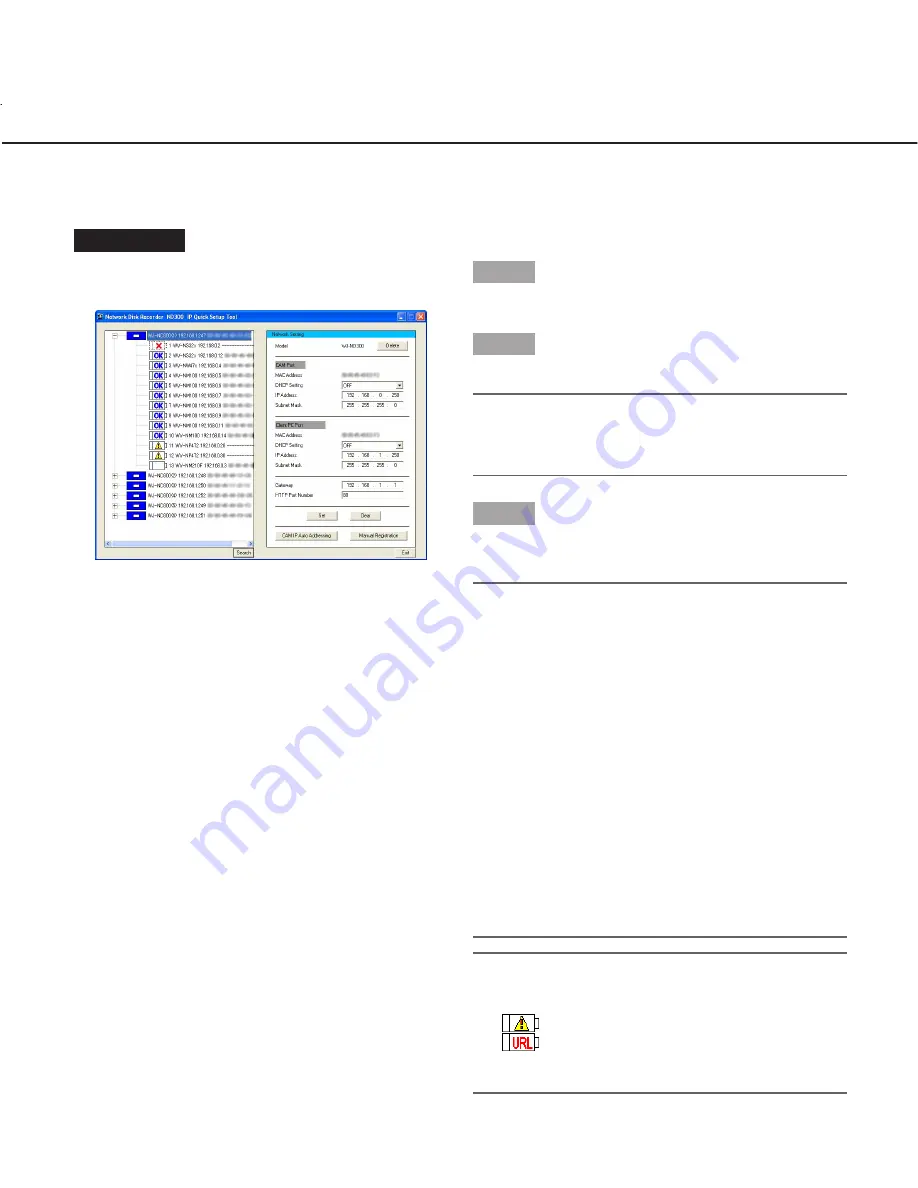
17
Register the recorder and cameras, and confirm
the result (CAM IP Auto Addressing)
Register the edited settings in the recorder and the automatically assigned IP addresses in the cameras.
Screenshot 1
Start operation when the search result is displayed on
the main window.
Step 1
Select the icon of the recorder to be registered.
Step 2
Click the [CAM IP Auto Addressing] button.
Note:
Select "OFF" for the DHCP setting of "CAM Port" in
advance since the [CAM IP Auto Addressing] button
will become unavailable if "ON" is set.
Step 3
Click the [OK] button when the confirmation window is
displayed.
Important:
• Automatically incremented value (+1) starting from
the IP address of the camera port of the recorder will
be assigned to the cameras orderly.
The subnet should be "255.255.255.0" since the
value will be determined at the fourth octet of the IP
address. When the subnet cannot be not
"255.255.255.0", register recorders/cameras manu-
ally.
The cameras displayed in the tree display area are
subject to be registered in the recorder using "CAM
IP Auto Addressing". Delete unwanted cameras in
advance.
• Any recording currently being performed on the
recorder will stop in the process of "CAM IP Auto
Addressing".
• The model WV-NS202 accepts "Manual
Registration" only.
Notes:
• IP addresses will not automatically be assigned to
cameras that are not applicable with this software
(
) and cameras registered with the host name
(
).
• IP addresses can automatically be assigned to up to
32 cameras.








































