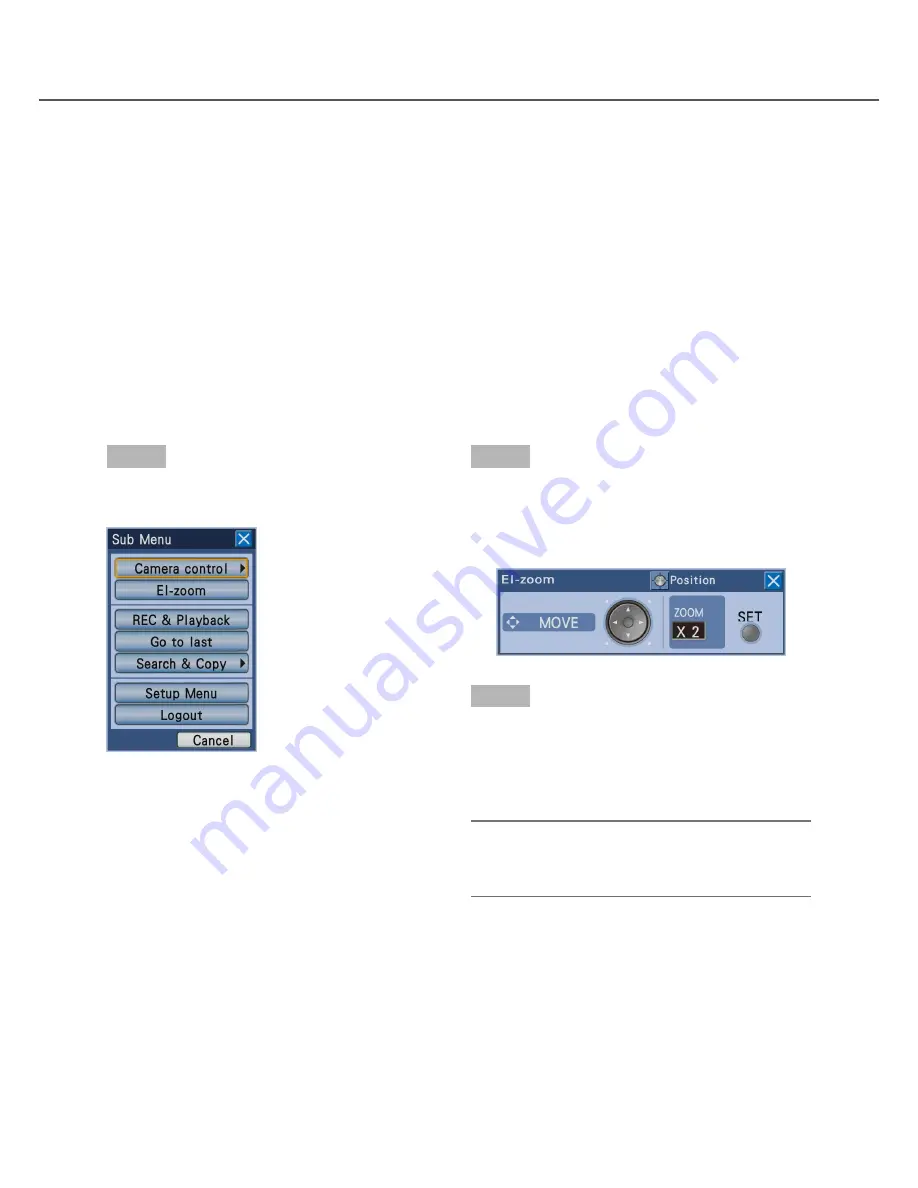
31
Use the electronic zoom
When displaying images on a 1-screen, it is possible to enlarge the displayed live images using the electronic
zoom. It is also possible to move the area of the enlarged image to be displayed.
Step 1
Press the [SUB MENU] button.
→
The
"Sub Menu"
window will be displayed.
Step 2
Move the cursor onto [El-zoom], and then press the
[SET] button.
→
Images will be displayed at x2 and the El-zoom
panel will be displayed.
Step 3
When the [SET] button is pressed, images will be dis-
played at x4.
Each time the [SET] button is pressed, the zoom fac-
tor will change as follows.
x4
→
x1
→
x2
Note:
• When the zoom factor is x2 or x4, it is possible to
move the area of the enlarged image to be dis-
played by pressing the arrows button (
C
D
A
B
).
When monitor 2 is being selected
Each time the [OSD] button is pressed, display of
the camera title and the status bar will change as
follows.
Display the camera title and hide the status bar
→
Hide the camera title and display the status bar
→
Hide both the camera title and the status bar
→
Display both the camera title and the status bar
When monitor 2 is being selected
Each time the [OSD] button is clicked, display of
the camera title and the status bar will change as
follows.
Display the camera title and hide the status bar
→
Hide the camera title and display the status bar
→
Hide both the camera title and the status bar
→
Display both the camera title and the status bar






























