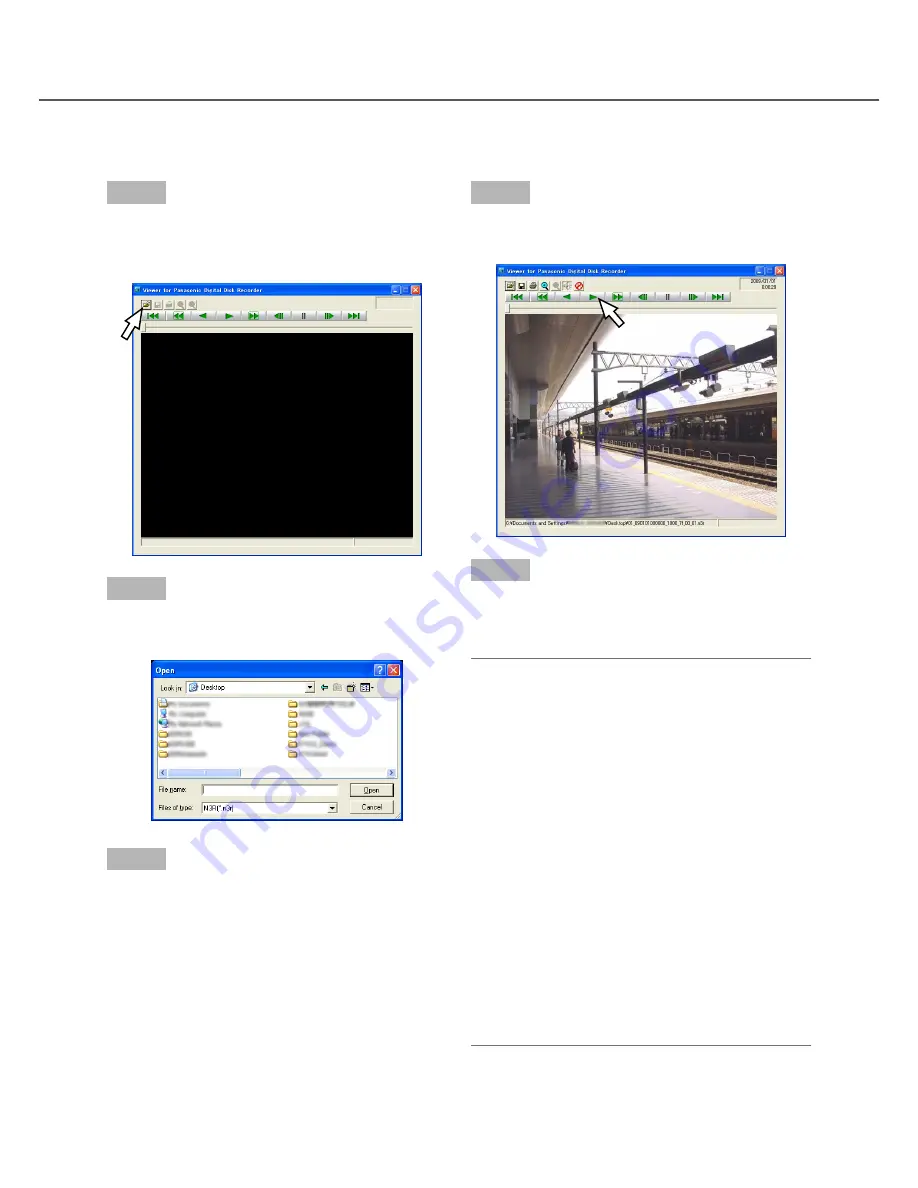
111
Step 1
Select "HD_Viewer" from the start menu ("Start" – "All
programs" – "Panasonic" – "HD_Viewer") or double-
click the HD_Viewer icon on the desktop.
Step 2
Click the [Open file] button.
→
The "Open" window will be displayed.
Step 3
Select the downloaded image data file (filename.n3r).
• It is possible to select two files or more (up to 32
files) by clicking the desired files while holding
down the [Ctrl] key or the [Shift] key.
• To play audio data, the image data file "filename.
n3r" and the audio data file "filename.n3a" are
necessary to be saved in the same folder.
Step 4
Click the [Open] button.
→
The image data will be displayed.
Step 5
Click the [PLAY] button.
When playback finishes, a black screen will be dis-
played and paused.
Note:
• It is possible to open an image file
(filename.n3r)
by dragging and dropping it onto the window of
the viewer software.
• When two files or more are selected, it is possible
to skip to play the previous/next file by clicking
the [Previous file]/[Next file] buttons.
• When the [Zoom in] button is clicked, the dis
-
played image will be enlarged two times.
• When performance of the PC in use is low, images
may not be played smoothly.
• It is possible to turn on/off audio by clicking the
[Speaker (audio on)] button and the [Speaker
(audio off)] button.
• When a web browser
and the viewer software are
running at the same time, audio may not be heard
correctly.
• Run
either of the web browser and the viewer
software to play audio.
• Images may sometimes not be played synchro
-
nized with audio.
Play the downloaded recorded images






























