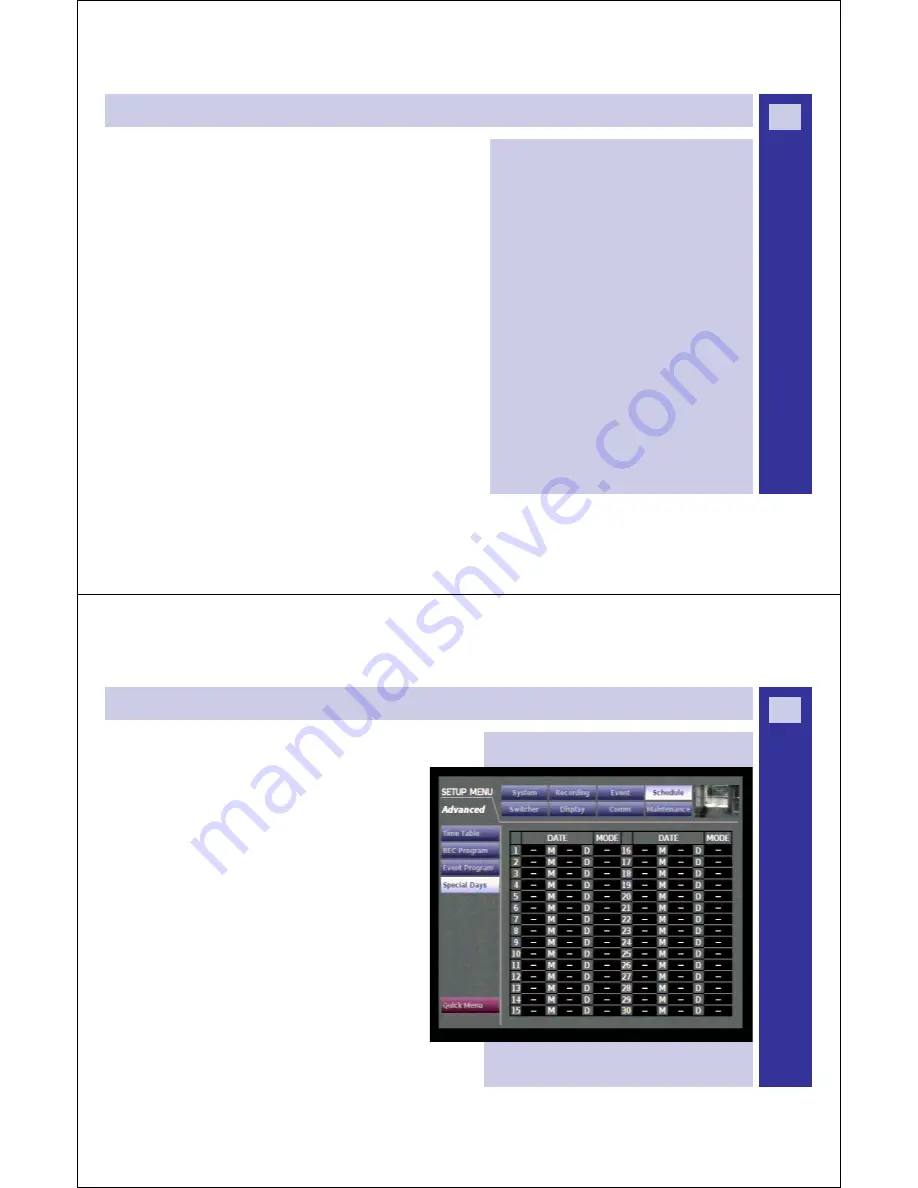
W
J
-H
D
3
0
0
A
D
V
R
S
E
R
IE
S
G
U
ID
E
Creating a [Time Table]...continued
Step 8
: Use arrow buttons
(
ʆʈʉʇ
)
to assign the REC Program/
Event Program and move cursor to a particular time zone of the
day.
Step 9
: Rotate Jog Dial to select desired REC Program/Event
program.
Step 10
: Press [SET] button to display the REC Program/Event
Program window. You can repeat steps 8-10 to assign REC
Program/Event program to other timetables.
Step 11
: Move cursor to OK using arrow buttons
(
ʆʈʉʇ
)
and
press [SET].
Remember:
REC or Pre/ Post Event programs are displayed in
different colors :
x
Yellow
= REC Program 1/Event Program 1
x
Green
=
REC Program 2/Event Program 2
x
Pale Purple
= REC Program 3/Event Program 3
x
Indigo Blue
= REC Program 4/Event Program 4
If you move the cursor to
[CANCEL]
and press
[SET]
,
the settings cancel and the selected timetable window
closes.
14
W
J
-H
D
3
0
0
A
D
V
R
S
E
R
IE
S
G
U
ID
E
Creating a [Time Table]...continued
You can assign timetables for ‘Special Days’ apart from other days of
the week.
Timetable for special days can be set up to 30 days.
You can also assign settings for special days by specifying the
‘dates’ and applying recording schedule to these special days.
15




















