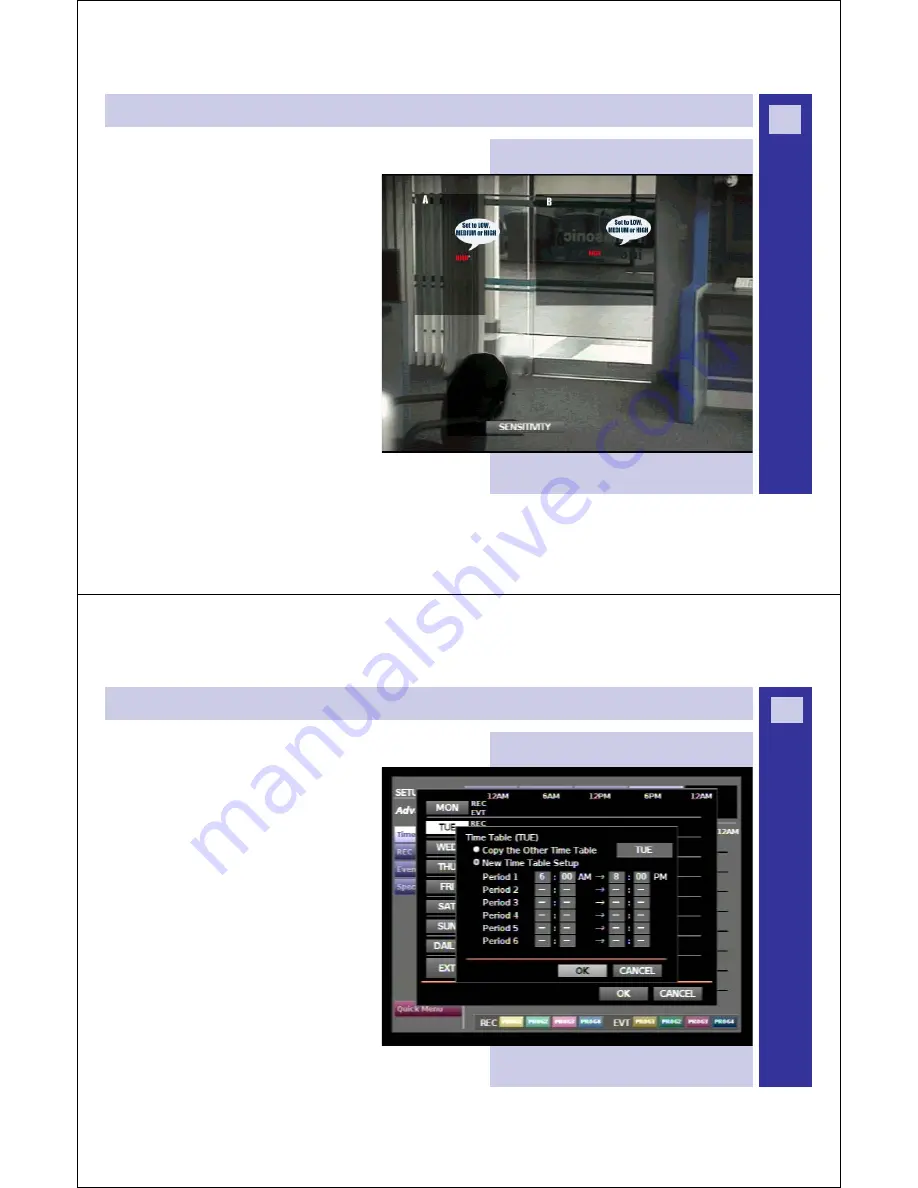
W
J
-H
D
3
0
0
A
D
V
R
S
E
R
IE
S
G
U
ID
E
Creating [REC Program] and [Event Program]...continued
Step 13
: Use Jog Dial to select SENSITIVITY on status bar.
Use arrow buttons
(
ʆʈʉʇ
)
to move cursor to selected
SETUP AREA to set sensitivity for that area. Press
[SET].
Step 14
: Press [SETUP/ESC] button to return to
submenu page. Use Jog Dial to EXIT from the submenu.
Step 15
: Repeat Steps 12 to 14 for CAM 2. Press
[SETUP/ESC] button to return to Main Menu.
30
W
J
-H
D
3
0
0
A
D
V
R
S
E
R
IE
S
G
U
ID
E
Creating a [Time Table] to Assign to REC Program/Event Program
Step 16
: Select [TIME TABLE] submenu from
SCHEDULE Main Menu. Press [SET]. A new window of
weekly timetable appears. Use arrow buttons (
ŸźŻŹ
)
to move cursor to ‘day’. Start with TUES. Press [SET].
Step 17
: A pop up screen displays timetable for TUES
(Tuesday). Click on ‘NEW TIME TABLE SETUP’. Use
arrow buttons
(
ʆʈʉʇ
)
to move cursor to ‘start time’
input box Period 1. Rotate Jog Dial to set ‘start time’ as
6 A.M. and ‘end time’ as 8 P.M. Use arrow buttons to go
to OK . Press [SET].
31


















