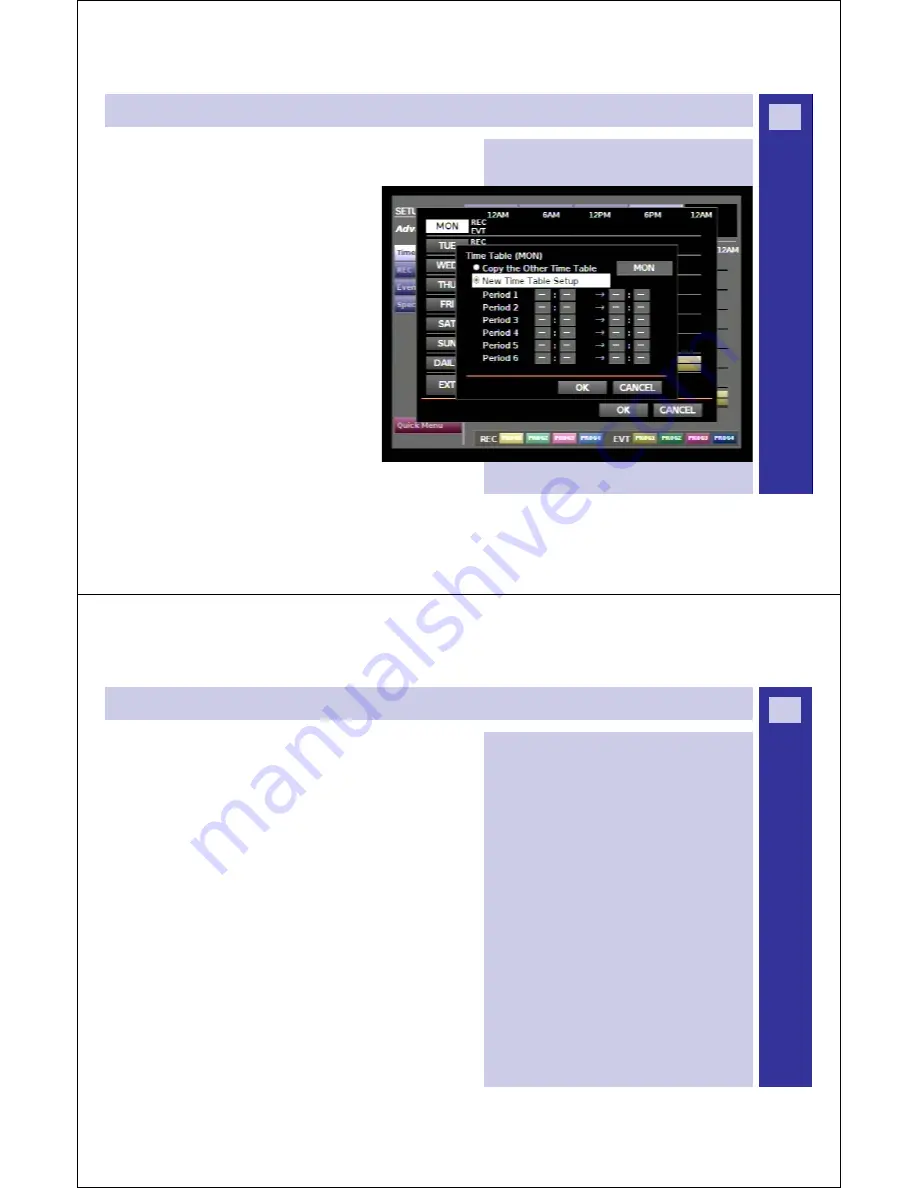
W
J
-H
D
3
0
0
A
D
V
R
S
E
R
IE
S
G
U
ID
E
Creating a [Time Table]
Step 1
: Open the Setup menu and go to Timetable
window.
Step 2
: Press [SET]. A pop up window will show
setting menu for timetable for every day of the week.
The cursor displayed can be moved to
’MON’ (Monday) by using arrow buttons
(
ʆʈʉʇ
)
.
St
ep 3
: Select a day of the week using up/down
arrow buttons (
Ÿź
) and then press [SET]. For
example, you choose ‘TUE’ (Tuesday).
Step 4
: A new window will pop up and display
timetable for selected day of the week. Select ‘New
Time Table Setup’ using up/down arrow buttons
(
Ÿź
) and rotate the Jog Dial to confirm button.
12
W
J
-H
D
3
0
0
A
D
V
R
S
E
R
IE
S
G
U
ID
E
Creating a [Time Table]...continued
Remember:
x
You can copy a timetable set for a different day of
the week by simply selecting ‘Copy the Other
Timetable’ and select the day of the week by
rotating the Jog Dial as in Step 3.
x
If you move the cursor to
[CANCEL]
and press
[SET]
button, it cancels the setting and the popup
window of the timetable for the selected day
closes.
S
tep 5
: Use the arrow buttons
(
ʆʈʉʇ
)
to move cursor to the
‘start time’ input box for ‘Period 1’.
Step 6
: Rotate Jog Dial to set ‘start time’. Set ‘end time’ the
same way. Set ‘start time’ and ‘end time’ for other periods 2-6,
if needed.
Step 7
: Select OK using arrow buttons
(
ʆʈʉʇ
)
. Press [SET].
13




















