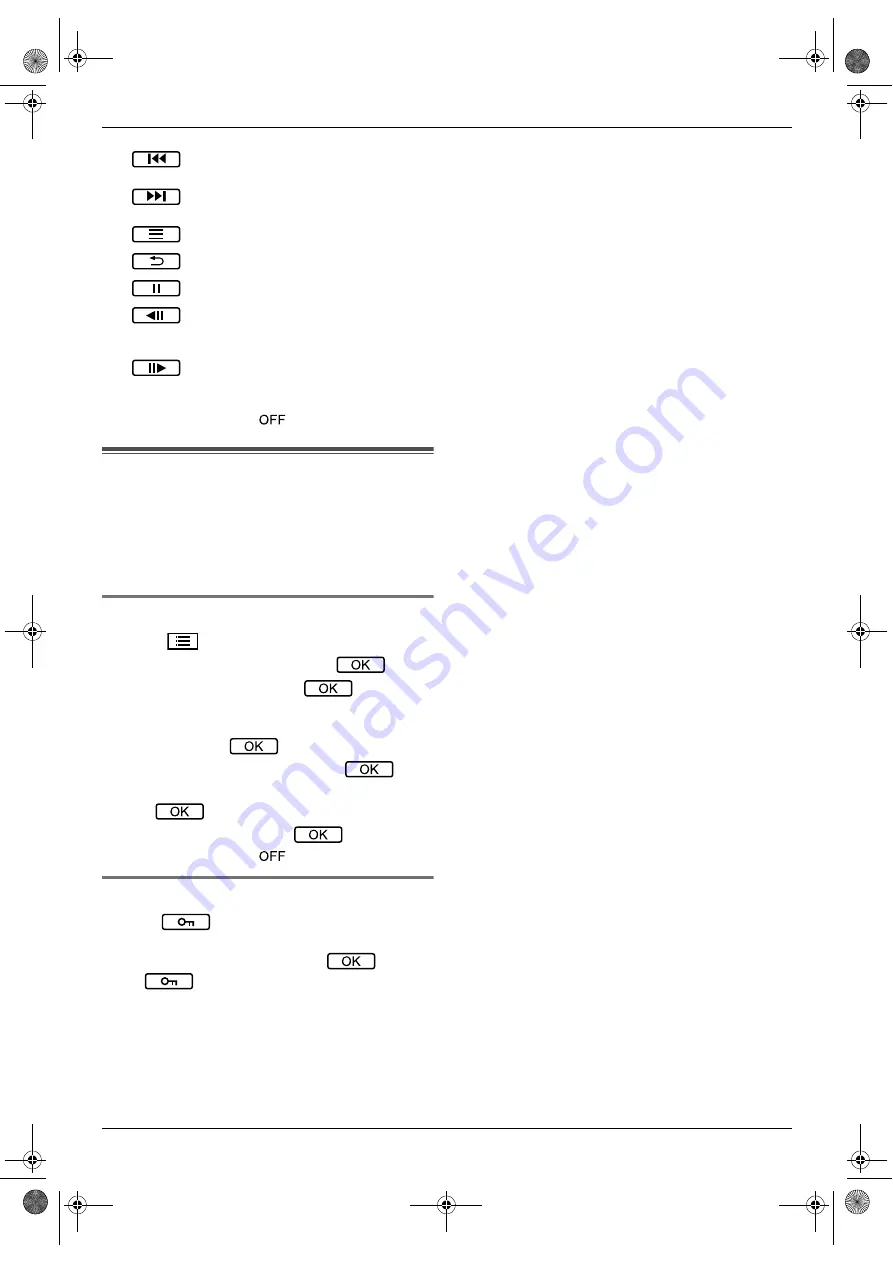
4. Basic operations
11
4
When finished, press
M
N
.
4.7 Using electric locks
When a commercially available electric lock is
connected to the main monitor, you can unlock a door
or gate using the main monitor.
R
For detailed information about connections, see the
operating instructions included with the electric lock
and the Installation Guide of this product.
4.7.1 Configuring electric locks
1
Press
M
N
.
2
Select
“
Connected devices
”
→
.
3
Select
“
Electric lock
”
→
.
4
Select the doorphone (
“
Doorphone 1
”
or
“
Doorphone 2
”
) that you want to assign the
electric lock to
→
.
5
Select the type of the electric lock
→
.
6
Select the device that the electric lock is connected
to
→
.
7
Select the unlocking time
→
.
8
When finished, press
M
N
.
4.7.2 Unlocking electric locks
1
Press
while talking or monitoring.
R
If there are 2 electric locks available, select the
electric lock to be unlocked
→
→
press
to unlock another electric lock.
Note:
R
When using multiple electric locks with different
doorphones, you can only operate the locks from
the doorphone that they are connected to.
Browses image sets, from older
ones to newer ones
Browses image sets, from newer
ones to older ones
Displays the options menu
Returns to the previous screen
Pauses continuous playback
Plays the previous image in an
image set when continuous play is
paused
Plays the next image in an image
set when continuous play is
paused
prj_4367-as_is.book Page 11 Monday, April 24, 2017 10:37 AM


































