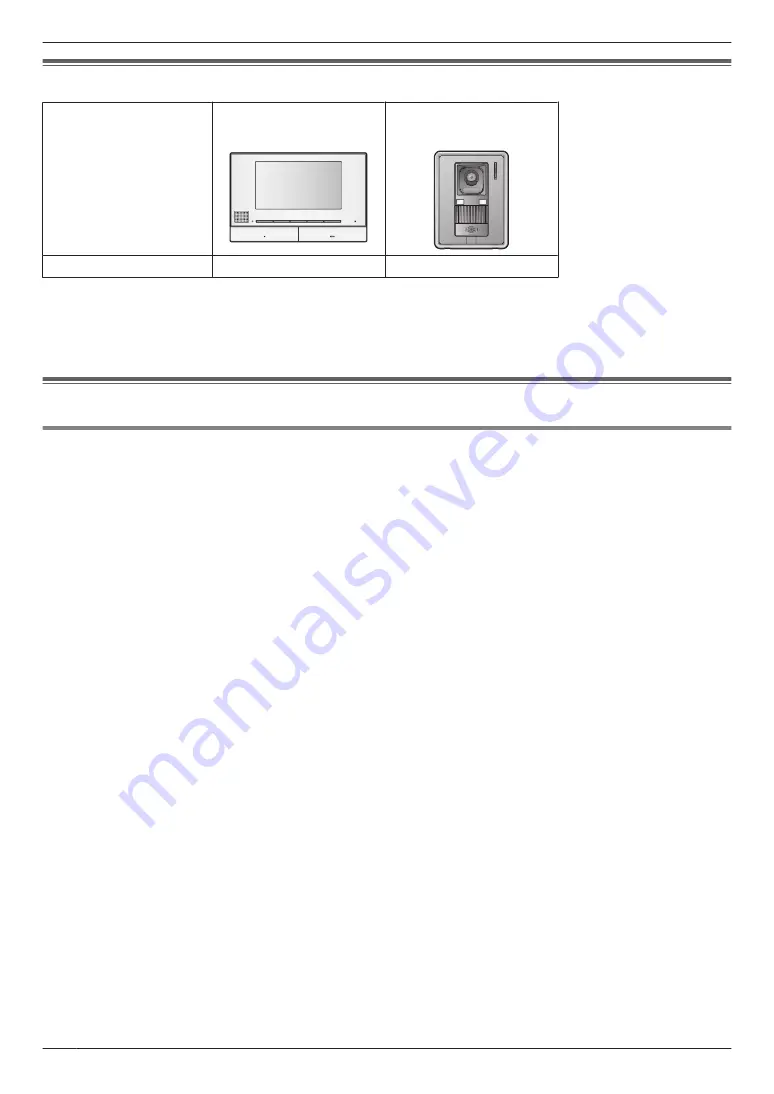
1.1 Model composition
Model composition
Main Monitor Station
Door Station
(Doorphone
VL-SV70
VL-MV70
VL-V522L
*1 Product names used in this document.
Caution:
R
Before attempting to connect or operate this product, please read the nameplate on the bottom or rear of
the product.
1.2 Accessory information
1.2.1 Supplied accessories
Note:
R
Accessories for installing the main monitor and the doorphone are described in the supplied Installation Guide.
2
1. . Introduction
1. Introduction
Summary of Contents for VL-MV70
Page 14: ...14 Notes ...
Page 15: ...15 Notes ...


































