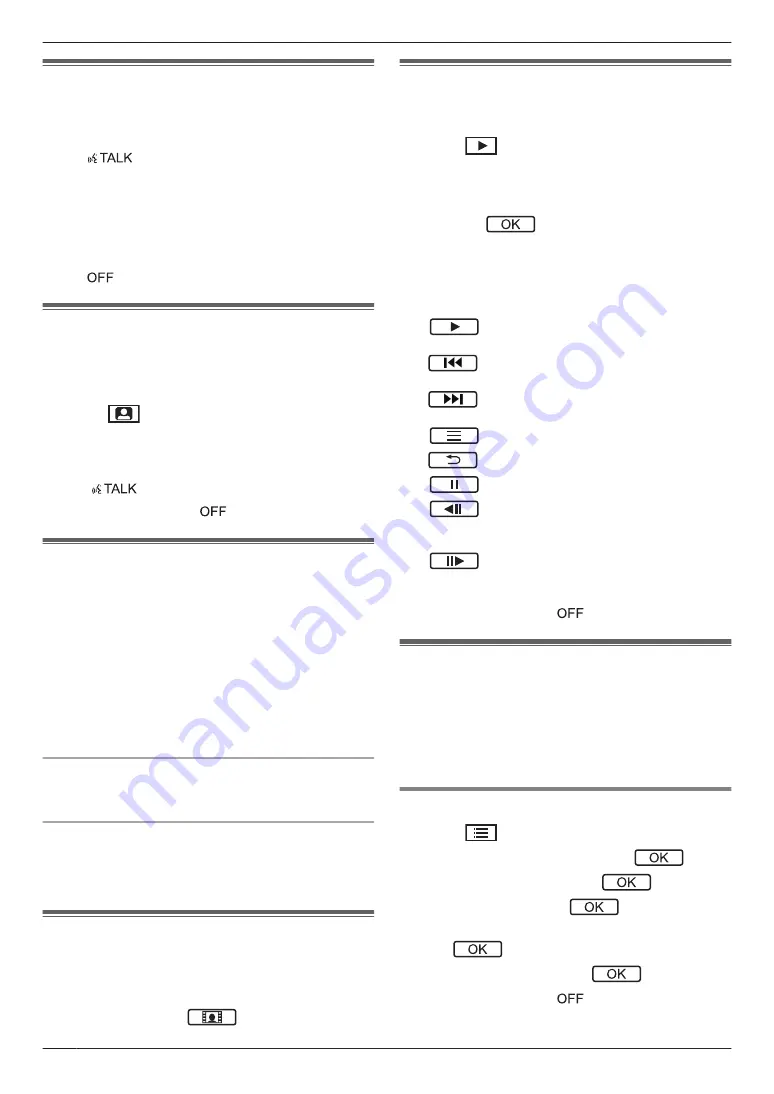
4.1 Answering doorphone calls
When you receive a call from a doorphone, the main
monitor rings and displays an image from the doorphone.
To answer the call
Press
M
N
.
R
Speak within about 50 cm of the microphone.
R
Speak alternatively with the visitor. If you and the
visitor speak at the same time, you will not hear each
other.
R
You can talk for up to about 90 seconds.
To end the call
Press
M
N
.
4.2 Monitoring the outside with
the doorphone
You can monitor the sounds and images from the
doorphone using the main monitor.
1
Press
M
N
.
R
The images from the doorphone are displayed.
2
Monitor the sound and image.
R
You can talk to the monitored party by pressing
M
N
.
3
When finished, press
M
N
.
4.3 Recording automatically
(recording a received call)
The main monitor can record doorphone images (still
images). They can save images from up to 50 doorphone
calls or monitoring sessions. Each time new images are
recorded, they are saved in an image set of up to 4
images.
When a visitor calls you, the main monitor records 4
images automatically (whether you answer the call or
not). Recording starts about 2 seconds after you receive
the call.
When you do not answer a call
The recorded images are saved as unplayed images,
and the play lamp lights.
When the memory is full (auto image updating)
When the memory is full, new images overwrite the
oldest images automatically. This occurs even if the
oldest images are unplayed images.
4.4 Recording manually
(recording while monitoring)
The main monitor can manually record 4 images while
monitoring.
While monitoring, press
.
4.5 Playing recorded images
When there are new (i.e., unplayed) images recorded,
the play lamp (page 8) lights.
1
Press
M
N
.
R
“
Recorded image list
”
screen is displayed.
2
Select
“
Unplayed images
”
(for new images) or
“
Played images
”
(for images that have been
played)
®
.
R
The most recent image set of the selected type is
displayed.
3
Browse the image sets and images.
R
The following operations are available.
Plays back all images in an image
set continuously
Browses image sets, from older
ones to newer ones
Browses image sets, from newer
ones to older ones
Displays the options menu
Returns to the previous screen
Pauses continuous playback
Plays the previous image in an
image set when continuous play is
paused
Plays the next image in an image
set when continuous play is paused
4
When finished, press
M
N
.
4.6 Using electric locks
When a commercially available electric lock is connected
to 1 main monitor, you can unlock a door using the main
monitor.
R
For detailed information about connections, see the
operating instructions included with the electric lock
and the Installation Guide of this product.
4.6.1 Configuring electric locks
1
Press
M
N
.
2
Select
“
Connected devices
”
®
.
3
Select
“
Electric lock
”
®
.
4
Select
“
Doorphone
”
®
.
5
Select the device that the electric lock is connected
to
®
.
6
Select the unlocking time
®
.
7
When finished, press
M
N
.
10
4. . Basic operations
4. Basic operations
Summary of Contents for VL-MV70
Page 14: ...14 Notes ...
Page 15: ...15 Notes ...
















