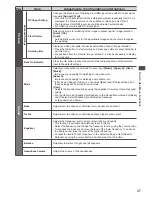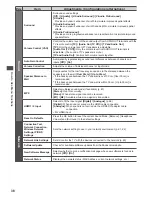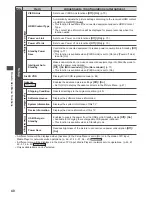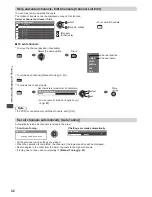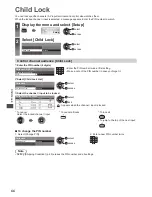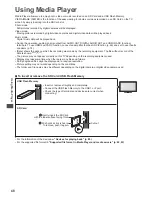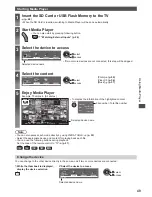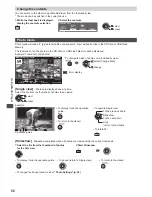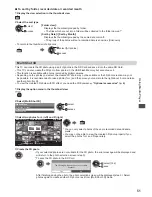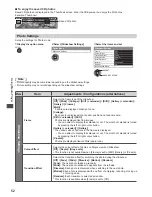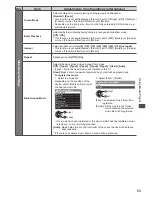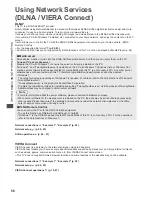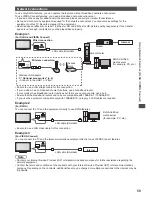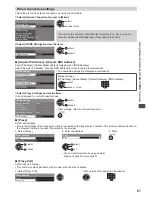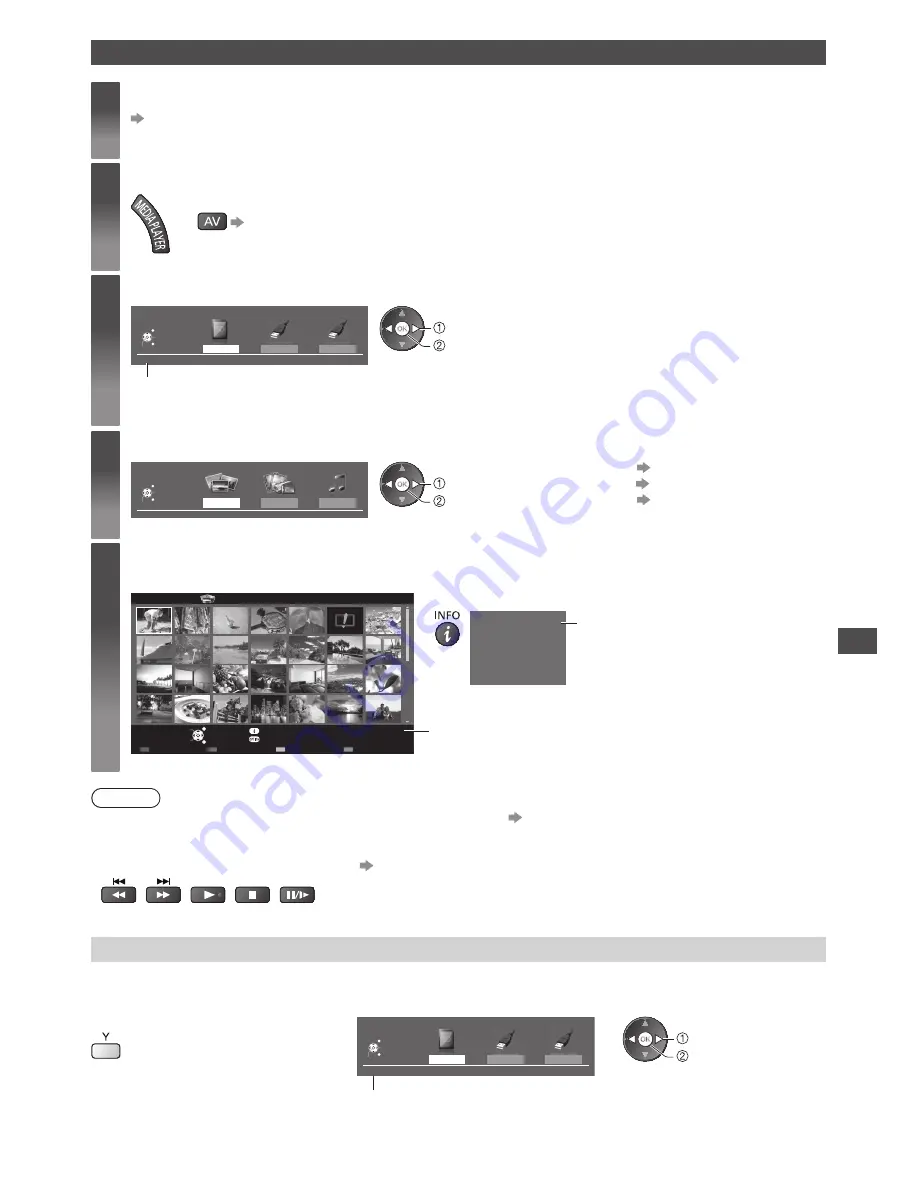
Using Media Player
49
Starting Media Player
1
Insert the SD Card or USB Flash Memory to the TV
(p. 48)
●
When the SD Card is inserted, switching to Media Player will be done automatically.
2
Start Media Player
●
You can also start by pressing following button.
“Watching External Inputs” (p. 26)
3
Select the device to access
USB Drive...
USB Flash...
Drive Select
SD Card
EXIT
Select
RETURN
Access
Selected device name
SD Card
select
access
●
If two or more devices are not connected, this step will be skipped.
4
Select the content
Photo
Contents Select
SD Card
EXIT
Select
RETURN
Access
Video
Music
select
access
[Photo]
(p. 50)
[Video]
(p. 54)
[Music]
(p. 57)
5
Enjoy Media Player
Example: Thumbnail - [All photos]
EXIT
Select
RETURN
Slideshow
View Select
Drive Select
Contents Select
Info
View
Option Menu
SD Card
Media Player
Photo
All photos
Selected device name
●
To display the information of the highlighted content
1/48
p1010001.JPG
2011/10/23
1600X1200
File name
Date
Pixel
File number / Total file number
Note
●
You can also access each mode directly by using VIERA TOOLS.
(p. 33)
●
Select the appropriate device and content for playing back each file.
●
You can use the following buttons during playback.
Set the code of the remote control to “73”
(p. 27)
Change the device
You can change to the other device directly in the same mode if two or more devices are connected.
1
While the thumbnail is displayed,
display the device selection
2
Select the device to access
USB Drive...
USB Flash...
Drive Select
SD Card
EXIT
Select
RETURN
Access
SD Card
select
access
Selected device name