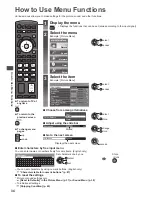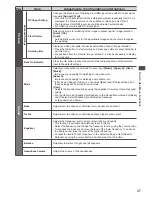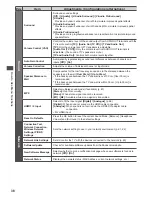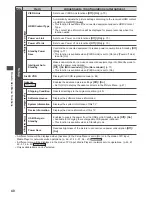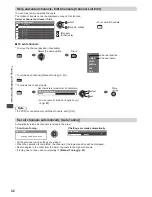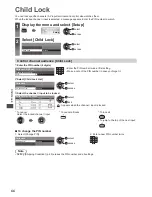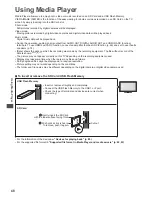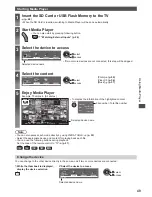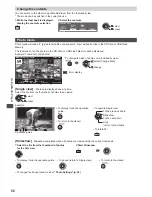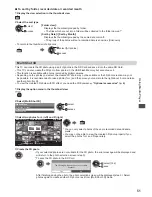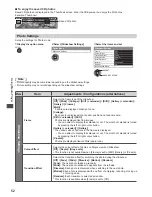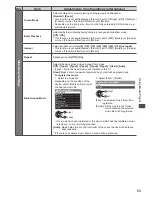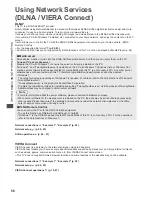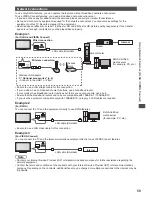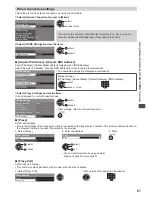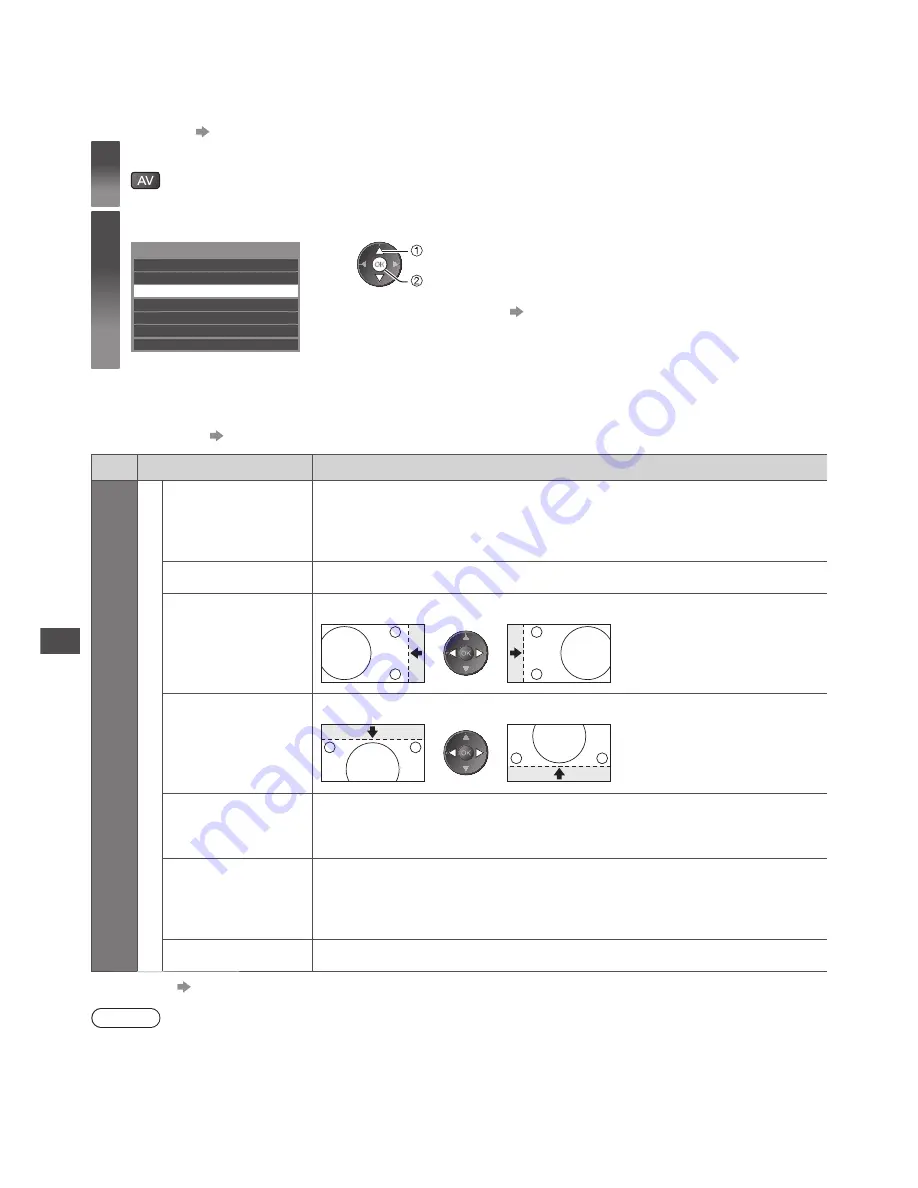
Displaying PC Screen on TV
46
Displaying PC Screen on TV
The screen of the PC connected to the TV can be displayed on the TV.
You can also listen to PC sound with the audio cable connected.
●
To connect PC
(p. 76, 78)
1
Select the external input
2
Select [PC]
Input Selection
AV2
AV1
PC
SD Card/USB
TV
HDMI2
HDMI1
select
access
●
Corresponding signals
(p. 88)
●
If [H-freq.] or [V-freq.] is shown in red, the signals may not be supported.
PC menu setting
●
To make settings
“How to Use Menu Functions” (p. 34)
Menu
Item
Adjustments / Configurations (alternatives)
Setup
PC Setup
Input Resolution
Switches to a wide view:
VGA (640 × 480 pixels) / WVGA (852 × 480 pixels) / XGA (1,024 × 768 pixels) /
WXGA (1,280 × 768 pixels, 1,366 × 768 pixels)
●
Options change depending on signals
Clock
Set to the minimum level if noise occurs
H-pos
Adjusts horizontal position
V-pos
Adjusts vertical position
Clock Phase
Eliminates flicker and distortion
●
Adjust after Clock adjustment
●
Set to the minimum level if noise occurs
Sync
Chooses another synchronous signal if the image is distorted
[H & V] / [On
Green]
[H & V]:
by the horizontal and vertical signals from your PC
[On Green]:
by the green signal from your PC (if available)
Reset to Defaults
Press the OK button to reset [PC Setup] to the default settings
●
Other items
(p. 35 - 40, 47)
Note
●
For HDMI-compatible PC, possible to connect to HDMI terminals (HDMI1 / HDMI2) by using HDMI cable (p. 86).