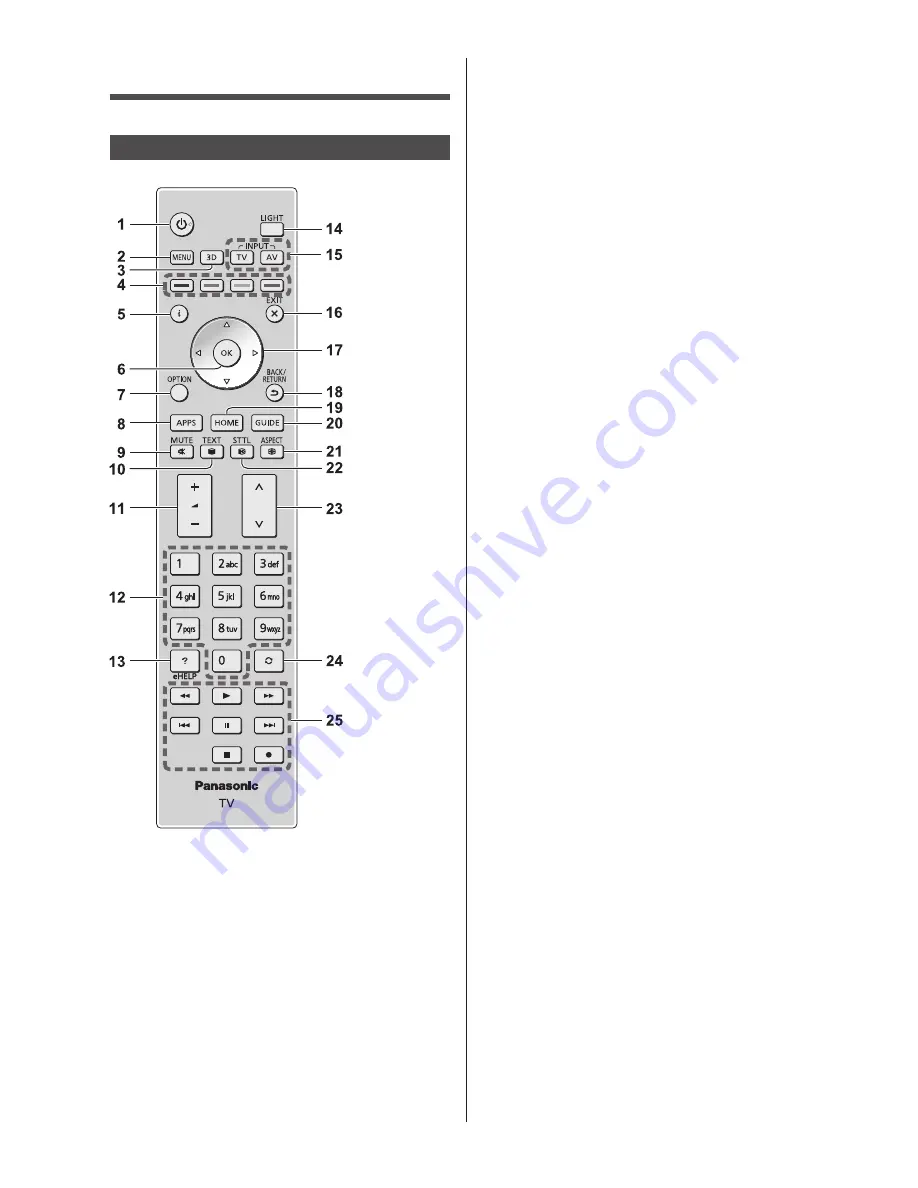
14
English
6 OK
●
Confirms selections and choices.
●
Press after selecting channel positions to quickly
change channel.
7 [Option Menu]
●
Easy optional setting for viewing, sound, etc.
8 APPS
●
Displays [APPS List] (applications list).
9 Sound Mute On / Off
10 Text service button
11 Volume Up / Down
12 Numeric buttons
●
Changes channel and teletext pages.
●
Sets characters.
●
When in Standby mode, switches TV on.
13 [eHELP]
●
Displays [eHELP] (Built-in Operating Instructions).
14 Light
●
Lights the buttons for about 5 seconds (except the
buttons “1, 4, 7, 14, 17 and 25”).
15 Input mode selection
●
TV - switches to Freesat / DVB / Analogue / Other
Sat. / Satellite.
●
AV - switches to AV input mode from Input
Selection list.
16 Exit
●
Returns to [Home Screen].
17 Cursor buttons
●
Makes selections and adjustments.
18 Return
●
Returns to the previous menu / page.
19 HOME
●
Displays [Home Screen].
20 TV Guide
●
Displays Electronic Programme Guide.
21 Aspect
●
Changes aspect ratio.
22 Subtitles
●
Displays subtitles.
23 Channel Up / Down
24 Last view
●
Switches to previously viewed channel or input
mode.
25 Operations for contents, connected equipment,
etc.
Identifying Controls
Remote Control
1 Standby On / Off switch
2 [Main Menu]
●
Press to access Picture, Sound, Network, Timer,
Setup and Help Menus.
3 3D button
●
Switches the view between 2D and 3D.
4 Coloured buttons
(red-green-yellow-blue)
●
Used for the selection, navigation and operation of
various functions.
5 Information
●
Displays channel and programme information.














































