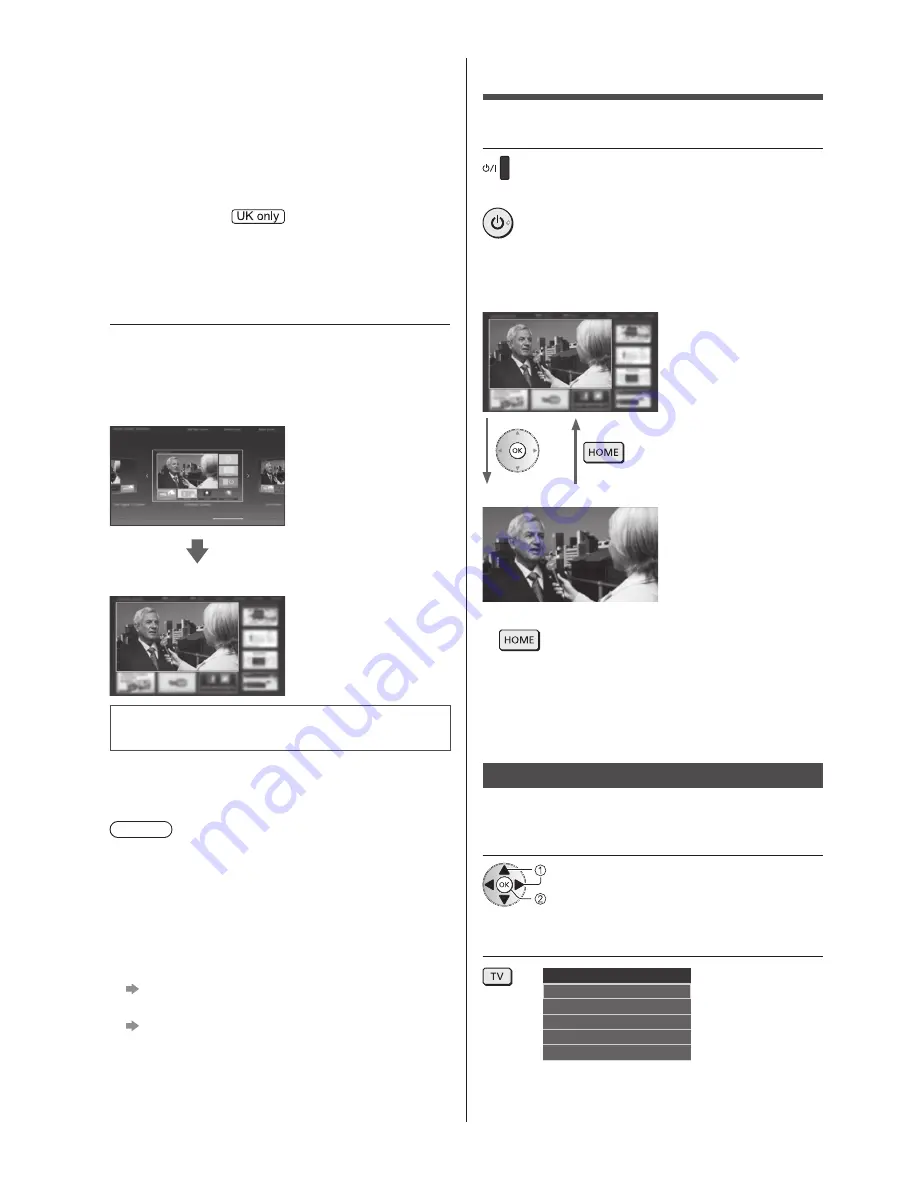
18
English
Operations
Turn power on
(TV)
or
(Remote Control)
●
Mains power On / Off switch should be on. (p. 17)
The last viewed [Home Screen] is displayed.
Example: [TV Home Screen]
Example: Selected content screen
●
To return to [Home Screen] at any time
●
You can set up or make [Home Screen] to display
desired information, to access specific features easily,
to select the default [Home Screen], etc. For details,
follow the on-screen instructions or refer to [eHELP]
(my Home Screen > my Home Screen).
Watching TV
1
Select the TV viewer from [Home
Screen]
select
access
2
Select the mode
TV Selection
Freesat
DVB
Analogue
Other Sat.
Satellite
Select your country
Set up the network connection
●
Auto Setup screen varies depending on the country
and the signal mode.
●
[Satellite Antenna Setup]
Ensure the satellite connections are completed
(p. 10) and select the tuner mode ([Dual Tuner] /
[Single Tuner]).
Select your region
Set up Info Bar function
●
For more information, refer to [eHELP] (Functions >
Info Bar).
3
Select the type of [Home Screen]
The demonstration to explain how to use [my Home
Screen] is displayed. Confirm the demonstration by
following the on-screen instructions, and then select the
desired [Home Screen].
Example: [Home Screen Selection]
Example: [TV Home Screen]
Auto Setup is now complete and your
TV is ready for viewing.
If tuning has failed, check the connection of the network,
Satellite cable, RF cable, and then follow the on-screen
instructions.
Note
●
The TV will automatically go into Standby mode
when no operation is performed for 4 hours if [Auto
Standby] in the Timer Menu is set to [On].
●
The TV will automatically go into Standby mode when
no signal is received and no operation is performed
for 10 minutes if [No signal Power off] in the Timer
Menu is set to [On].
●
To retune all channels
[Auto Setup] in [Tuning Menu] (Setup Menu)
●
To initialise all settings
[Shipping Condition] in [System Menu] (Setup
Menu)

























