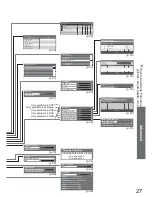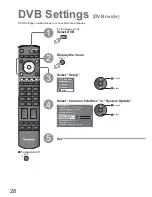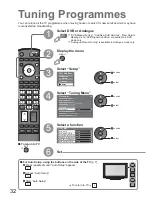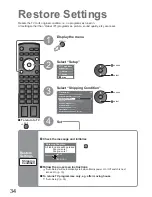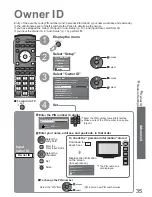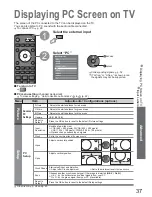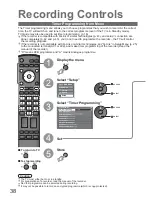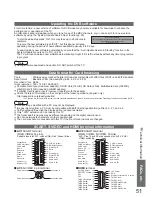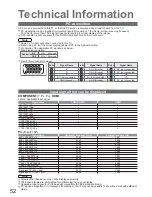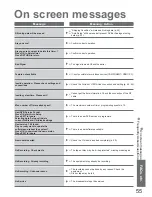40
INPUT
OPTION SD CARD
EXIT
TV
RETURN
Filename
Date
Pixel
p1010001
1/175
23/10/2007
1600 x 1200
p1010004
p1010003
p1010002
p1010001
p1010008
p1010007
p1010006
p1010005
p1010012
p1010011
p1010010
p1010009
Photo View Mode
All pictures
Select
Reading
View
EXIT
Select
RETURN
MENU
Slide show
Sort by Month
Sort by Date
Signal output from all AV terminals will be
disabled during SD card view.
Press OK to proceed.
Press EXIT to return to TV viewing.
Viewing from SD Card
Prev
Rotate
Rotate
Select
Slide show
Single view
EXIT
List
MENU
•
Slide show
p. 41
Still images recorded by digital cameras will be displayed.
View
Ŷ
To display the operation guide
or
OPTION
4
Insert the SD Card
Select the photo to be viewed
3
Displayed one at a time
To the previous photo
Rotate 90˚ (anti-clockwise)
To the next photo
Rotate 90˚ (clockwise)
2
Enter SD mode (Photo View Mode)
select
view
Operation guide
(Thumbnail)
Caution
•
During the operation, no signals are output from the monitor output terminals.
Ŷ
To return to TV
EXIT
or
SD CARD
Error display
(images that could not be loaded, etc.)
Selected photo information is displayed
•
The maximum number of characters for Filename is 8.
•
The photo without record of the date is shown “**/**/****”.
•
To return to thumbnail
RETURN
•
Warning message for output
signal is displayed.
•
All photos in SD Card are displayed by thumbnail.
Ŷ
To sort by date or month recorded
(Sort by Month / Sort by Date)
Select the group to be
viewed
select
view the
thumbnail of the
selected group
Display the thumbnail grouped by
the same date or the same month
yellow
(Sort by Month)
blue
(Sort by Date)
Note
•
The group of the photos without record of the date is shown as
“Unknown”.
Selected
photo
1