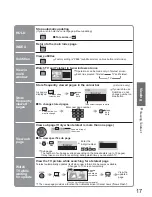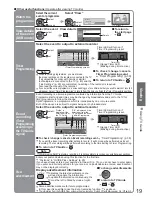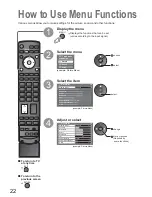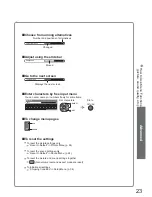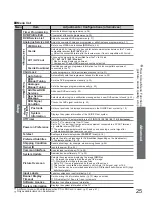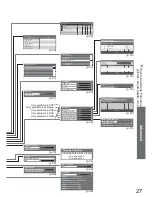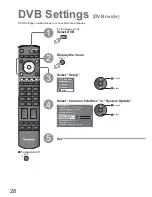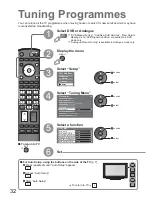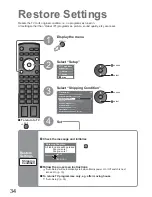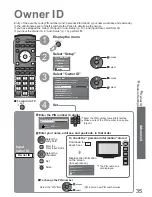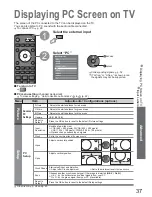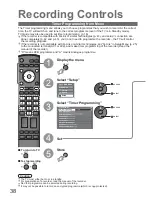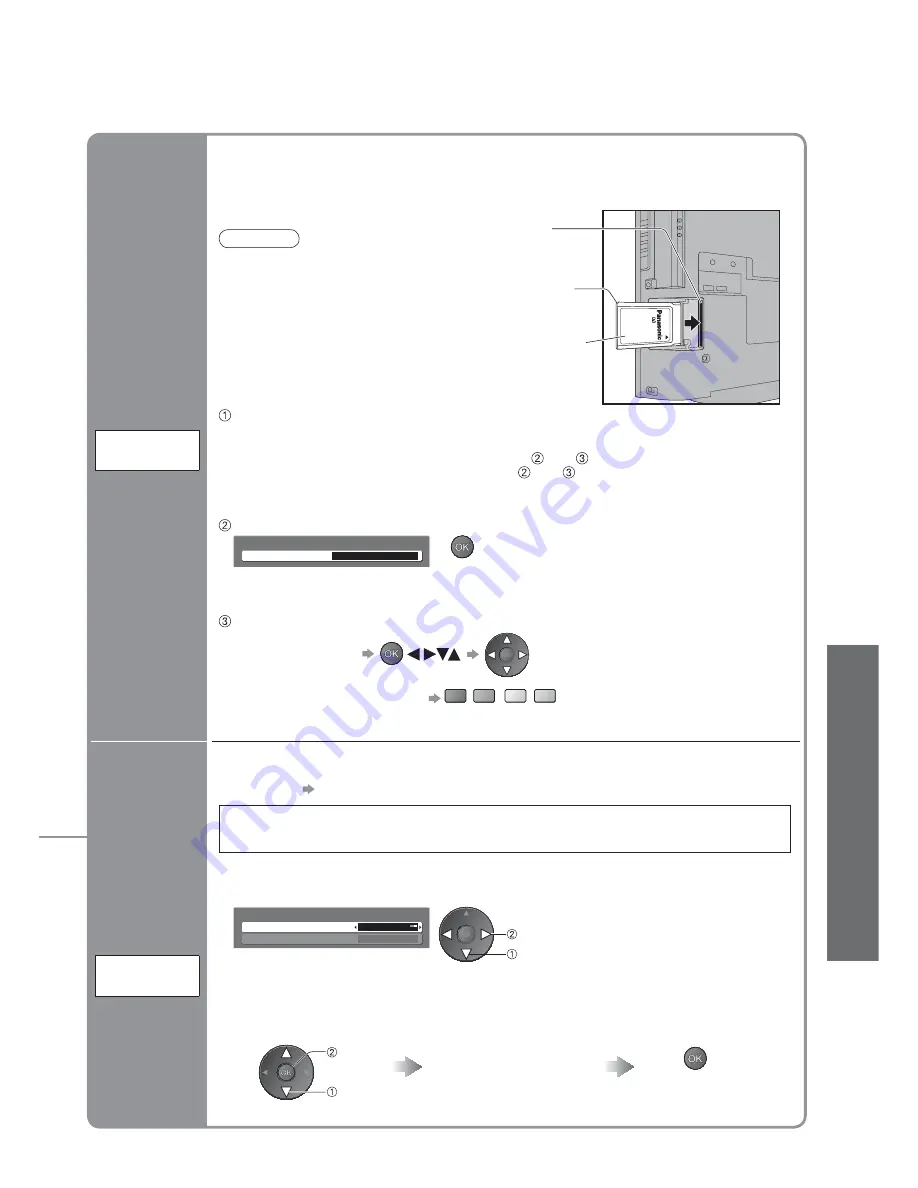
29
Advanced
•
DVB Settings (DVB)
(pay-TV
, software update)
Ŷ
To update immediately
System Update
Auto Update Search in Standby
System Update Search Now
On
Select “Auto Update Search in Standby” and then set “On” or “Off”
•
On: Automatically performs
a search in standby and
downloads an update, if any
software updates are available
set
select
Download new software to TV.
•
For details p. 51
If System Update is performed, the software will be updated (it may change TV
functions). If you do not wish to do so, set “Auto Update Search in Standby” to Off.
Select
“System Update Search Now”
Searches for an update
(for several mins.) and
displays a corresponding
message if any
Download
access
select
•
Download may take
for about 20 mins.
Update
TV’s
software
system
System
Update
The Common Interface Module menu provides access to software contained on Common
Interface (CI) Modules.
This TV receiver works only Pay TV modules complying with CI standard.
Common Interface
Slot 1:
Module inserted
Access “Common Interface”
Follow the on-screen instructions
example: select, go
Coloured characters
red green yellow blue
•
On-screen operation guide
may not correspond to the
remote control buttons.
Caution
•
Turn Off Mains power On / Off switch
whenever inserting or removing the CI
module.
•
If a view card and a card reader
come as a set, fi rst insert the card
reader, then insert the view card into the
card reader.
•
Insert the module in the correct direction.
Insert the CI module (optional)
•
The features that appear on screen are dependent on the contents of the selected CI
module.
•
Normally pay-TV services will appear without
and
.
If pay-TV service does not appear, perform
and
.
•
For more details, see the manual of the CI module, or check with the broadcaster.
Pay-TV
Common
Interface
Insert or
remove
straightly and
completely
CI module
Side of the TV
CI slot
•
Remove the
cover before
using CI slot.